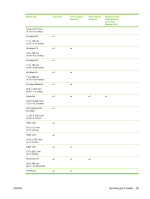HP Officejet K7100 User Guide - Page 34
Printing with a single print cartridge, Ink-backup Printing Mode
 |
View all HP Officejet K7100 manuals
Add to My Manuals
Save this manual to your list of manuals |
Page 34 highlights
To store the print cartridge in the Print Cartridge Protector 1. Insert the print cartridge into the protector and snap it securely in place. 2. To remove the print cartridge from the protector, press down and back on the tab inside the protector to release the print cartridge, and then remove the print cartridge. Printing with a single print cartridge NOTE: To place the printer in Ink-backup Printing Mode, remove the empty cartridge. If one of the print cartridges runs out of ink before you can replace it, you can still print with a single print cartridge. Cartridge used Tri-color Photo Black Gray photo Output Color and very dark purple (not true black) Grayscale for color segments and black for black segments Grayscale Grayscale NOTE: Printing from one print cartridge, rather than two, may be slower and the print quality may be affected. It is recommended to print with both print cartridges. If using only the Photo print cartridge, colors may not print correctly. For borderless printing, the tri-color print cartridge must be installed. 24 Chapter 3 Using print cartridges and accessories ENWW