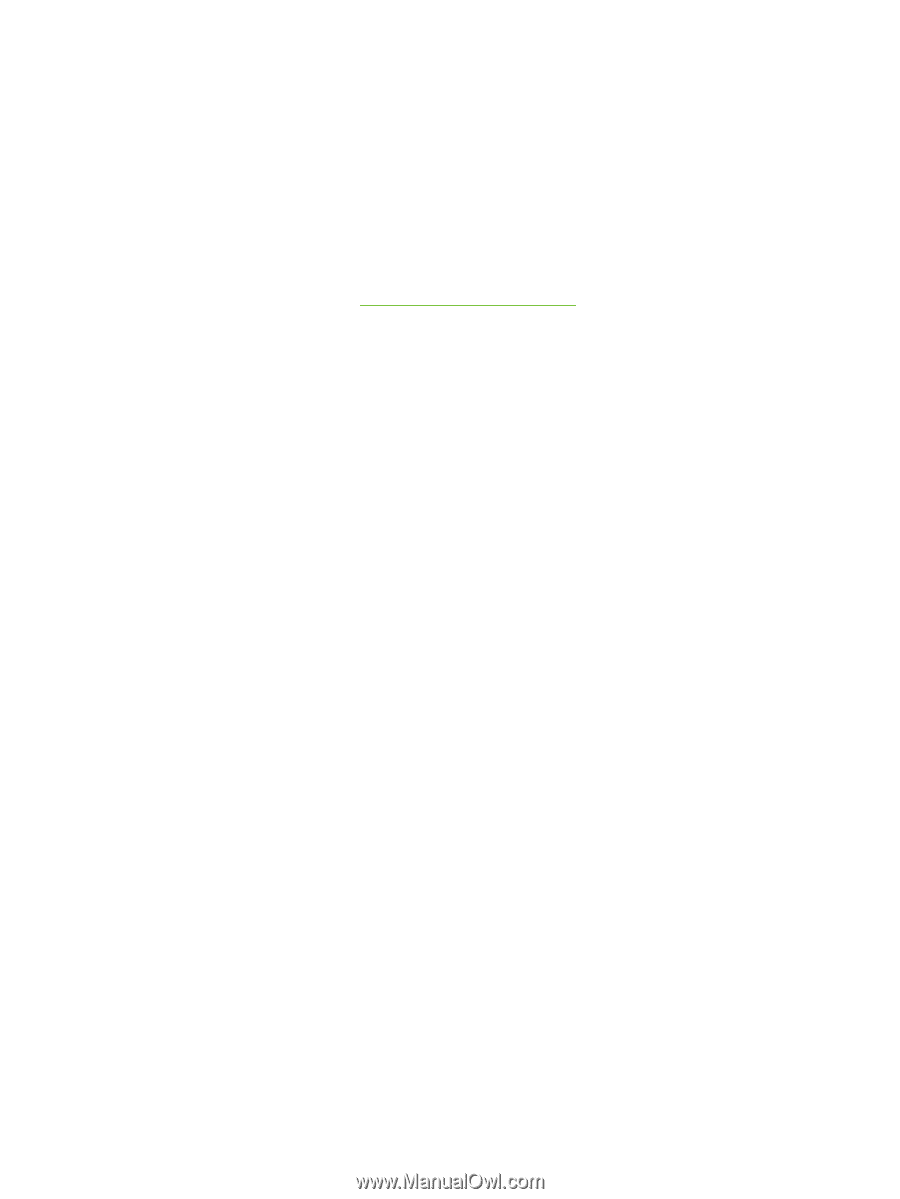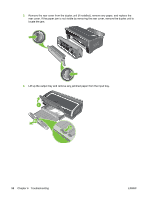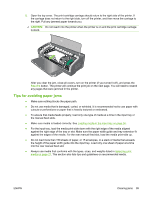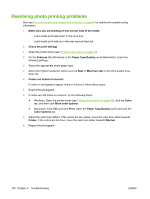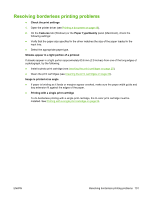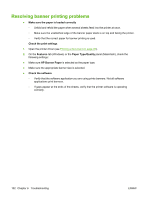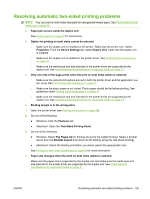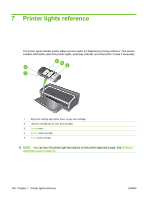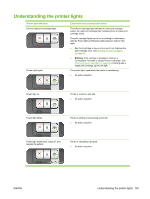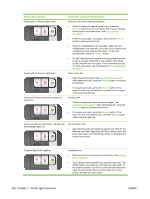HP Officejet K7100 User Guide - Page 112
Resolving banner printing problems
 |
View all HP Officejet K7100 manuals
Add to My Manuals
Save this manual to your list of manuals |
Page 112 highlights
Resolving banner printing problems ● Make sure the paper is loaded correctly ◦ Unfold and refold the paper when several sheets feed into the printer at once. ◦ Make sure the unattached edge of the banner paper stack is on top and facing the printer. ◦ Verify that the correct paper for banner printing is used. Check the print settings 1. Open the printer driver (see Printing a document on page 49). 2. On the Features tab (Windows) or the Paper Type/Quality panel (Macintosh), check the following settings: ● Make sure HP Banner Paper is selected as the paper type. ● Make sure the appropriate banner size is selected. ● Check the software ◦ Verify that the software application you are using prints banners. Not all software applications print banners. ◦ If gaps appear at the ends of the sheets, verify that the printer software is operating correctly. 102 Chapter 6 Troubleshooting ENWW