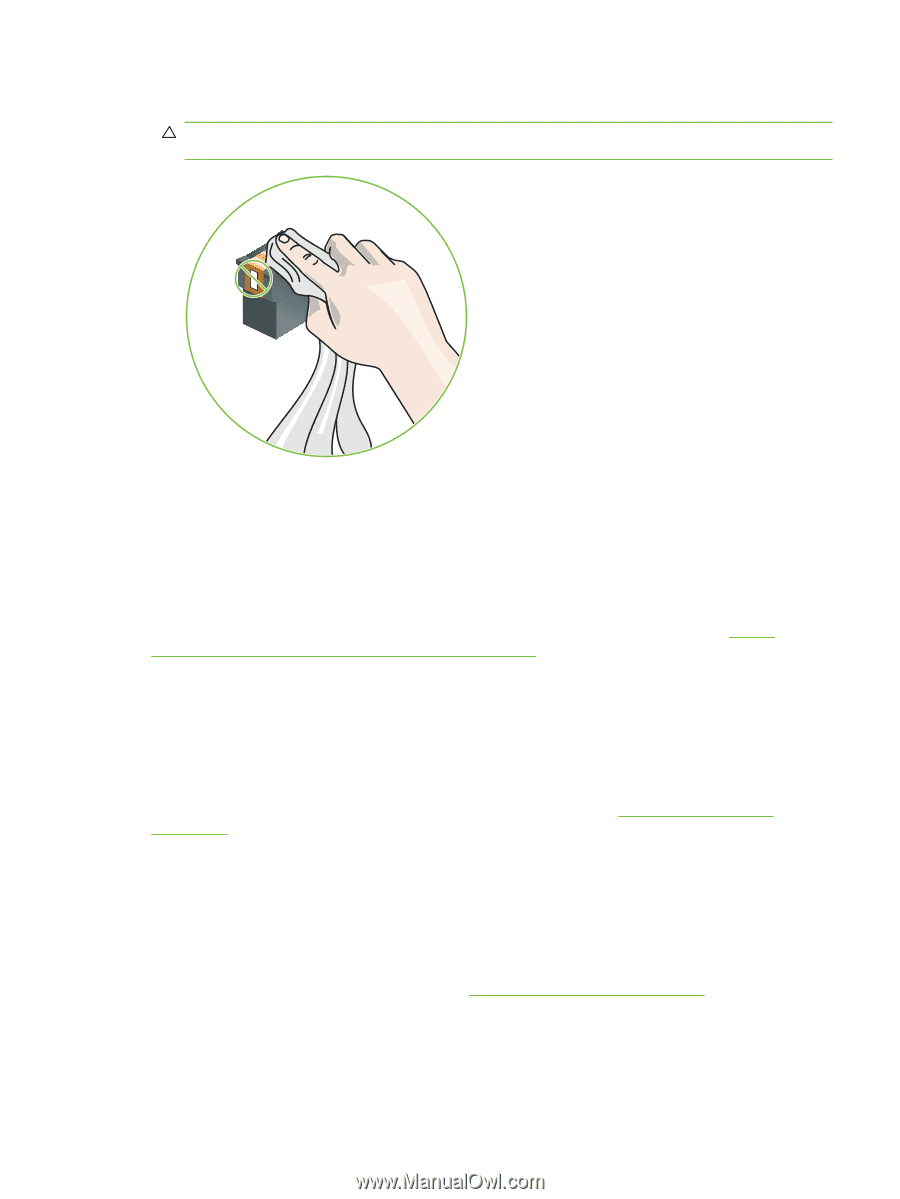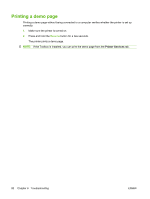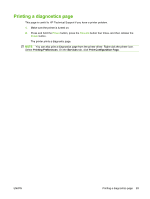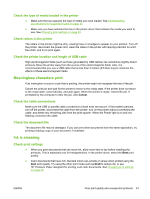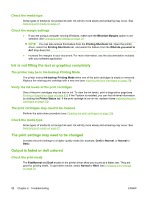HP Officejet K7100 User Guide - Page 97
Printer takes a long time to print, Check the system configuration
 |
View all HP Officejet K7100 manuals
Add to My Manuals
Save this manual to your list of manuals |
Page 97 highlights
3. Carefully clean the electrical contacts on the print cartridge with a soft, dry, lint-free cloth. CAUTION: To prevent damage to the electrical contacts, you should wipe the contacts only once. Do not wipe the ink nozzles on the print cartridge. 4. Reinstall the print cartridge. Printer takes a long time to print Check the system configuration Make sure the computer meets the minimum system requirements for the printer. See Printer specifications and Declaration of Conformity on page 119. Verify the number of software programs running on the computer Too many programs may be running at the same time. Close all unused software programs. Check the printer software settings The printer prints more slowly when Best or Maximum dpi is selected as the print quality. To increase the print speed, select different print settings in the printer driver. See Changing print settings on page 39. A large file is printing It is normal for a large file to take a long time to print. The printer may be in Ink-backup Printing Mode The printer enters Ink-backup Printing Mode when one of the print cartridges is removed. Replace the missing print cartridge with a new one. See Changing print settings on page 39. ENWW Resolving printing problems 87