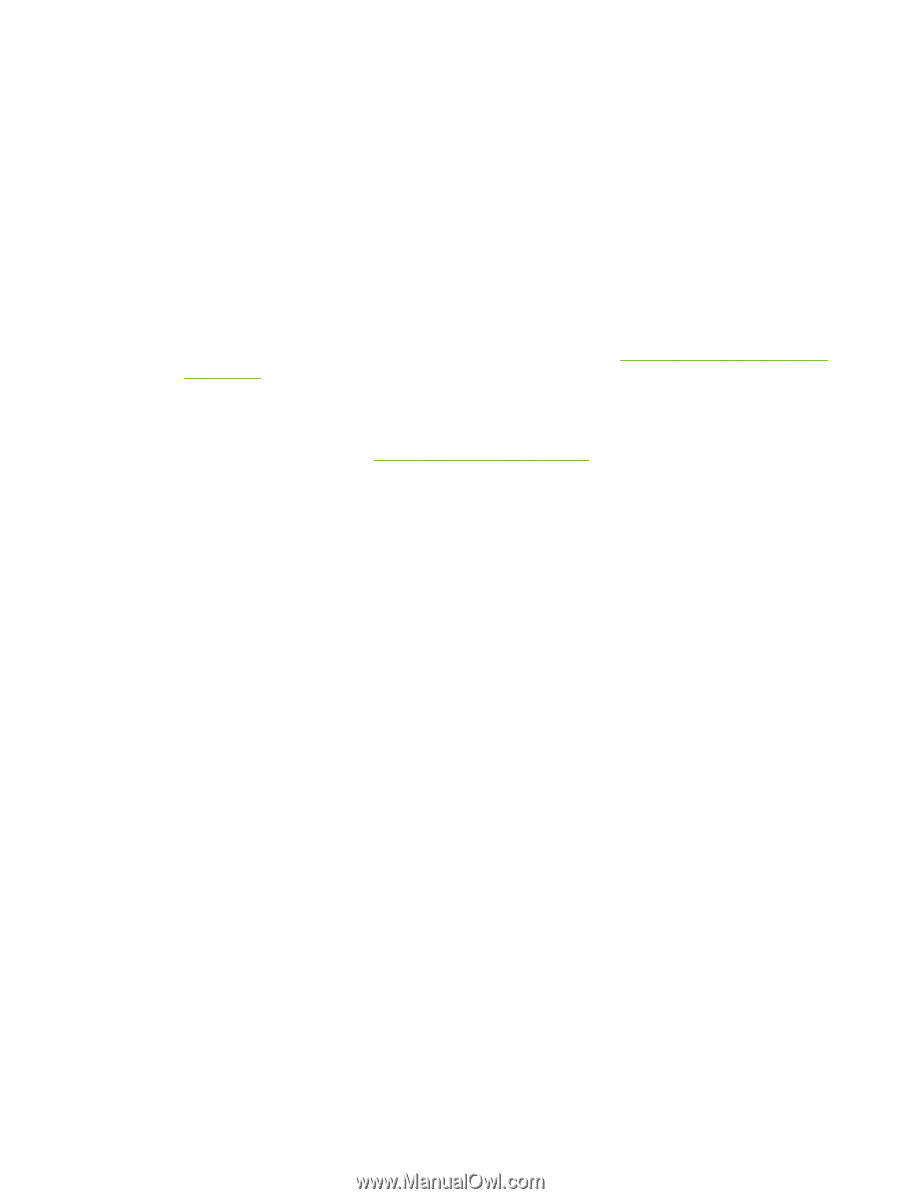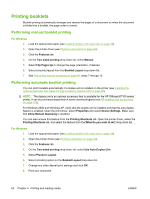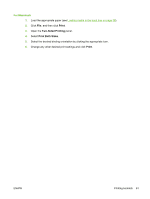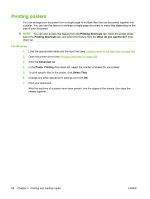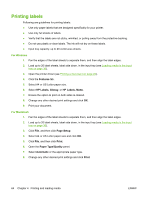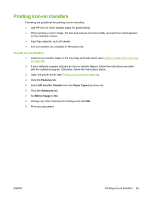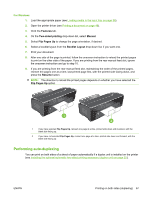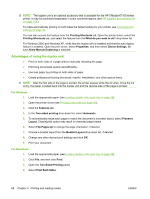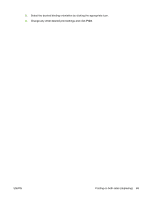HP Officejet K7100 User Guide - Page 75
Printing iron-on transfers
 |
View all HP Officejet K7100 manuals
Add to My Manuals
Save this manual to your list of manuals |
Page 75 highlights
Printing iron-on transfers Following are guidelines for printing iron-on transfers: ● Use HP iron-on t-shirt transfer paper for great results. ● When printing a mirror image, the text and pictures are horizontally reversed from what appears on the computer screen. ● Input tray capacity: up to 20 sheets. ● Iron-on transfers are available in Windows only. To print iron-on transfers 1. Load iron-on transfer paper in the input tray print-side down (see Loading media in the input tray on page 36). 2. If your software program includes an iron-on transfer feature, follow the instructions provided with the software program. Otherwise, follow the instructions below. 3. Open the printer driver (see Printing a document on page 49). 4. Click the Features tab. 5. Select HP Iron-On Transfer from the Paper Type drop-down list. 6. Click the Advanced tab. 7. Set Mirror Image to On. 8. Change any other desired print settings and click OK. 9. Print your document. ENWW Printing iron-on transfers 65