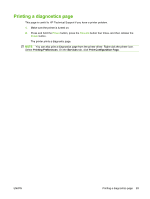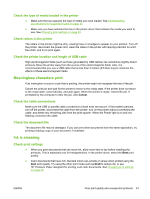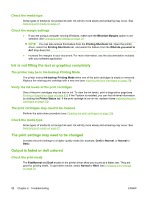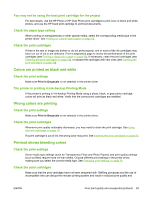HP Officejet K7100 User Guide - Page 98
Blank printed, Check for empty print cartridges
 |
View all HP Officejet K7100 manuals
Add to My Manuals
Save this manual to your list of manuals |
Page 98 highlights
Blank page printed Check for empty print cartridges If you are printing text and a blank page prints, the print cartridges might be empty. See Inserting the print cartridges on page 20. If the Toolbox is installed, check the ink levels of the print cartridges from the Printer Status tab. You may be printing in Ink-backup Printing Mode. The printer enters Ink-backup Printing Mode when one of the print cartridges is empty or removed. Replace the missing print cartridge with a new one. The protective tape on the print cartridge nozzle has not been removed. Verify the clear protective tape is removed from the print cartridge nozzle (see Inserting the print cartridges on page 20). Check media settings ● Make sure you select the correct print quality settings in the printer driver for the media loaded in the tray. For example, Maximum dpi is only available for photo paper and cannot be used with other media types. ● Make sure the page settings in the printer driver matches the width of media loaded in the tray. See Changing print settings on page 39. Something on the page is missing or incorrect Check margin settings Make sure the margin settings for the document do not exceed the printable area of the printer. See Setting minimum margins on page 35. The printer may be in Ink-backup Printing Mode The printer enters Ink-backup Printing Mode when one of the print cartridges is removed. Replace the missing print cartridge with a new one (see Inserting the print cartridges on page 20). Verify the ink levels of the print cartridges One of the print cartridges may be low on ink. To view the ink levels, print a diagnostics page (see Printing a diagnostics page on page 83). (For Windows, if the Toolbox is installed, you can find inklevel information by clicking the Printer Status tab.) If the print cartridge is low on ink, replace it (see Inserting the print cartridges on page 20). The print cartridges may need to be cleaned Perform the auto-clean procedure (see Cleaning the print cartridges on page 22). Check color print settings Make sure Print in Grayscale is not selected in the printer driver. 88 Chapter 6 Troubleshooting ENWW