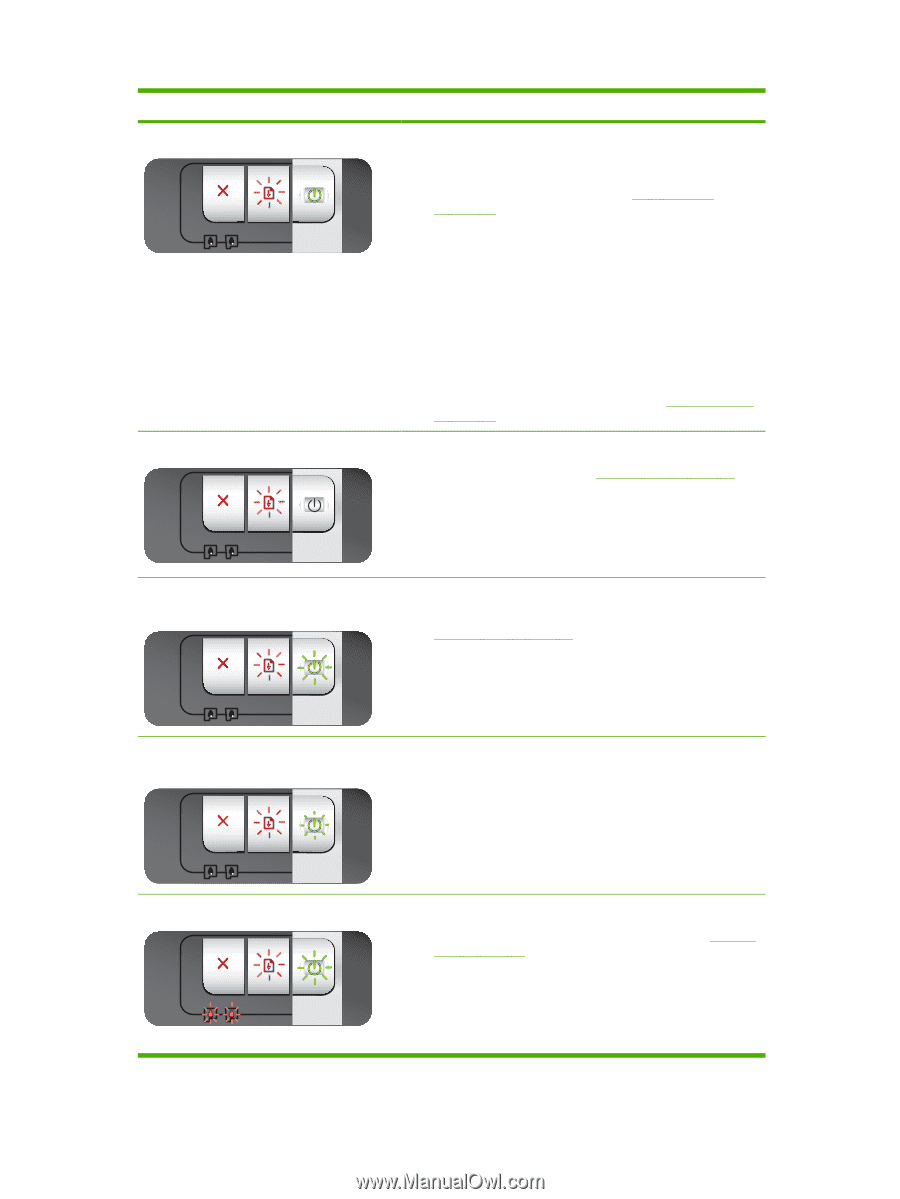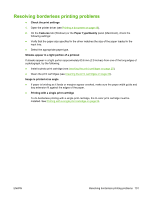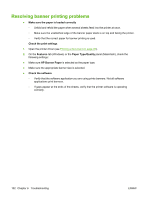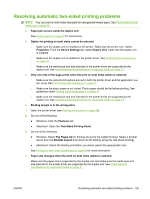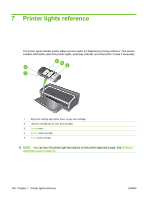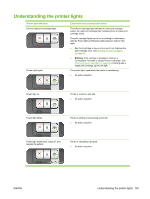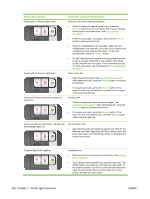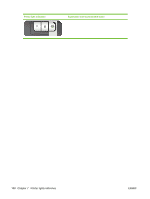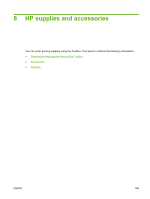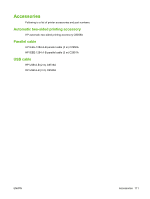HP Officejet K7100 User Guide - Page 116
Printer lights reference
 |
View all HP Officejet K7100 manuals
Add to My Manuals
Save this manual to your list of manuals |
Page 116 highlights
Printer light indication Power light on, Resume light blinks. Power light off, Resume light blinks. Power and Resume lights blink together at same time. Explanation and recommended action Check for one of the following conditions: ● Printer is waiting for special media to dry. Press the Resume button if you do not want to wait. You can change the dry time in the printer driver. See Ink is smearing on page 91. ● Printer is out of paper. Load paper and press the Resume button to continue the print job. ● There is a media/banner size mismatch. Make sure the media/banner size selected in the printer driver matches the media/banner size loaded in the printer. To eject the media/banner, press the Resume button. ● I/O stall. Make sure your system is running properly and the printer is properly connected to your system. Turn off the printer, and then turn it on again. Then resend the print job. To check the system, see the guidelines in Troubleshooting on page 79. Paper motor stall. ● Clear the jammed paper. See Clearing jams on page 97. After clearing the jam, press the Resume button to continue the print job. ● If no paper jam exists, press the Resume button. If this does not work, turn off the printer, and then turn it on again. Then resend the print job. Carriage stall. ● If there is a paper jam, clear the jammed paper. See Clearing jams on page 97. After clearing the jam, press the Resume button to continue the print job. ● If no paper jam exists, press the Resume button. If this does not work, turn off the printer, and then turn it on again. Then resend the print job. Power and Resume lights blink, Left and right print cartridge lights on. Service station stall. ● Open the top cover and unplug the power cord. Wait for the Resume and Power lights to go off. Close the top cover and plug in the power cord. Wait for the printer to reinitialize and resend the print job. All printer lights blink together. Hardware error. ● Make sure there is no paper jam in the printer. See Clearing jams on page 97. ● If you cannot resume the print job, cancel the print job. Turn off the printer, turn it back on, and then try to print again. If the problem persists, turn off the printer and disconnect the cable from the printer. Reconnect the cable, turn on the printer, and then try to print again. 106 Chapter 7 Printer lights reference ENWW