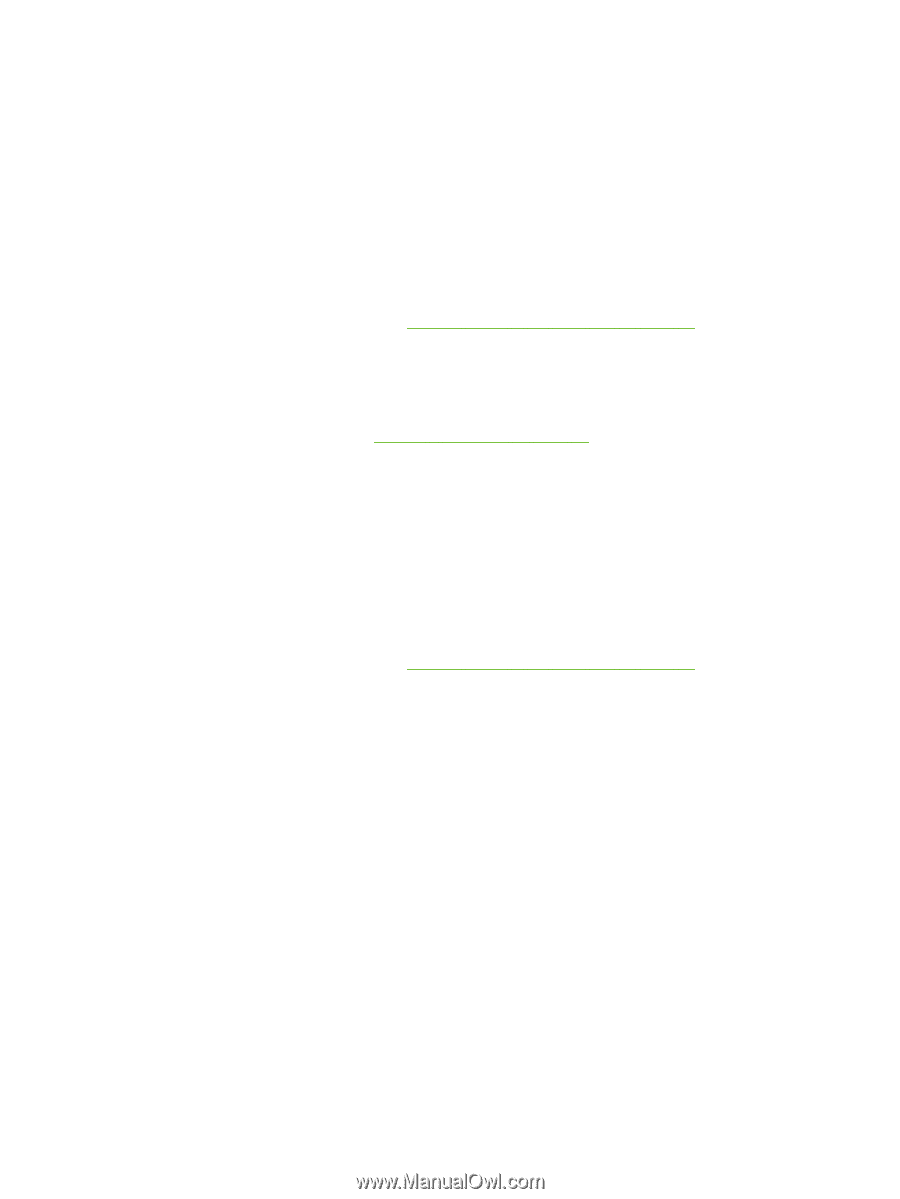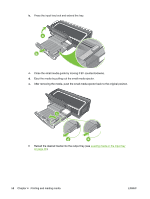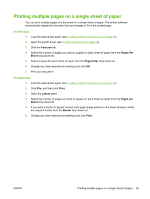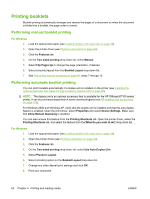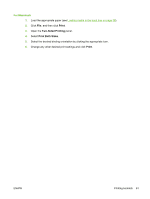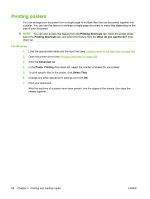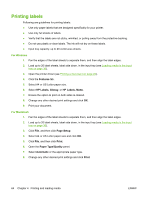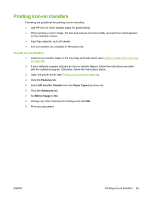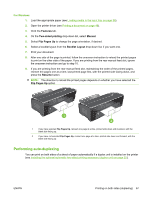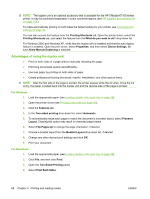HP Officejet K7100 User Guide - Page 73
Printing banners, Change any other desired print settings and click
 |
View all HP Officejet K7100 manuals
Add to My Manuals
Save this manual to your list of manuals |
Page 73 highlights
Printing banners You can print large images and bold, oversized fonts on continuous feeds of paper. Following are some guidelines for printing banners: ● Use HP banner paper for great results. ● Remove any perforated strips from the banner paper before loading it in the input tray. ● Input tray capacity: up to 20 continuous sheets. For Windows 1. Load the appropriate media (see Loading media in the input tray on page 36). Make sure the unattached edge is on top of the paper stack pointing towards the printer. 2. If your software program includes a banner-printing feature, follow the instructions provided with the software program. Otherwise, follow the instructions below. 3. Open the printer driver (see Printing a document on page 49). 4. Click the Features tab. 5. Select the required banner size. 6. Select HP Banner Paper from the Paper Type drop-down list. 7. Change any other desired print settings and click OK. 8. Print your document. For Macintosh 1. Load the appropriate media (see Loading media in the input tray on page 36). Make sure the unattached edge is on top of the paper stack pointing towards the printer. 2. If your software program includes a banner-printing feature, follow the instructions provided with the software program. Otherwise, follow the instructions below. 3. Click File, and then click Page Setup. 4. Select the correct banner paper size and click OK. 5. Click File, and then click Print. 6. Change any other desired print settings and click Print to print your document. ENWW Printing banners 63