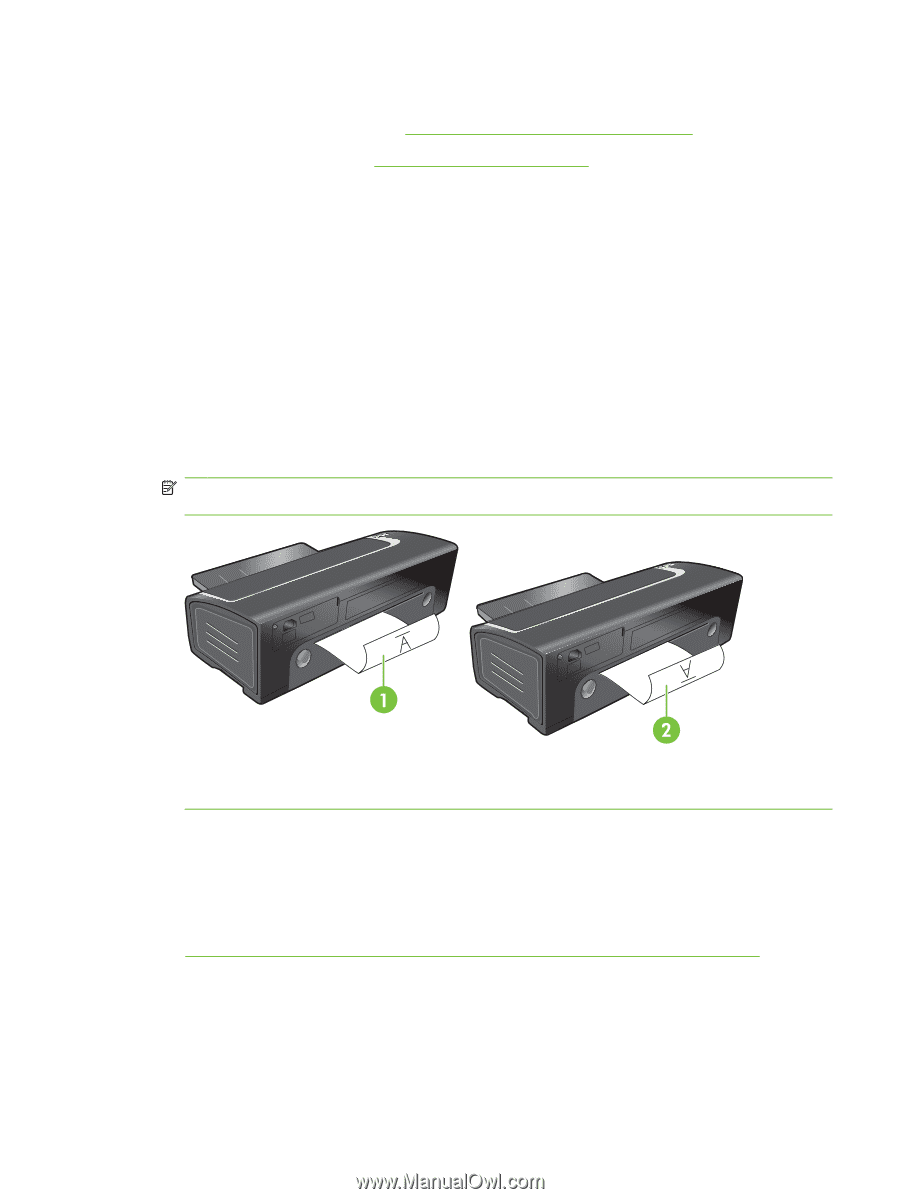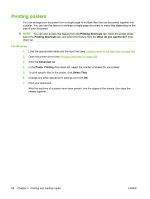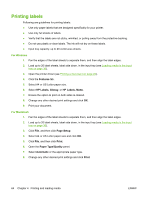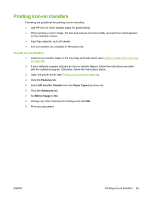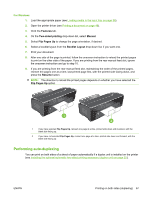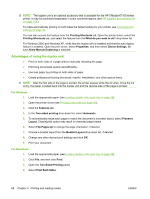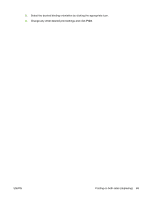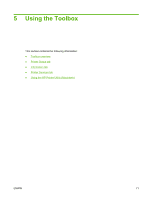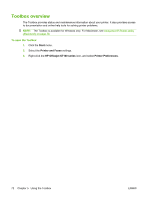HP Officejet K7100 User Guide - Page 77
Performing auto-duplexing, For Windows - windows 10
 |
View all HP Officejet K7100 manuals
Add to My Manuals
Save this manual to your list of manuals |
Page 77 highlights
For Windows 1. Load the appropriate paper (see Loading media in the input tray on page 36). 2. Open the printer driver (see Printing a document on page 49). 3. Click the Features tab. 4. On the Two-sided printing drop-down list, select Manual. 5. Select Flip Pages Up to change the page orientation, if desired. 6. Select a booklet layout from the Booklet Layout drop-down list, if you want one. 7. Print your document. 8. After one side of the page is printed, follow the onscreen instruction to reload the printed pages to print on the other side of the paper. If you are printing from the rear manual feed slot, ignore the onscreen instruction and go to step 10. 9. If you are printing from the rear manual feed slot, maintaining the order of the printed pages, reinsert the pages one at a time, last printed page first, with the printed side facing down, and press the Resume button. NOTE: The direction to reload the printed pages depends on whether you have selected the Flip Pages Up option. 1 If you have selected Flip Pages Up, reinsert one page at a time, printed side down and reversed, with the blank side facing up. 2 If you have not selected Flip Pages Up, reinsert one page at a time, printed side down and forward, with the blank side facing up. Performing auto-duplexing You can print on both sides of a sheet of paper automatically if a duplex unit is installed on the printer (see Installing the optional automatic two-sided printing accessory (duplex unit) on page 25). ENWW Printing on both sides (duplexing) 67