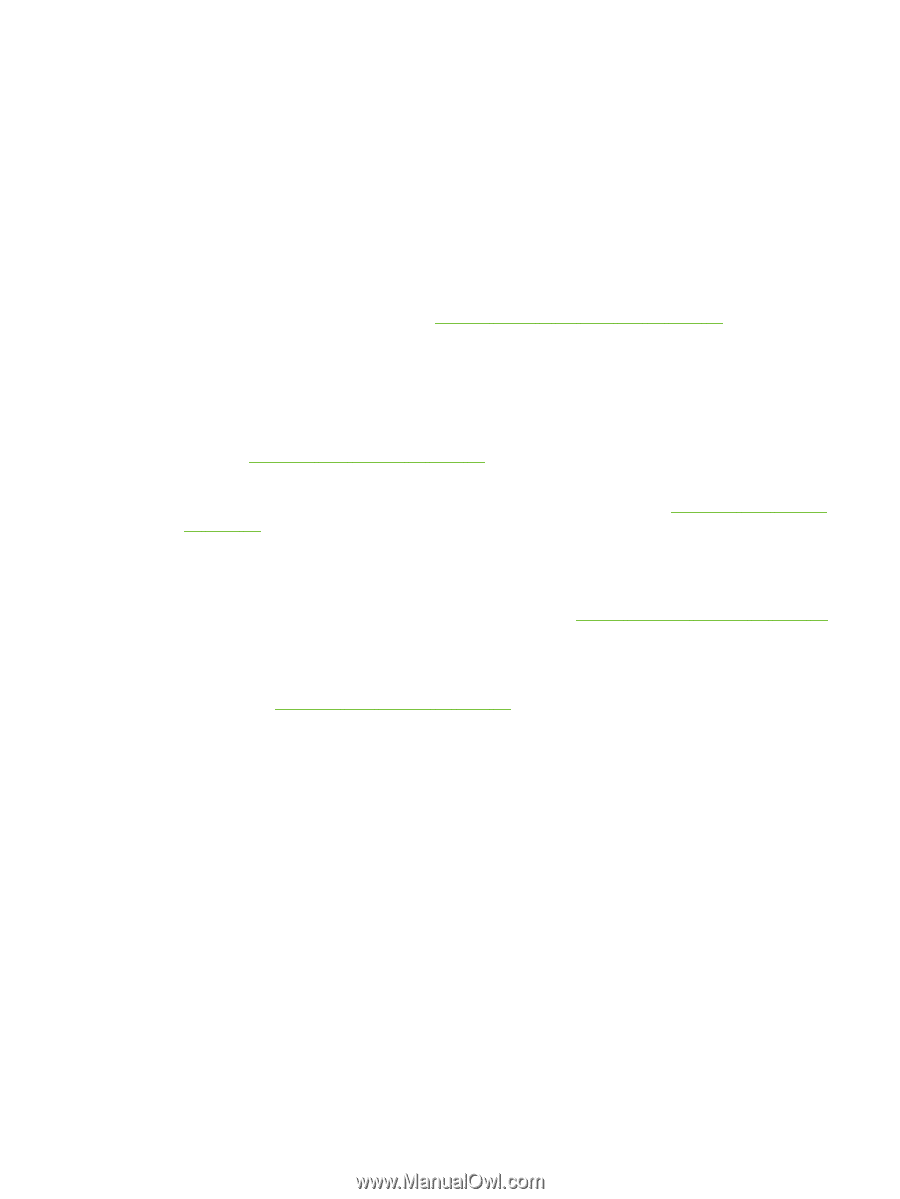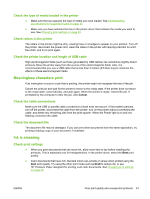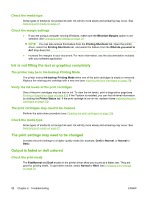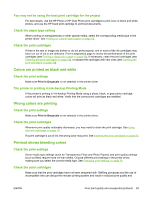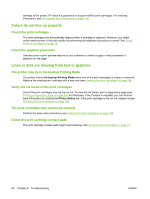HP Officejet K7100 User Guide - Page 99
Check the print location and length of USB cable, Placement of the text or graphics is wrong
 |
View all HP Officejet K7100 manuals
Add to My Manuals
Save this manual to your list of manuals |
Page 99 highlights
Check the print location and length of USB cable High electromagnetic fields (such as those generated by USB cables) can sometimes slightly distort printouts. Move the printer away from the source of the electromagnetic fields. Also, it is recommended that you use a USB cable that is less than 3 meters (9.8 feet) long to minimize the effects of these electromagnetic fields. Placement of the text or graphics is wrong Check how the media is loaded Make sure the media width and length guides fit snugly against the edges of the stack of media, and make sure the tray is not overloaded. See Loading media in the input tray on page 36. Check the media size ● Content on a page might be cut off if the document size is larger than the media that you are using. ● Make sure the media size selected in the printer driver matches the size of media loaded in the tray. See Changing print settings on page 39. ● If you are using a computer running Windows, select Emulate LaserJet Margins in the printer driver to scale the document to fit the media size currently selected. See Changing print settings on page 39. Check margin settings If the text or graphics are cut off at the edges of the page, make sure the margin settings for the document do not exceed the printable area of your printer. See Setting minimum margins on page 35. Check the page-orientation setting Make sure the media size and page orientation selected in the application match the settings in the printer driver. See Changing print settings on page 39. Check the printer location and length of USB cable High electromagnetic fields (such as those generated by USB cables) can sometimes slightly distort printouts. Move the printer away from the source of the electromagnetic fields. Also, it is recommended that you use a USB cable that is less than 3 meters (9.8 feet) long to minimize the effects of these electromagnetic fields. If the above solutions do not work, the problem may be caused by the inability of the application to interpret print settings properly. See the release notes for known software conflicts; or refer to the application's documentation, or contact the software manufacturer for specific help. ENWW Resolving printing problems 89