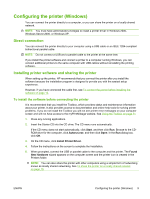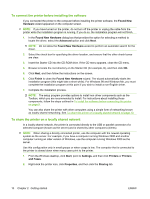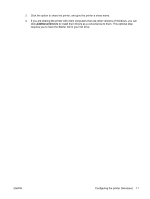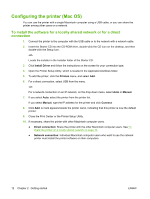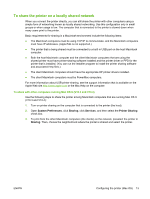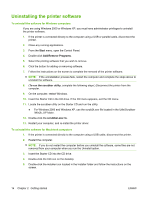HP Officejet K7100 User Guide - Page 24
Uninstalling the printer software, To uninstall the software for Windows computers - for windows 7
 |
View all HP Officejet K7100 manuals
Add to My Manuals
Save this manual to your list of manuals |
Page 24 highlights
Uninstalling the printer software To uninstall the software for Windows computers If you are using Windows 2000 or Windows XP, you must have administrator privileges to uninstall the printer software. 1. If the printer is connected directly to the computer using a USB or parallel cable, disconnect the printer. 2. Close any running applications. 3. From the Start menu, open the Control Panel. 4. Double-click Add/Remove Programs. 5. Select the printing software that you wish to remove. 6. Click the button for adding or removing software. 7. Follow the instructions on the screen to complete the removal of the printer software. NOTE: If the uninstallation process fails, restart the computer and complete the steps above to uninstall the software. 8. (To run the scrubber utility, complete the following steps.) Disconnect the printer from the computer. 9. On the computer, restart Windows. 10. Insert the Starter CD in the CD drive. If the CD menu appears, exit the CD menu. 11. Locate the scrubber utility on the Starter CD and run the utility. ● For Windows 2000 and Windows XP, use the scrub2k.exe file located in the Utils\Scrubber \Win2k_XP folder. 12. Double-click the scrubber.exe file. 13. Restart your computer, and re-install the printer driver. To uninstall the software for Macintosh computers 1. If the printer is connected directly to the computer using a USB cable, disconnect the printer. 2. Restart the computer. NOTE: If you do not restart the computer before you uninstall the software, some files are not removed from your computer when you run the Uninstall option. 3. Insert the Starter CD into the CD drive. 4. Double-click the CD icon on the desktop. 5. Double-click the installer icon located in the Installer folder and follow the instructions on the screen. 14 Chapter 2 Getting started ENWW