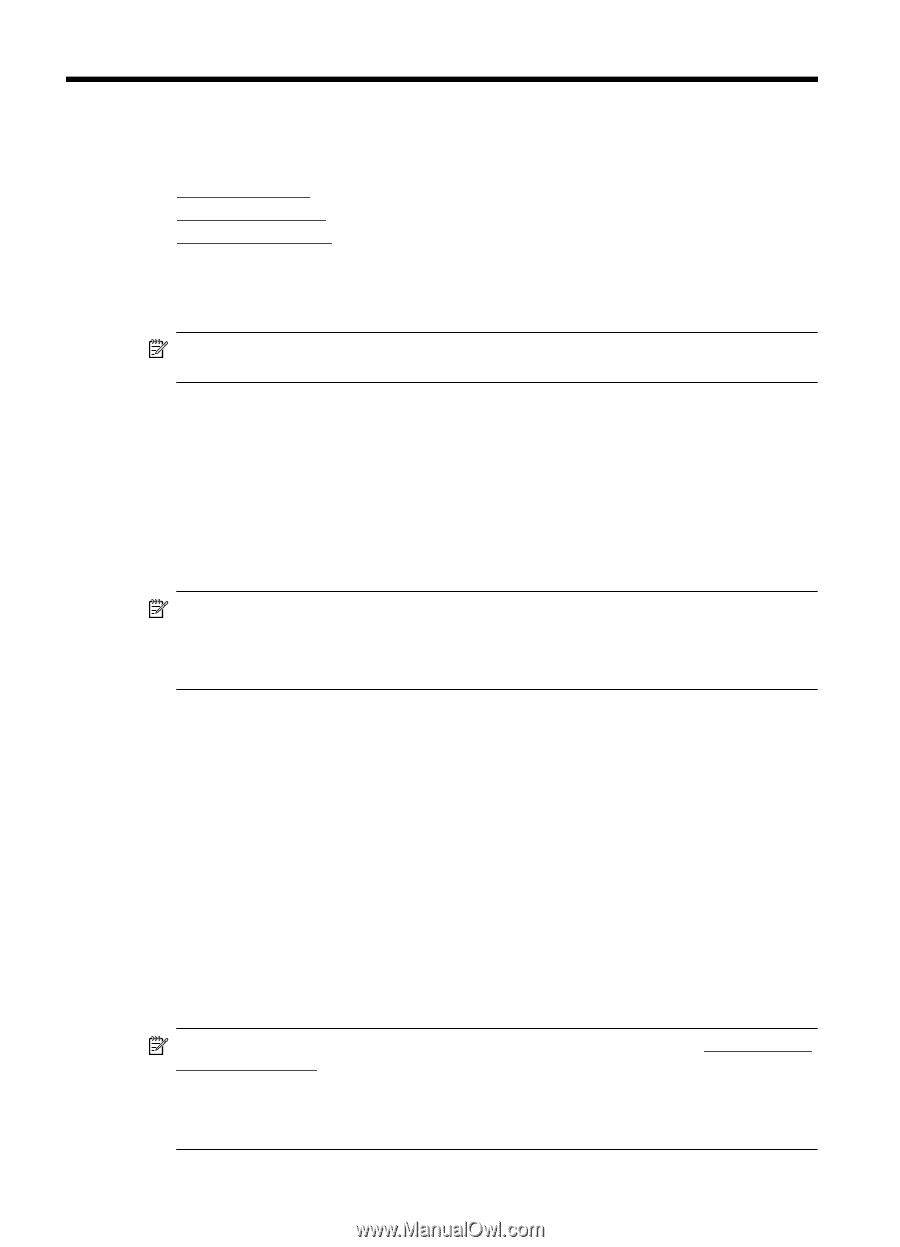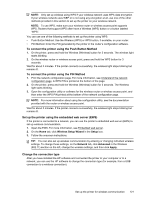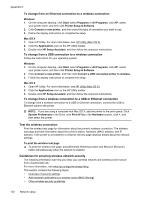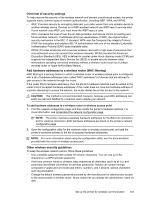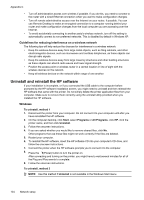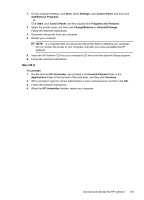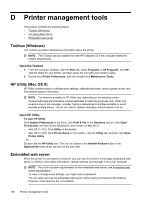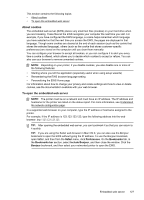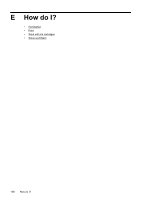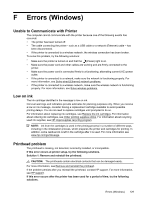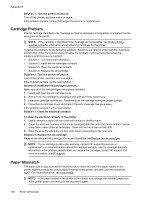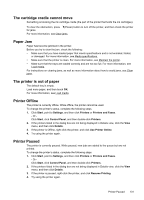HP Officejet Pro 8100 User Guide - Page 130
Printer management tools, Toolbox (Windows), HP Utility (Mac OS X), Embedded web server
 |
View all HP Officejet Pro 8100 manuals
Add to My Manuals
Save this manual to your list of manuals |
Page 130 highlights
D Printer management tools This section contains the following topics: • Toolbox (Windows) • HP Utility (Mac OS X) • Embedded web server Toolbox (Windows) The Toolbox provides maintenance information about the printer. NOTE: The Toolbox can be installed from the HP Software CD if the computer meets the system requirements. Open the Toolbox 1. From the computer desktop, click the Start tab, select Programs or All Programs, click HP, click the folder for your printer, and then select the icon with your printer's name. 2. Double-click Printer Preferences, and then double-click Maintenance Tasks. HP Utility (Mac OS X) HP Utility contains tools to configure print settings, calibrate the printer, order supplies online, and find website support information. NOTE: The features available in HP Utility vary depending on the selected printer. Ink level warnings and indicators provide estimates for planning purposes only. When you receive a low on ink message, consider having a replacement cartridge available to avoid possible printing delays. You do not need to replace cartridges until prompted to do so. Open HP Utility To open HP Utility Click System Preferences in the Dock, click Print & Fax in the Hardware section, click Open Print Queue, and then do the following for your version of Mac OS X: • Mac OS X v10.5: Click Utility on the toolbar. • Mac OS X v10.6: Click Printer Setup on the toolbar, click the Utility tab, and then click Open Printer Utility. - Or - Double-click the HP Utility icon. This icon is located in the Hewlett-Packard folder in the Applications folder at the top level of the hard disk. Embedded web server When the printer is connected to a network, you can use the printer's home page (embedded web server or EWS) to view status information, change settings, and manage it from your computer. NOTE: For a list of system requirements for the embedded web server, see Embedded web server specifications. To view or change some settings, you might need a password. You can open and use the embedded web server without being connected to the Internet. However, some features are not available. 126 Printer management tools