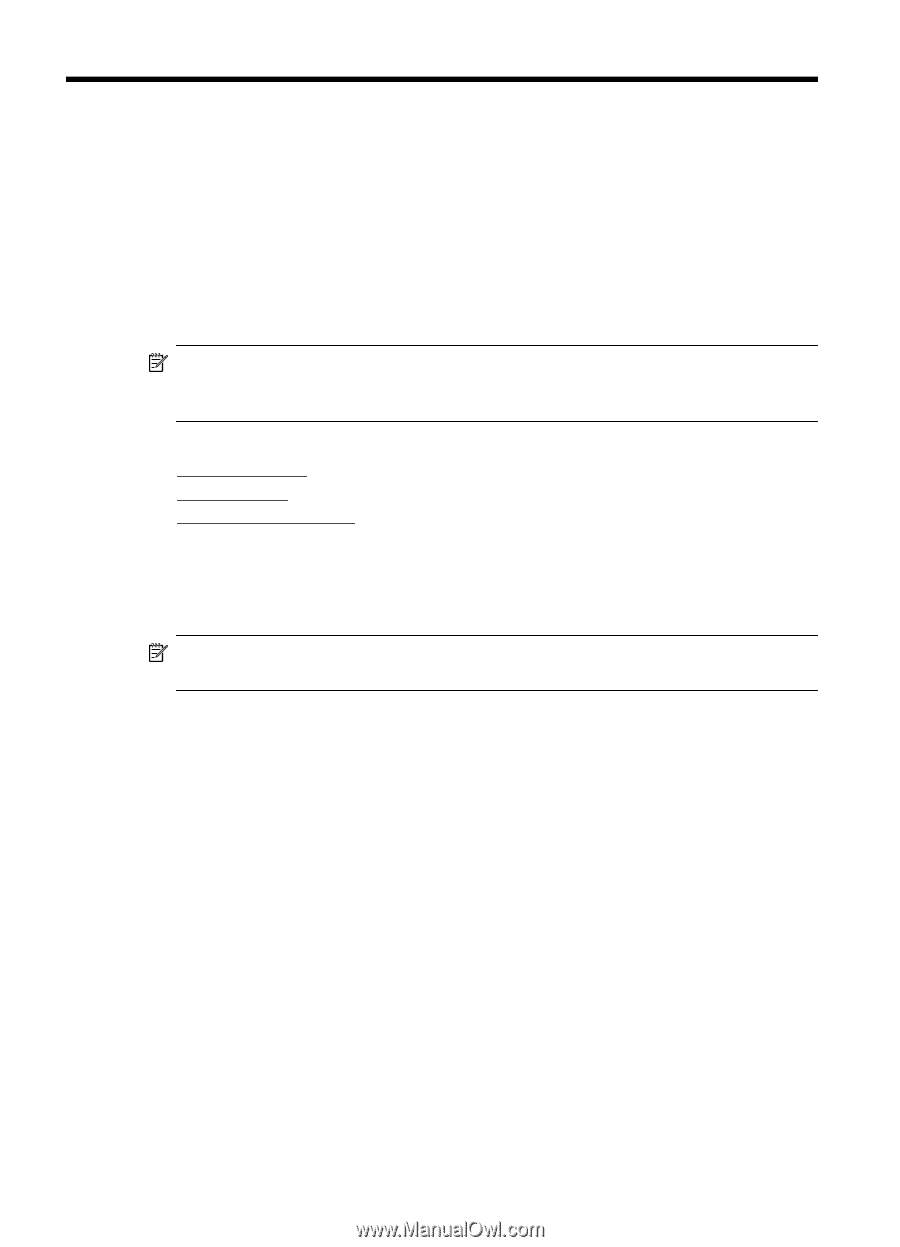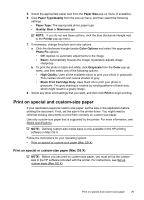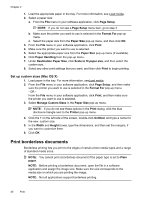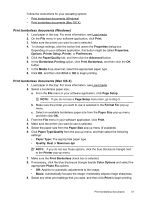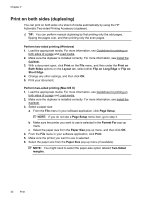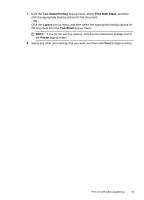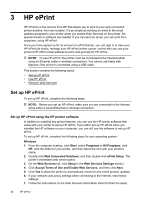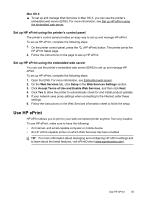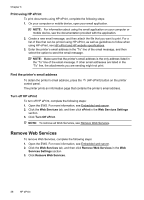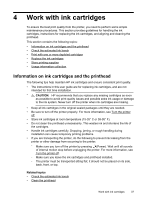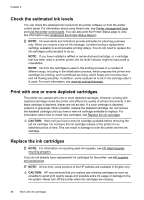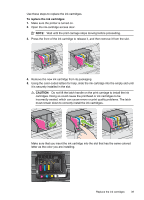HP Officejet Pro 8100 User Guide - Page 38
HP ePrint, Set up HP ePrint, Set up HP ePrint using the HP printer software - network setup
 |
View all HP Officejet Pro 8100 manuals
Add to My Manuals
Save this manual to your list of manuals |
Page 38 highlights
3 HP ePrint HP ePrint is a free service from HP that allows you to print to your web-connected printer anytime, from any location. It's as simple as sending an email to the email address assigned to your printer when you enable Web Services on the printer. No special drivers or software are needed. If you can send an email, you can print from anywhere, using HP ePrint. Once you have signed up for an account on ePrintCenter, you can sign in to view your HP ePrint job status, manage your HP ePrint printer queue, control who can use your printer's HP ePrint email address to print, and get help for HP ePrint. NOTE: To use HP ePrint, the printer must be connected to the Internet (either using an Ethernet cable or wireless connection). You cannot use these web features if the printer is connected using a USB cable. This section contains the following topics: • Set up HP ePrint • Use HP ePrint • Remove Web Services Set up HP ePrint To set up HP ePrint, complete the following steps. NOTE: Before you set up HP ePrint, make sure you are connected to the Internet using either a wired (Ethernet) or wireless connection. Set up HP ePrint using the HP printer software In addition to enabling key printer features, you can use the HP printer software that came with your printer to set up HP ePrint. If you didn't set up HP ePrint when you installed the HP software on your computer, you can still use the software to set up HP ePrint. To set up HP ePrint, complete the following steps for your operating system: Windows 1. From the computer desktop, click Start, select Programs or All Programs, click HP, click the folder for your printer, and then select the icon with your printer's name. 2. Double-click Web Connected Solutions, and then double-click ePrint Setup. The printer's embedded web server opens. 3. On the Web Services tab, click Setup in the Web Services Settings section. 4. Click Accept Terms of Use and Enable Web Services, and then click Next. 5. Click Yes to allow the printer to automatically check for and install product updates. 6. If your network uses proxy settings when connecting to the Internet, enter these settings. 7. Follow the instructions on the Web Services information sheet to finish the setup. 34 HP ePrint