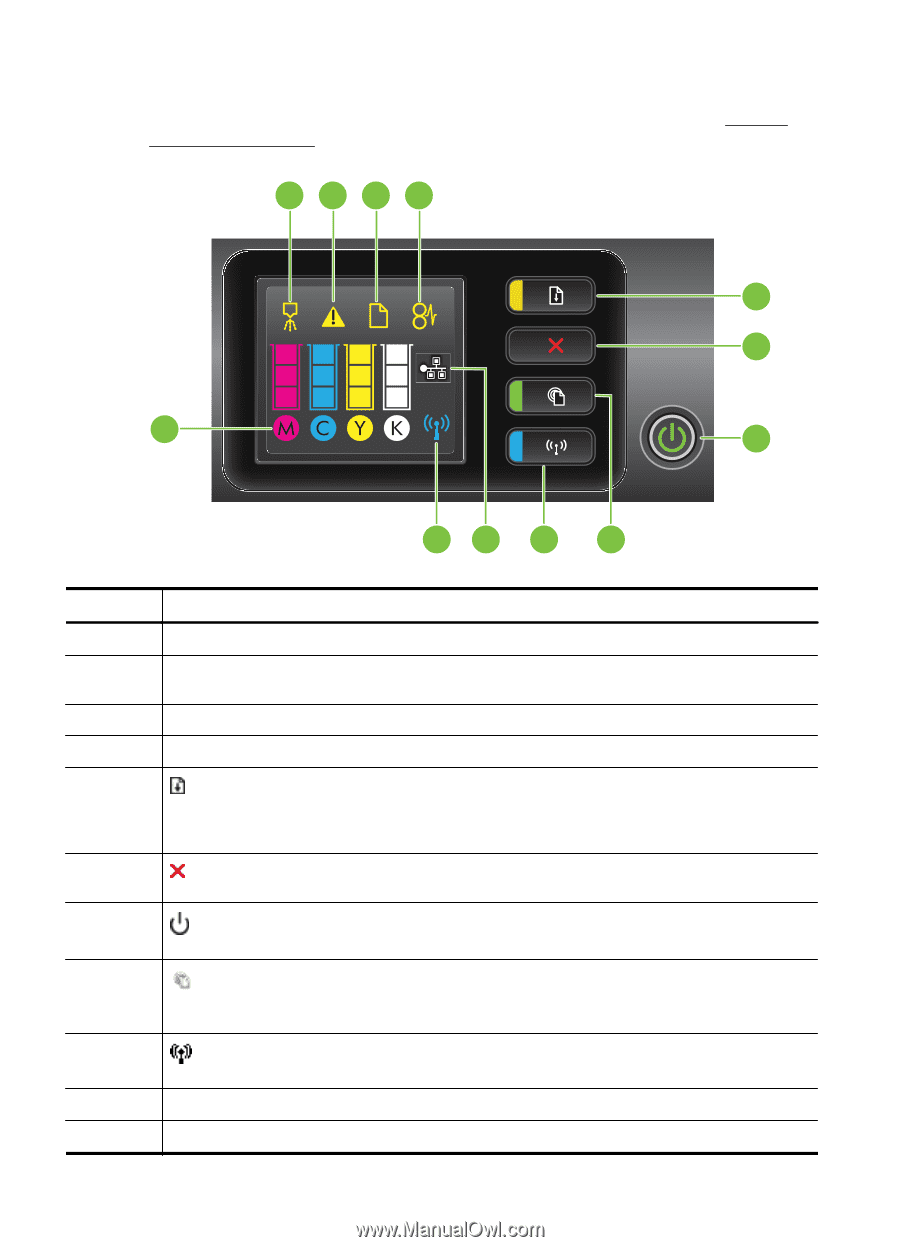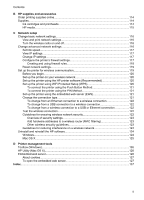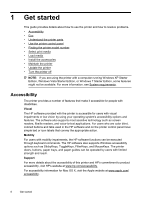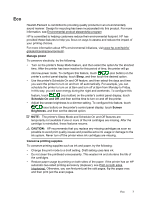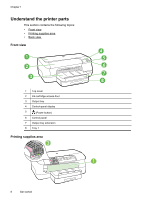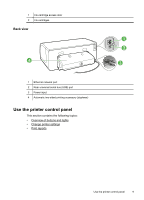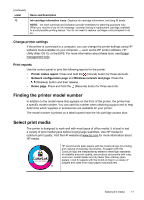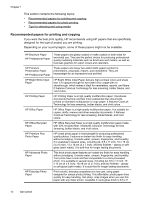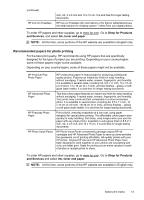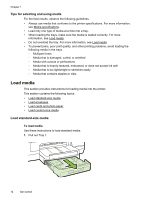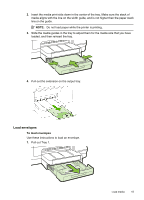HP Officejet Pro 8100 User Guide - Page 14
Overview of buttons and lights, Name and Description - wireless
 |
View all HP Officejet Pro 8100 manuals
Add to My Manuals
Save this manual to your list of manuals |
Page 14 highlights
Chapter 1 Overview of buttons and lights For more information about control panel light patterns and messages, see Controlpanel lights reference. 1234 5 6 12 7 11 10 9 8 Label 1 2 3 4 5 6 7 8 9 10 11 Name and Description Printhead align control panel icon. Shows that the printhead requires alignment. Ink cartridge access door open icon. Shows that the printer's ink cartridge access door or top cover is open. Out of paper icon. Shows that the printer is out of paper. Paper jam icon. Shows that the printer has a paper jam. Resume button and light. Press to continue a print job after a paper jam or adding paper. Press to cancel a print job when a media size mismatch occurs. Press and hold for three seconds to print a demo page. The Resume light blinks when the button must be pressed to resume printing. Cancel button. Press once to stop a print job, or press and hold for three seconds to print a printer status report. Power button and light. Press to turn the printer on or off. The light indicates whether the printer is on or off. ePrint button and light. Press to enable the HP ePrint function. The light indicates when the printer is connected to an ePrint server. Press and hold for three seconds to print the firmware information page. Wireless button and light. Press to turn the wireless network feature on or off. The button is lit when the wireless network is on. Wired network icon. Shows that a wired network connection exists. Wireless network icon. Shows that a wireless network connection exists. 10 Get started