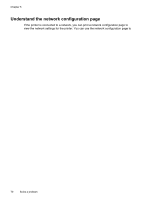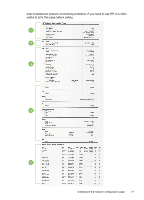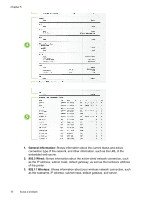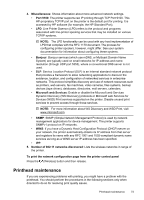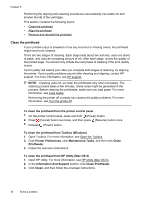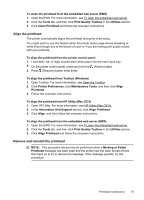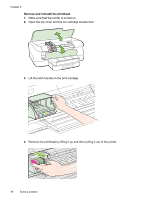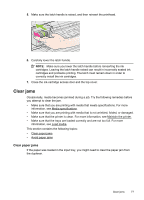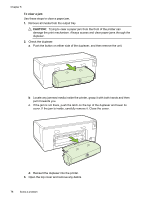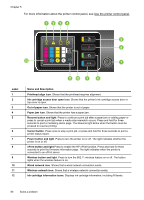HP Officejet Pro 8100 User Guide - Page 79
Align the printhead, Remove and reinstall the printhead - printhead cleaning
 |
View all HP Officejet Pro 8100 manuals
Add to My Manuals
Save this manual to your list of manuals |
Page 79 highlights
To clean the printhead from the embedded web server (EWS) 1. Open the EWS. For more information, see To open the embedded web server. 2. Click the Tools tab, and then click Print Quality Toolbox in the Utilities section. 3. Click Clean Printhead and follow the onscreen instructions. Align the printhead The printer automatically aligns the printhead during the initial setup. You might want to use this feature when the printer status page shows streaking or white lines through any of the blocks of color or if you are having print quality issues with your printouts. To align the printhead from the printer control panel 1. Load letter, A4, or legal unused plain white paper into the main input tray. 2. On the printer control panel, press and hold the (Power) button. 3. Press (Resume) button three times. To align the printhead from Toolbox (Windows) 1. Open Toolbox. For more information, see Open the Toolbox. 2. Click Printer Preferences, click Maintenance Tasks, and then click Align Printhead. 3. Follow the onscreen instructions. To align the printhead from HP Utility (Mac OS X) 1. Open HP Utility. For more information, see HP Utility (Mac OS X). 2. In the Information And Support section, click Align Printhead. 3. Click Align, and then follow the onscreen instructions. To align the printhead from the embedded web server (EWS) 1. Open the EWS. For more information, see To open the embedded web server. 2. Click the Tools tab, and then click Print Quality Toolbox in the Utilities section. 3. Click Align Printhead and follow the onscreen instructions. Remove and reinstall the printhead NOTE: This procedure should only be performed when a Missing or Failed Printhead message has been seen and the printer has first been turned off and then back on to try to resolve the message. If the message persists, try this procedure. Printhead maintenance 75