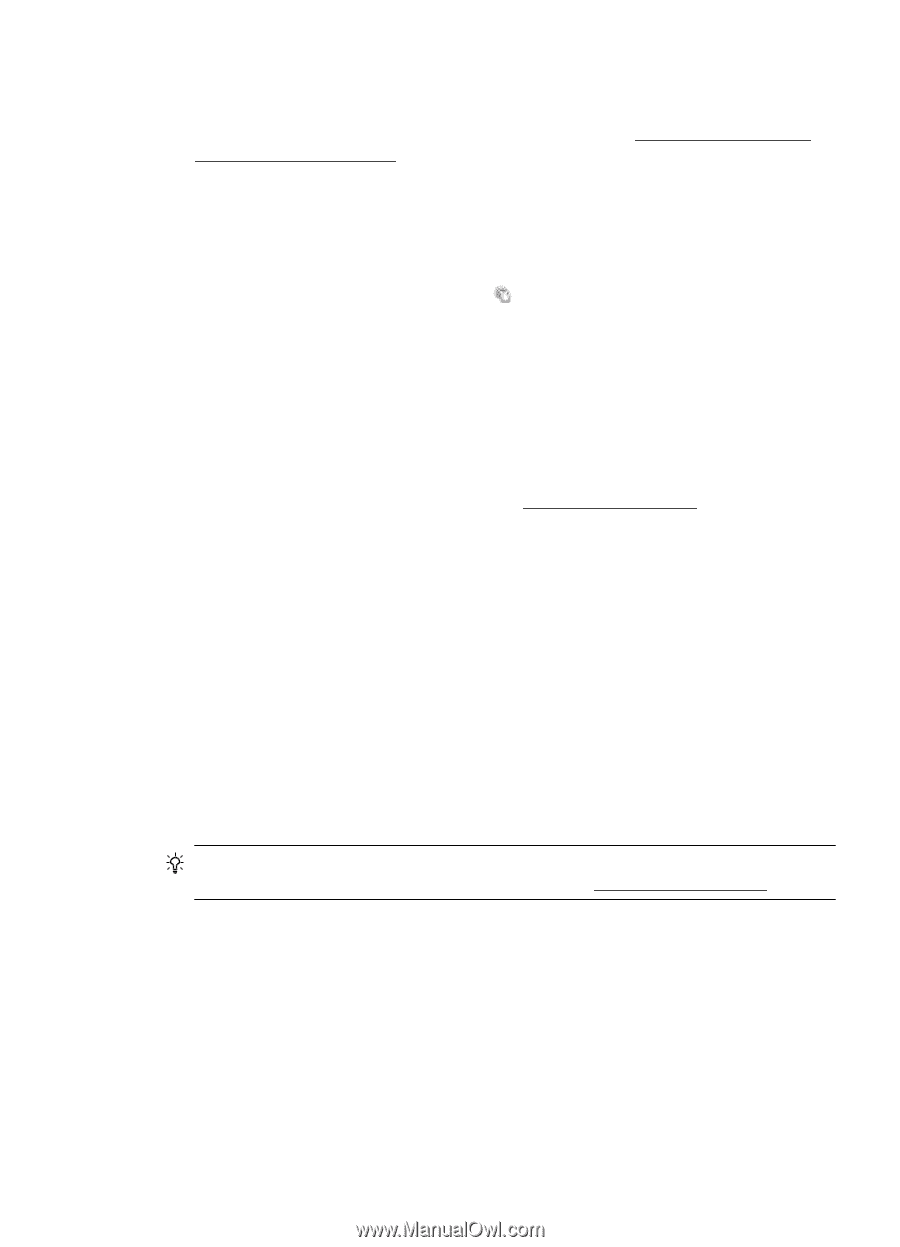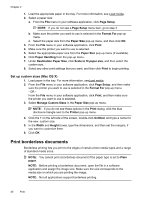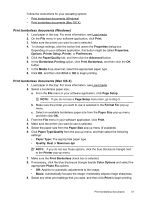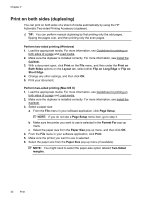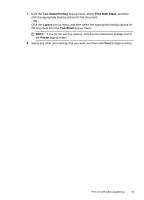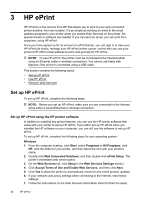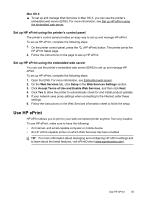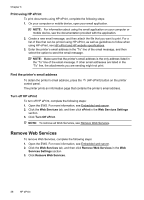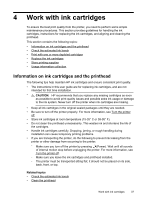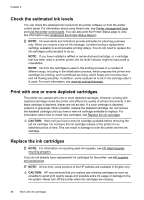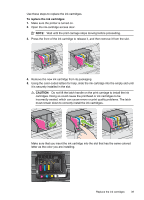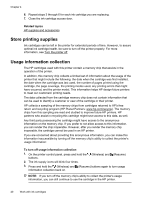HP Officejet Pro 8100 User Guide - Page 39
Set up HP ePrint using the printer’s control panel, Set up HP ePrint using the embedded web server - configuration page
 |
View all HP Officejet Pro 8100 manuals
Add to My Manuals
Save this manual to your list of manuals |
Page 39 highlights
Mac OS X ▲ To set up and manage Web Services in Mac OS X, you can use the printer's embedded web server (EWS). For more information, see Set up HP ePrint using the embedded web server. Set up HP ePrint using the printer's control panel The printer's control panel provides an easy way to set up and manage HP ePrint. To set up HP ePrint, complete the following steps: 1. On the printer control panel, press the HP ePrint Setup page. (HP ePrint) button. The printer prints the 2. Follow the instructions on the page to set up HP ePrint. Set up HP ePrint using the embedded web server You can use the printer's embedded web server (EWS) to set up and manage HP ePrint. To set up HP ePrint, complete the following steps: 1. Open the EWS. For more information, see Embedded web server. 2. On the Web Services tab, click Setup in the Web Services Settings section. 3. Click Accept Terms of Use and Enable Web Services, and then click Next. 4. Click Yes to allow the printer to automatically check for and install product updates. 5. If your network uses proxy settings when connecting to the Internet, enter these settings. 6. Follow the instructions on the Web Services information sheet to finish the setup. Use HP ePrint HP ePrint allows you to print to your web-connected printer anytime, from any location. To use HP ePrint, make sure to have the following: • An Internet- and email-capable computer or mobile device • An HP ePrint-capable printer on which Web Services has been enabled TIP: For more information about managing and configuring HP ePrint settings and to learn about the latest features, visit ePrintCenter (www.eprintcenter.com). Use HP ePrint 35