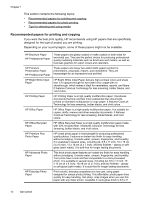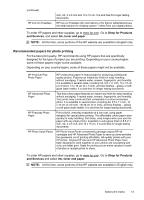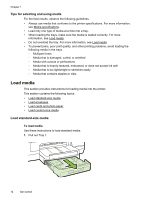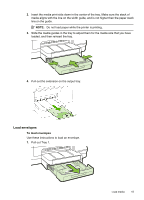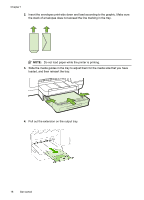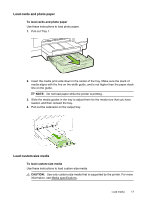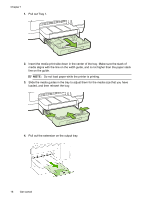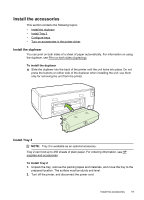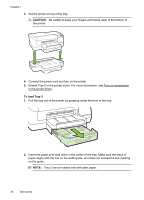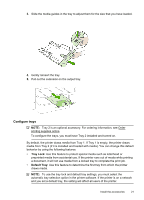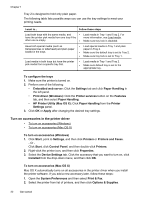HP Officejet Pro 8100 User Guide - Page 21
Load cards and photo paper, Load custom-size media, CAUTION - instructions
 |
View all HP Officejet Pro 8100 manuals
Add to My Manuals
Save this manual to your list of manuals |
Page 21 highlights
Load cards and photo paper To load cards and photo paper Use these instructions to load photo paper. 1. Pull out Tray 1. 2. Insert the media print-side down in the center of the tray. Make sure the stack of media aligns with the line on the width guide, and is not higher than the paper stack line on the guide. NOTE: Do not load paper while the printer is printing. 3. Slide the media guides in the tray to adjust them for the media size that you have loaded, and then reinsert the tray. 4. Pull out the extension on the output tray. Load custom-size media To load custom-size media Use these instructions to load custom-size media. CAUTION: Use only custom-size media that is supported by the printer. For more information, see Media specifications. Load media 17