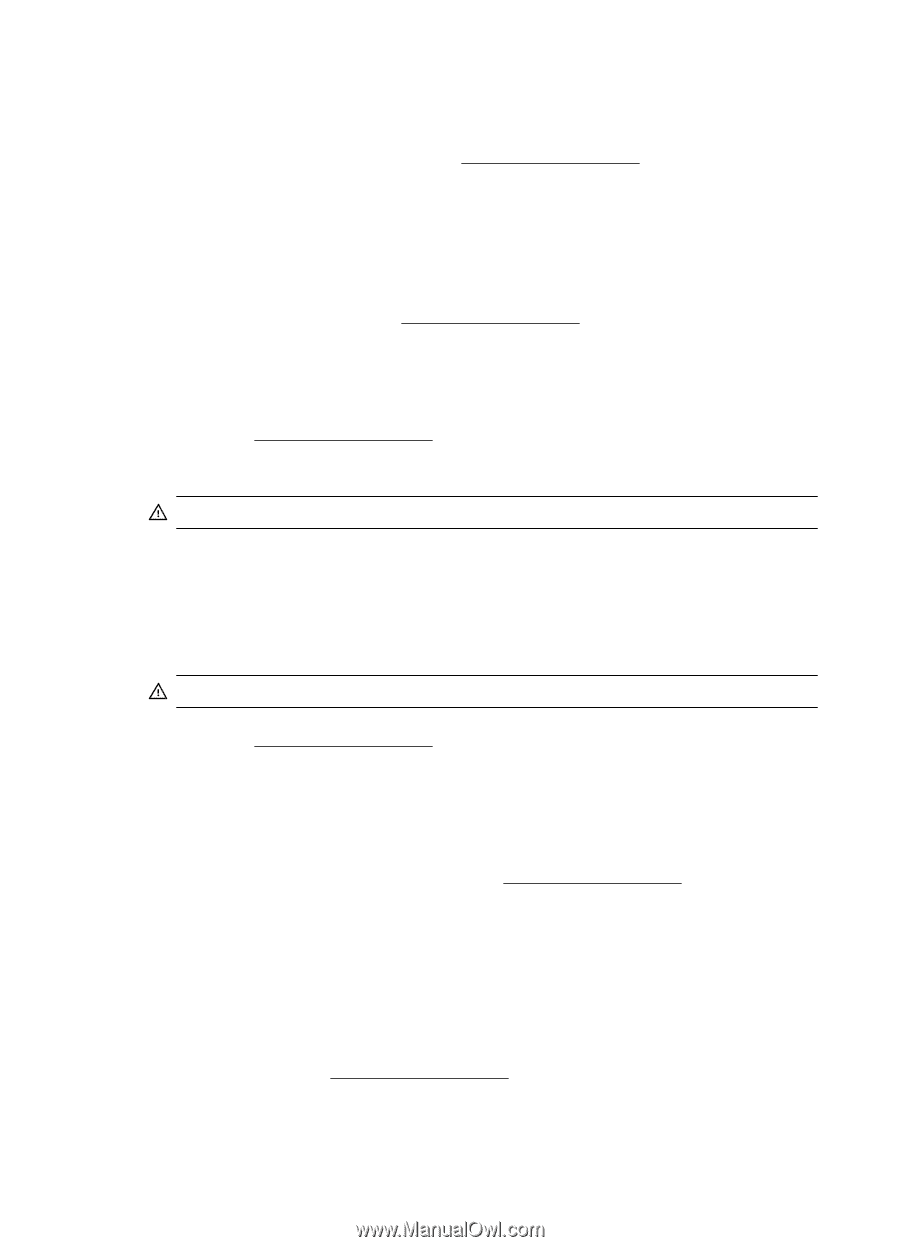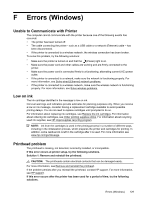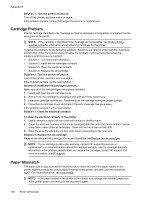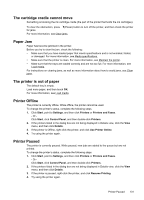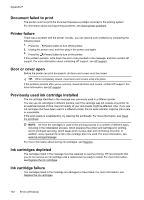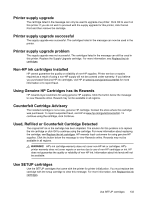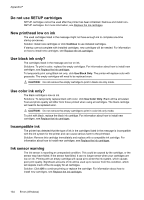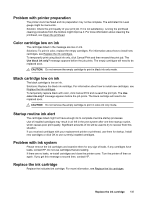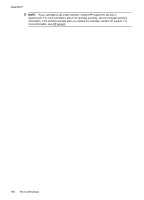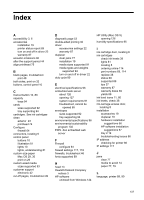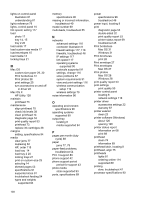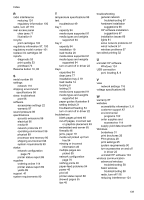HP Officejet Pro 8100 User Guide - Page 138
Do not use SETUP cartridges, New printhead low on ink, Use black ink only?, Incompatible ink
 |
View all HP Officejet Pro 8100 manuals
Add to My Manuals
Save this manual to your list of manuals |
Page 138 highlights
Appendix F Do not use SETUP cartridges SETUP cartridges cannot be used after the printer has been initialized. Remove and install nonSETUP cartridges. For more information, see Replace the ink cartridges. New printhead low on ink The used cartridges listed in the message might not have enough ink to complete one-time startup processes. Solution: Install new cartridges or click Continue to use installed cartridges. If startup cannot complete with installed cartridges, new cartridges will be needed. For information on how to install new cartridges, see Replace the ink cartridges. Use black ink only? The cartridges listed in the message are low on ink. Solutions: To print in color, replace the empty cartridges. For information about how to install new cartridges, see Replace the ink cartridges. To temporarily print using Black ink only, click Use Black Only. The printer will replace color with grayscale. The empty cartridges will need to be replaced soon. CAUTION: Do not remove the empty cartridge to print in black-ink only mode. Use color ink only? The black cartridge is low on ink. Solutions: To temporarily replace black with color, click Use Color Only. Black will be simulated. Text and photo quality will differ from those printed when using all cartridges. The black cartridge will need to be replaced soon. CAUTION: Do not remove the empty cartridge to print in color-ink only mode. To print with black, replace the black ink cartridge. For information about how to install new cartridges, see Replace the ink cartridges. Incompatible ink The printer has detected that the type of ink in the cartridges listed in the message is incompatible with the ink system for the printer and can cause serious harm to the printhead. Solution: Remove this cartridge immediately and replace with a compatible ink cartridge. For information about how to install new cartridges, see Replace the ink cartridges. Ink sensor warning The ink sensor is reporting an unexpected condition. This could be caused by the cartridge, or the sensor may have failed. If the sensor has failed, it can no longer sense when your cartridges are low on ink. Printing with an empty cartridge will cause air to enter the ink system, which causes poor print quality. Significant amounts of ink will be used up to recover from this condition, which will deplete much of the ink supply for all cartridges. Solution: Click OK to continue printing or replace the cartridge. For information about how to install new cartridges, see Replace the ink cartridges. 134 Errors (Windows)