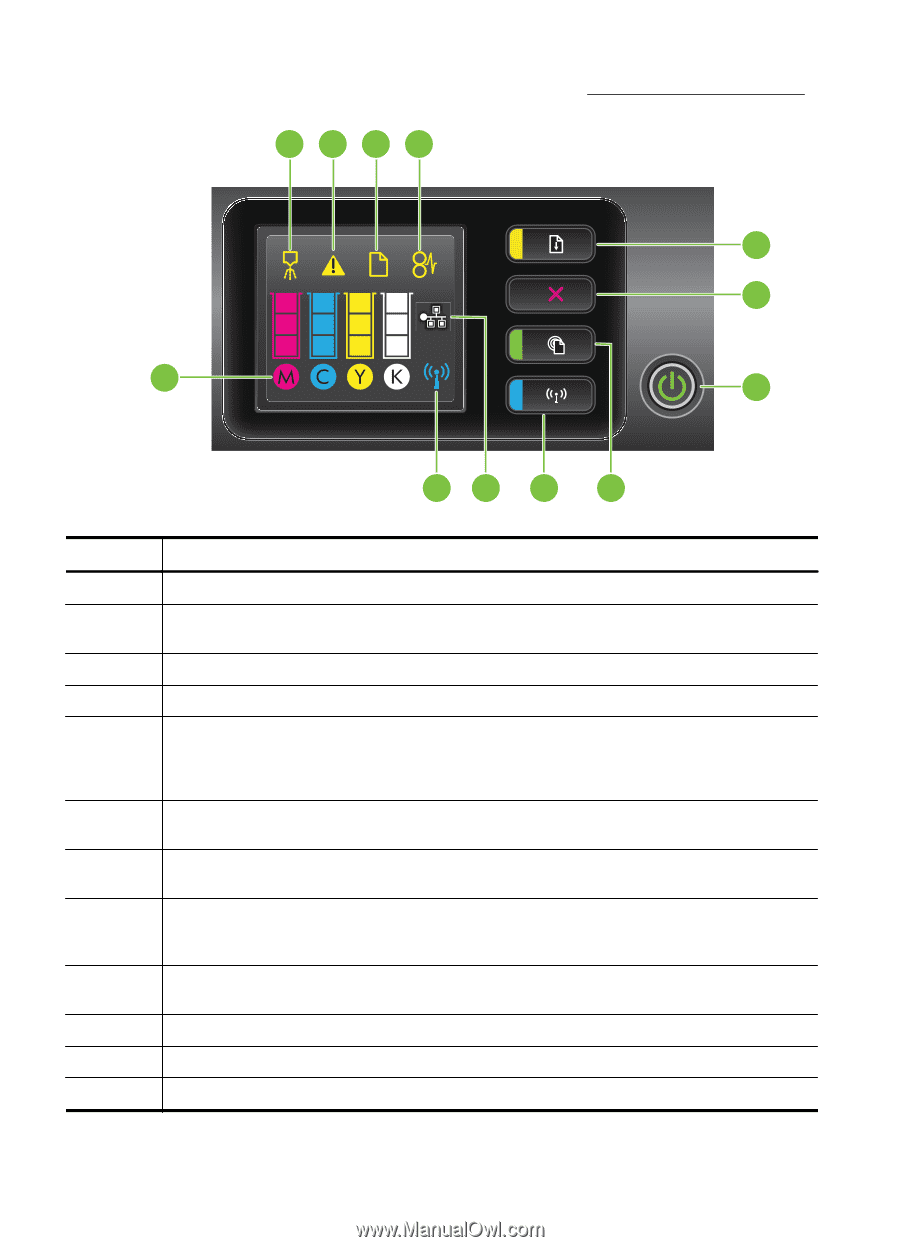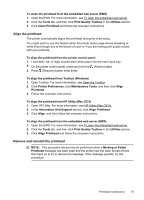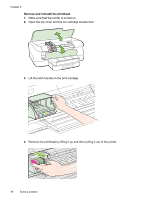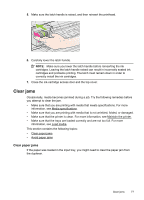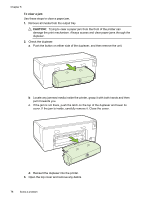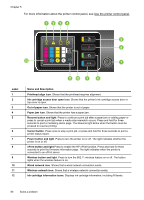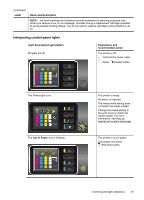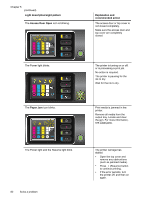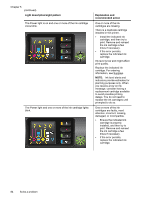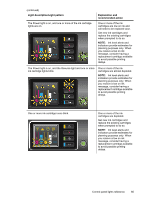HP Officejet Pro 8100 User Guide - Page 84
For more information about the printer control panel, see, Use the printer control panel - power button blinking
 |
View all HP Officejet Pro 8100 manuals
Add to My Manuals
Save this manual to your list of manuals |
Page 84 highlights
Chapter 5 For more information about the printer control panel, see Use the printer control panel. 1234 5 6 12 7 Label 1 2 3 4 5 6 7 8 9 10 11 12 11 10 9 8 Name and Description Printhead align icon. Shows that the printhead requires alignment. Ink cartridge access door open icon. Shows that the printer's ink cartridge access door or top cover is open. Out of paper icon. Shows that the printer is out of paper. Paper jam icon. Shows that the printer has a paper jam. Resume button and light. Press to continue a print job after a paper jam or adding paper or press to cancel a print job when a media size mismatch occurs. Press and hold for three seconds to print a marketing demo page. The Resume light blinks when the button must be pressed to resume printing. Cancel button. Press once to stop a print job, or press and hold for three seconds to print a printer status report. Power button and light. Press to turn the printer on or off. The light indicates whether the printer is on or off. ePrint button and light.Press to enable the HP ePrint function. Press and hold for three seconds to print the firmware information page. The light indicates when the printer is connected to an ePrint server. Wireless button and light. Press to turn the 802.11 wireless feature on or off. The button lights when the wireless feature is on. Wired network icon. Shows that a wired network connection exists. Wireless network icon. Shows that a wireless network connection exists. Ink cartridge information icons. Displays ink cartridge information, including fill levels. 80 Solve a problem