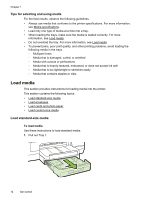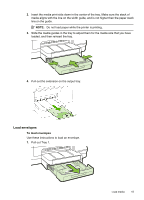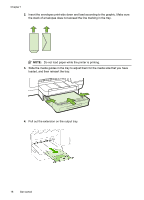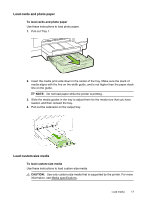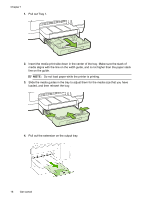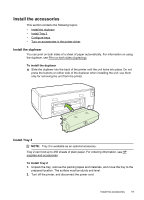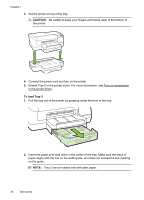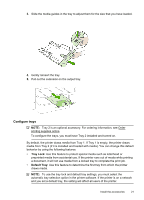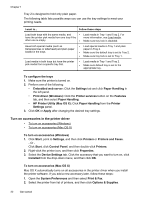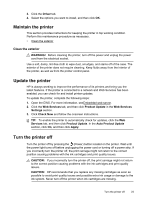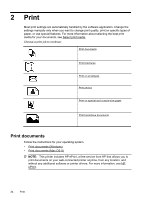HP Officejet Pro 8100 User Guide - Page 23
Install the accessories, Install the duplexer, Install Tray 2 - printer driver
 |
View all HP Officejet Pro 8100 manuals
Add to My Manuals
Save this manual to your list of manuals |
Page 23 highlights
Install the accessories This section contains the following topics: • Install the duplexer • Install Tray 2 • Configure trays • Turn on accessories in the printer driver Install the duplexer You can print on both sides of a sheet of paper automatically. For information on using the duplexer, see Print on both sides (duplexing). To install the duplexer ▲ Slide the duplexer into the back of the printer until the unit locks into place. Do not press the buttons on either side of the duplexer when installing the unit; use them only for removing the unit from the printer. Install Tray 2 NOTE: Tray 2 is available as an optional accessory. Tray 2 can hold up to 250 sheets of plain paper. For ordering information, see HP supplies and accessories. To install Tray 2 1. Unpack the tray, remove the packing tapes and materials, and move the tray to the prepared location. The surface must be sturdy and level. 2. Turn off the printer, and disconnect the power cord. Install the accessories 19