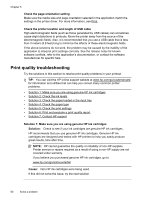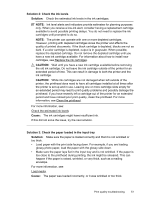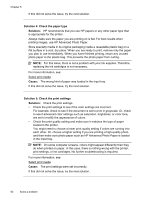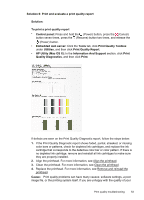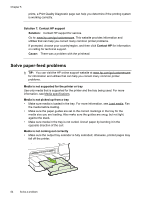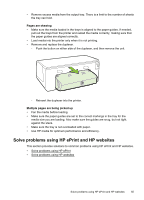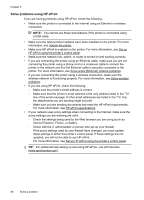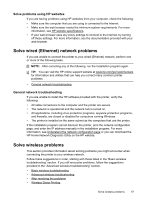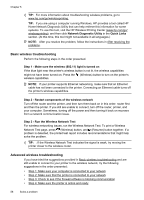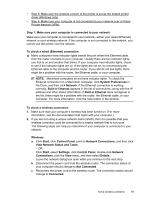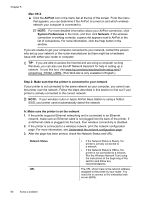HP Officejet Pro 8100 User Guide - Page 59
Solve problems using HP ePrint and HP websites, Make sure the tray is not overloaded with paper.
 |
View all HP Officejet Pro 8100 manuals
Add to My Manuals
Save this manual to your list of manuals |
Page 59 highlights
• Remove excess media from the output tray. There is a limit to the number of sheets the tray can hold. Pages are skewing • Make sure the media loaded in the trays is aligned to the paper guides. If needed, pull out the trays from the printer and reload the media correctly, making sure that the paper guides are aligned correctly. • Load media into the printer only when it is not printing. • Remove and replace the duplexer. ◦ Push the button on either side of the duplexer, and then remove the unit. ◦ Reinsert the duplexer into the printer. Multiple pages are being picked up • Fan the media before loading. • Make sure the paper guides are set to the correct markings in the tray for the media size you are loading. Also make sure the guides are snug, but not tight, against the stack. • Make sure the tray is not overloaded with paper. • Use HP media for optimum performance and efficiency. Solve problems using HP ePrint and HP websites This section provides solutions to common problems using HP ePrint and HP websites. • Solve problems using HP ePrint • Solve problems using HP websites Solve problems using HP ePrint and HP websites 55