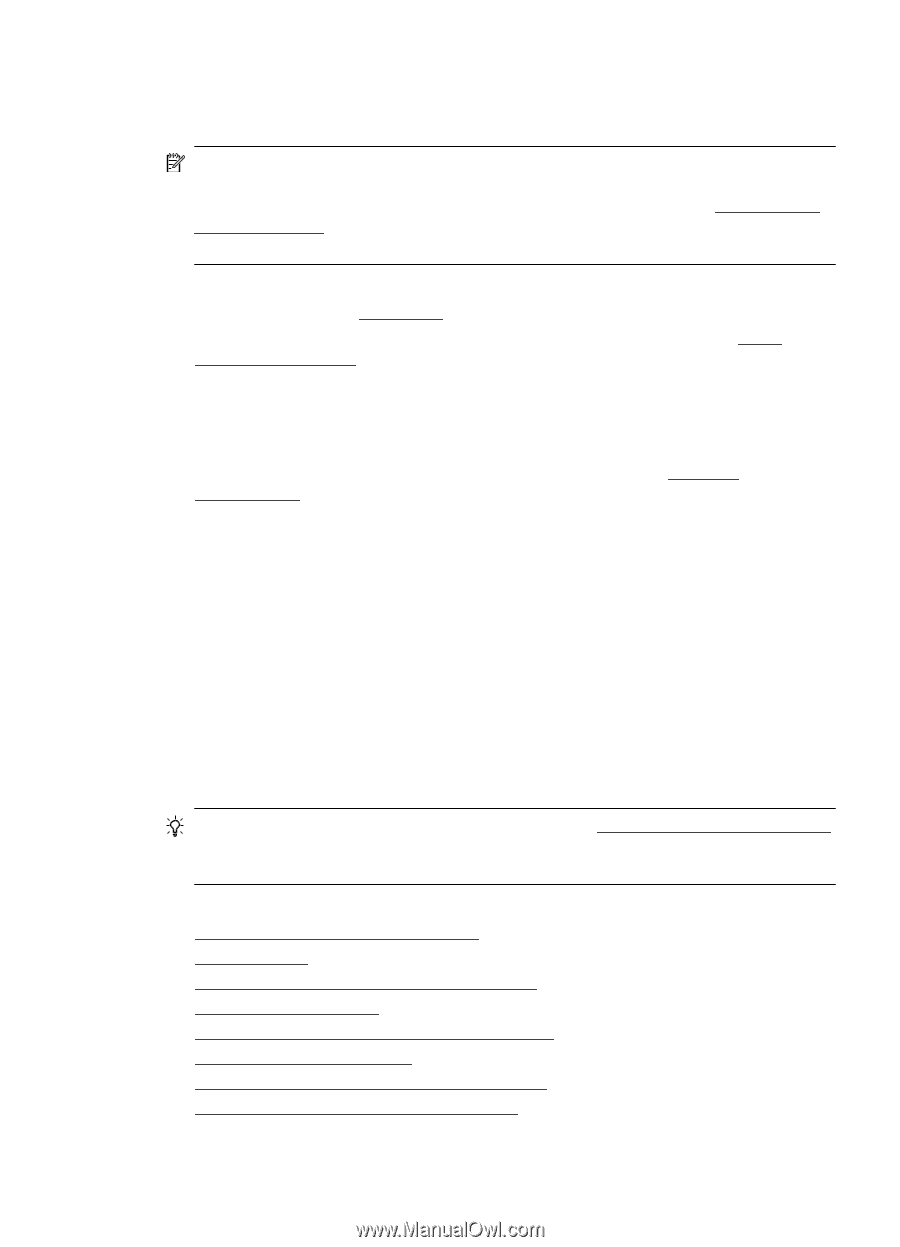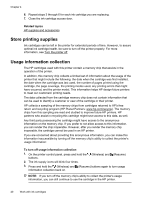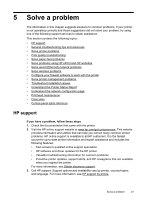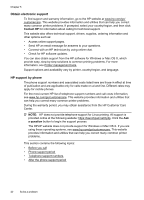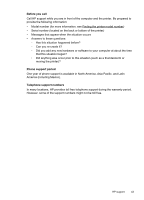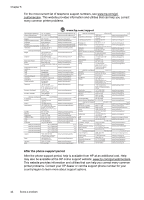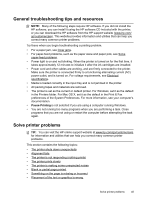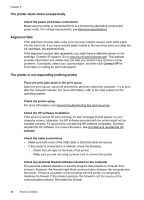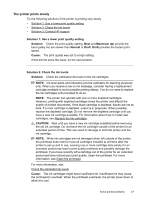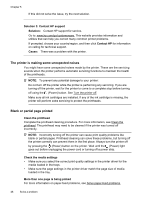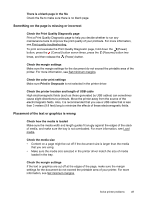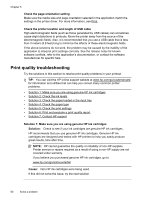HP Officejet Pro 8100 User Guide - Page 49
General troubleshooting tips and resources, Solve printer problems, Pause Printing - download
 |
View all HP Officejet Pro 8100 manuals
Add to My Manuals
Save this manual to your list of manuals |
Page 49 highlights
General troubleshooting tips and resources NOTE: Many of the following steps require HP software. If you did not install the HP software, you can install it using the HP software CD included with the printer, or you can download the HP software from the HP support website (www.hp.com/ go/customercare). This website provides information and utilities that can help you correct many common printer problems. Try these when you begin troubleshooting a printing problem. • For a paper jam, see Clear jams. • For paper-feed problems, such as the paper skew and paper pick, see Solve paper-feed problems. • Power light is on and not blinking. When the printer is turned on for the first time, it takes approximately 12 minutes to initialize it after the ink cartridges are installed. • Power cord and other cables are working, and are firmly connected to the printer. Make sure the printer is connected firmly to a functioning alternating current (AC) power outlet, and is turned on. For voltage requirements, see Electrical specifications. • Media is loaded correctly in the input tray and is not jammed in the printer. • All packing tapes and materials are removed. • The printer is set as the current or default printer. For Windows, set it as the default in the Printers folder. For Mac OS X, set it as the default in the Print & Fax preferences of the System Preferences. For more information, see your computer's documentation. • Pause Printing is not selected if you are using a computer running Windows. • You are not running too many programs when you are performing a task. Close programs that you are not using or restart the computer before attempting the task again. Solve printer problems TIP: You can visit the HP online support website at www.hp.com/go/customercare for information and utilities that can help you correct many common printer problems. This section contains the following topics: • The printer shuts down unexpectedly • Alignment fails • The printer is not responding (nothing prints) • The printer prints slowly • The printer is making some unexpected noises • Blank or partial page printed • Something on the page is missing or incorrect • Placement of the text or graphics is wrong Solve printer problems 45