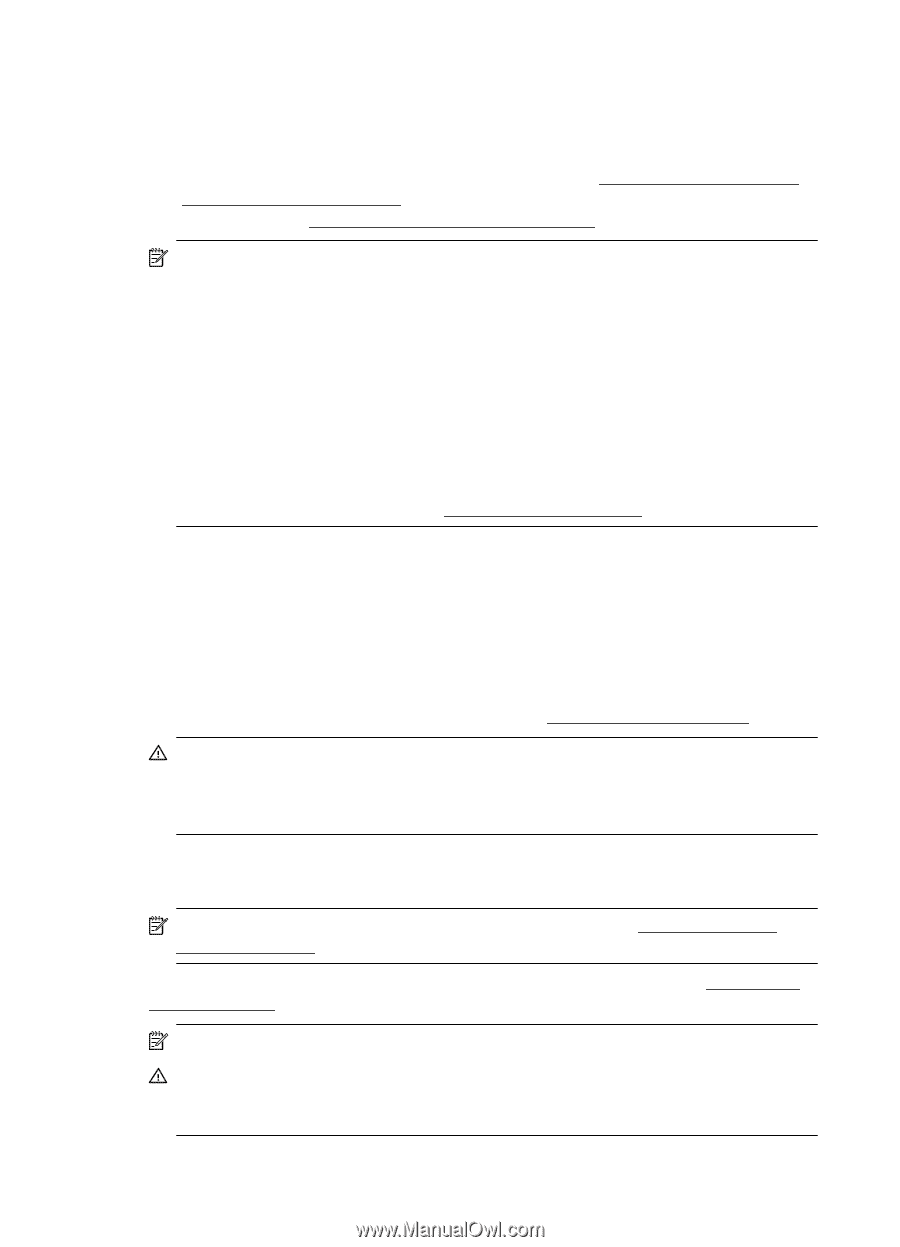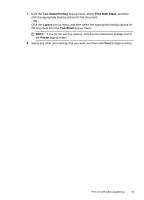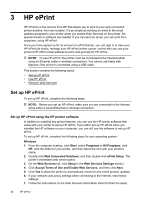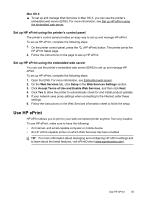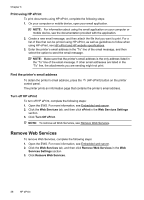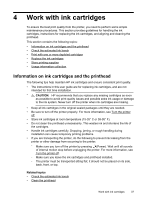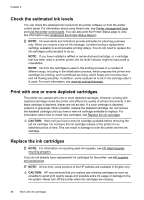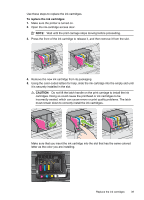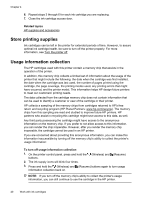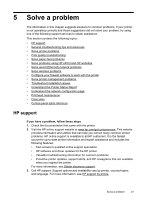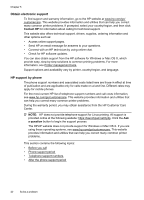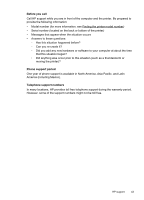HP Officejet Pro 8100 User Guide - Page 42
Check the estimated ink levels, Print with one or more depleted cartridges, Replace the ink cartridges - color inkjet
 |
View all HP Officejet Pro 8100 manuals
Add to My Manuals
Save this manual to your list of manuals |
Page 42 highlights
Chapter 4 Check the estimated ink levels You can check the estimated ink levels from the printer software or from the printer control panel. For information about using these tools, see Printer management tools and Use the printer control panel. You can also print the Printer Status page to view this information (see Understand the Printer Status Report). NOTE: Ink level alerts and indicators provide estimates for planning purposes only. When you receive a low on ink message, consider having a replacement cartridge available to avoid possible printing delays. You do not need to replace the ink cartridges until prompted to do so. NOTE: If you have installed a refilled or remanufactured cartridge, or a cartridge that has been used in another printer, the ink level indicator might be inaccurate or unavailable. NOTE: Ink from the cartridges is used in the printing process in a number of different ways, including in the initialization process, which prepares the printer and cartridges for printing, and in printhead servicing, which keeps print nozzles clear and ink flowing smoothly. In addition, some residual ink is left in the cartridge after it is used. For more information, see www.hp.com/go/inkusage. Print with one or more depleted cartridges The printer can operate with one or more depleted cartridges. However, printing with depleted cartridges slows the printer and affects the quality of printed documents. If the black cartridge is depleted, blacks are not as dark. If a color cartridge is depleted, output is in grayscale. When possible, replace the depleted cartridge. Do not remove the depleted cartridge until you have a new ink cartridge available to replace. For information about how to install new cartridges, see Replace the ink cartridges. CAUTION: Wait until you have a new ink cartridge available before removing the old ink cartridge. Do not leave the ink cartridge outside of the printer for an extended period of time. This can result in damage to both the printer and the ink cartridge. Replace the ink cartridges NOTE: For information on recycling used ink supplies, see HP inkjet supplies recycling program. If you do not already have replacement ink cartridges for the printer, see HP supplies and accessories. NOTE: At this time, some portions of the HP website are available in English only. CAUTION: HP recommends that you replace any missing cartridges as soon as possible to avoid print quality issues and possible extra ink usage or damage to the ink system. Never turn off the printer when ink cartridges are missing. 38 Work with ink cartridges