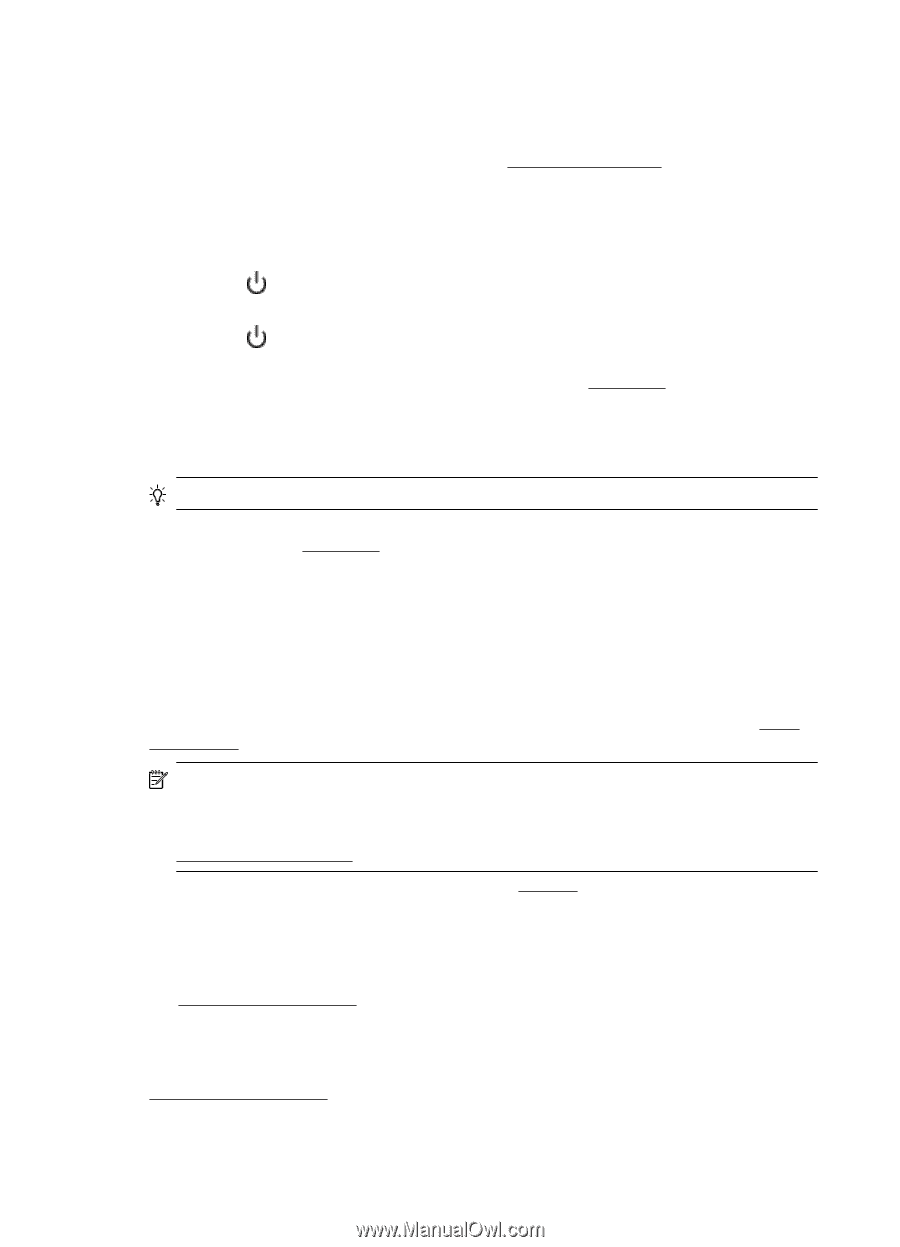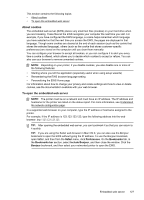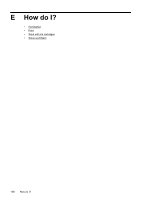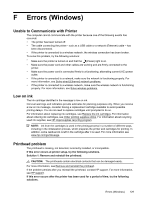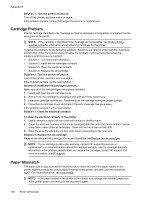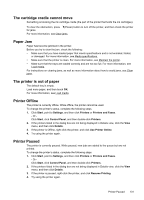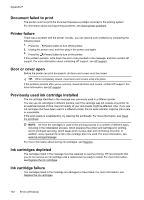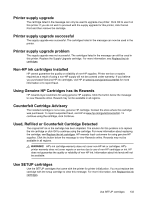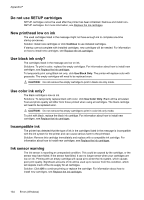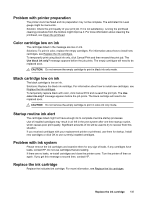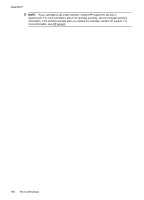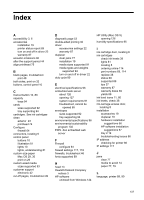HP Officejet Pro 8100 User Guide - Page 136
Document failed to print, Printer failure, Door or cover open, Previously used ink cartridge
 |
View all HP Officejet Pro 8100 manuals
Add to My Manuals
Save this manual to your list of manuals |
Page 136 highlights
Appendix F Document failed to print The printer could not print the document because a problem occurred in the printing system. For information about solving printing problems, see Solve printer problems. Printer failure There was a problem with the printer. Usually, you can resolve such problems by completing the following steps: 1. Press the (Power) button to turn off the printer. 2. Unplug the power cord, and then plug in the power cord again. 3. Press the (Power) button to turn on the printer. If this problem persists, write down the error code provided in the message, and then contact HP support. For more information about contacting HP support, see HP support. Door or cover open Before the printer can print documents, all doors and covers must be closed. TIP: When completely closed, most doors and covers snap into place. If the problem persists after you've securely closed all doors and covers, contact HP support. For more information, see HP support. Previously used ink cartridge installed The ink cartridge identified in the message was previously used in a different printer. You can use ink cartridges in different printers, but if the cartridge was left outside of a printer for an extended period of time, the print quality of your documents might be affected. Also, if you use ink cartridges that have been used in a different printer, the ink level indicator might be inaccurate or unavailable. If the print quality is unsatisfactory, try cleaning the printheads. For more information, see Clean the printhead. NOTE: Ink from the cartridges is used in the printing process in a number of different ways, including in the initialization process, which prepares the printer and cartridges for printing, and in printhead servicing, which keeps print nozzles clear and ink flowing smoothly. In addition, some residual ink is left in the cartridge after it is used. For more information, see www.hp.com/go/inkusage. For more information about storing ink cartridges, see Supplies. Ink cartridges depleted The cartridges listed in the message must be replaced to resume printing. HP recommends that you do not remove an ink cartridge until a replacement is ready to install. For more information, see Replace the ink cartridges. Ink cartridge failure The cartridges listed in the message are damaged or have failed. For more information, see Replace the ink cartridges. 132 Errors (Windows)