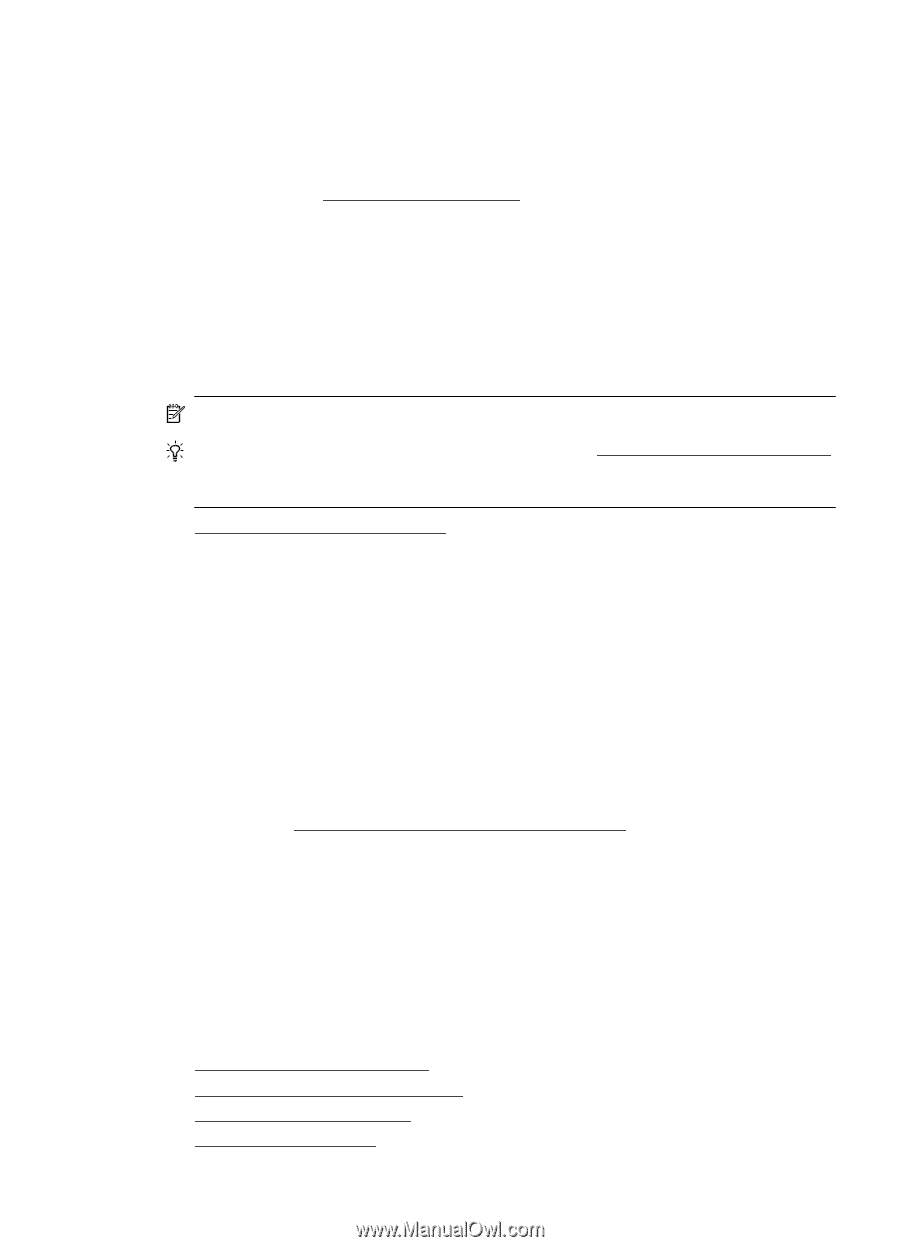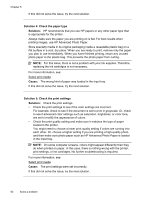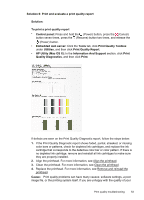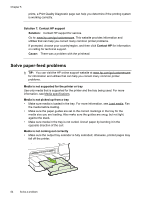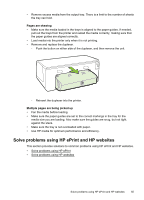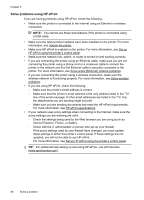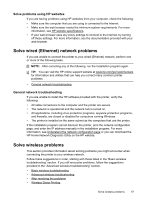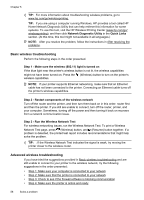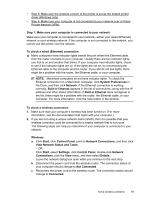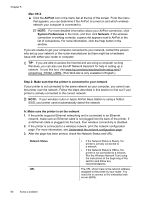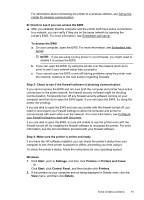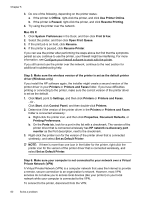HP Officejet Pro 8100 User Guide - Page 61
Solve problems using HP websites, Solve wired (Ethernet) network problems - network configuration page
 |
View all HP Officejet Pro 8100 manuals
Add to My Manuals
Save this manual to your list of manuals |
Page 61 highlights
Solve problems using HP websites If you are having problems using HP websites from your computer, check the following: • Make sure the computer that you are using is connected to the Internet. • Make sure the web browser meets the minimum system requirements. For more information, see HP website specifications. • If your web browser uses any proxy settings to connect to the Internet, try turning off these settings. For more information, see the documentation provided with your web browser. Solve wired (Ethernet) network problems If you are unable to connect the printer to your wired (Ethernet) network, perform one or more of the following tasks. NOTE: After correcting any of the following, run the installation program again. TIP: You can visit the HP online support website at www.hp.com/go/customercare for information and utilities that can help you correct many common printer problems. • General network troubleshooting General network troubleshooting If you are unable to install the HP software provided with the printer, verify the following: • All cable connections to the computer and the printer are secure. • The network is operational and the network hub is turned on. • All applications, including virus protection programs, spyware protection programs, and firewalls, are closed or disabled for computers running Windows • The printer is installed on the same subnet as the computers that use the printer. If the installation program cannot discover the printer, print the network configuration page, and enter the IP address manually in the installation program. For more information, see Understand the network configuration page or you can download the HP Home Network Diagnostic Utility on the HP website. Solve wireless problems This section provides information about solving problems you might encounter when connecting the printer to your wireless network. Follow these suggestions in order, starting with those listed in the "Basic wireless troubleshooting" section. If you still encounter problems, follow the suggestions provided in the "Advanced wireless troubleshooting" section. • Basic wireless troubleshooting • Advanced wireless troubleshooting • After resolving the problems • Wireless Direct Printing Solve wireless problems 57