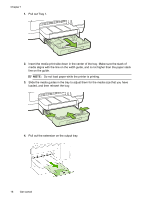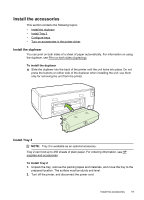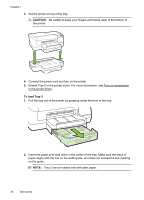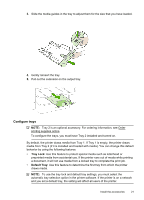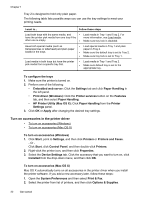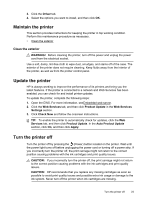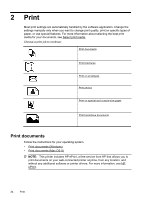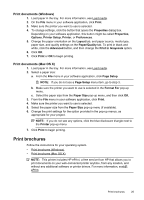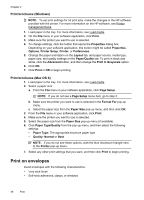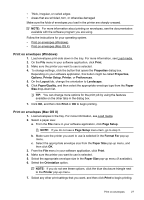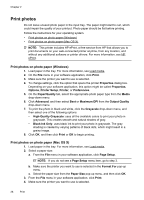HP Officejet Pro 8100 User Guide - Page 27
Maintain the printer, Clean the exterior, Update the printer, Turn the printer off - cartridge
 |
View all HP Officejet Pro 8100 manuals
Add to My Manuals
Save this manual to your list of manuals |
Page 27 highlights
3. Click the Driver tab. 4. Select the options you want to install, and then click OK. Maintain the printer This section provides instructions for keeping the printer in top working condition. Perform this maintenance procedure as necessary. • Clean the exterior Clean the exterior WARNING! Before cleaning the printer, turn off the power and unplug the power cord from the electrical socket. Use a soft, damp, lint-free cloth to wipe dust, smudges, and stains off of the case. The exterior of the printer does not require cleaning. Keep fluids away from the interior of the printer, as well as from the printer control panel. Update the printer HP is always working to improve the performance of its printers and bring you the latest features. If the printer is connected to a network and Web Services has been enabled, you can check for and install printer updates. To update the printer, complete the following steps: 1. Open the EWS. For more information, seeEmbedded web server. 2. Click the Web Services tab, and then click Product Update in the Web Services Settings section. 3. Click Check Now and follow the onscreen instructions. TIP: To enable the printer to automatically check for updates, click the Web Services tab, and then click Product Update. In the Auto Product Update section, click On, and then click Apply. Turn the printer off Turn the printer off by pressing the (Power) button located on the printer. Wait until the power light turns off before unplugging the power cord or turning off a power strip. If you incorrectly turn the printer off, the print carriage might not return to the correct position causing problems with the ink cartridges and print quality issues. CAUTION: If you incorrectly turn the printer off, the print carriage might not return to the correct position causing problems with the ink cartridges and print quality issues. CAUTION: HP recommends that you replace any missing cartridges as soon as possible to avoid print quality issues and possible extra ink usage or damage to the ink system. Never turn off the printer when ink cartridges are missing. Turn the printer off 23