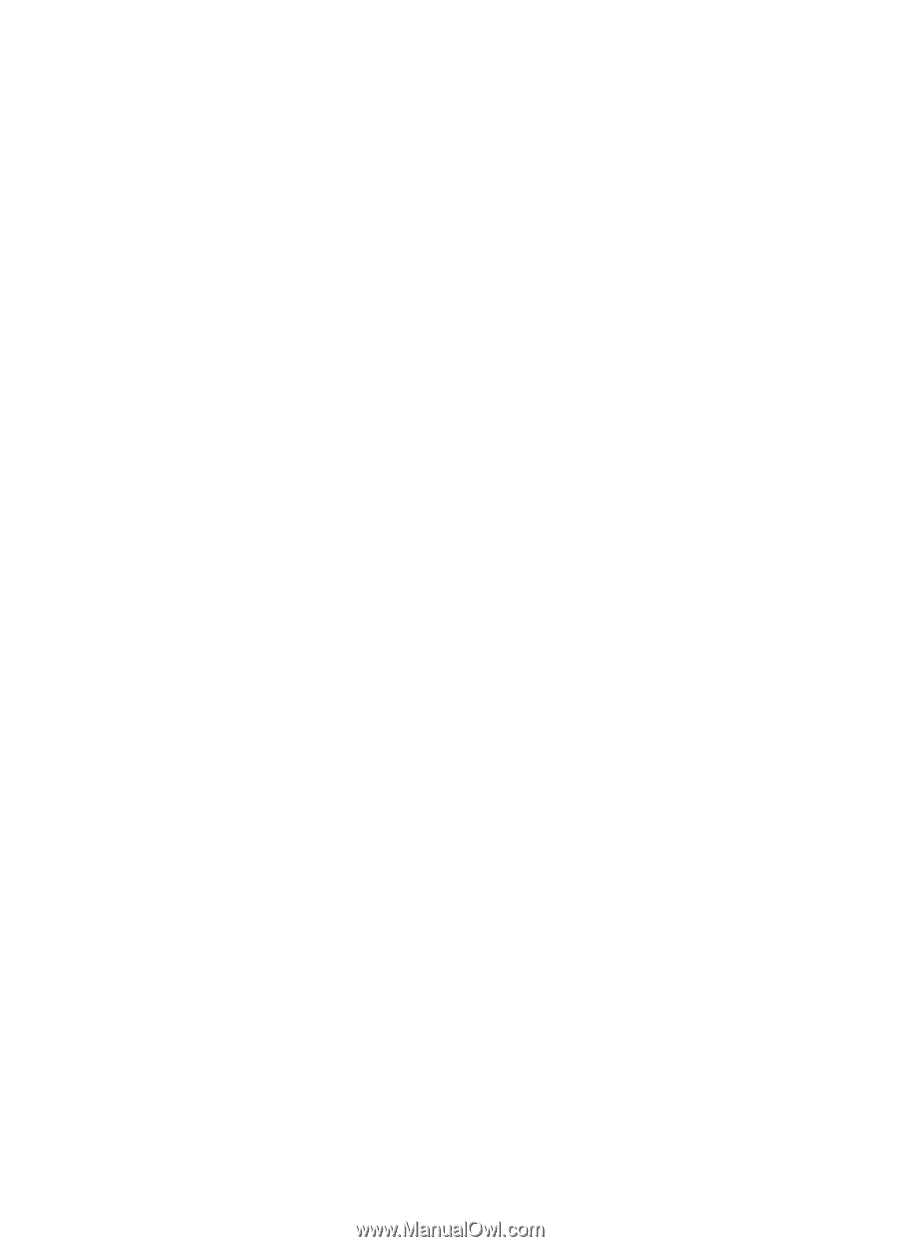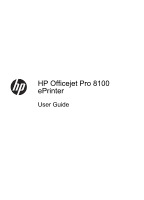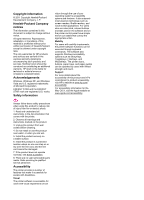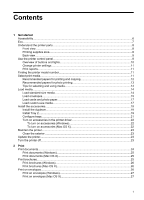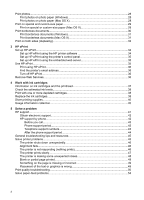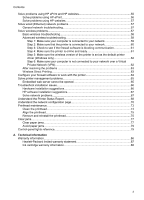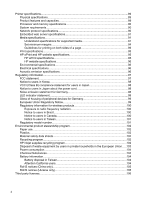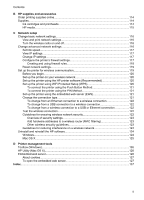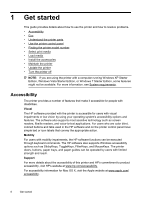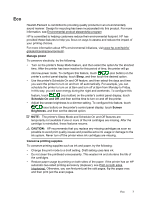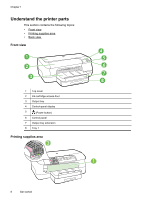Solve problems using HP ePrint and HP websites
...................................................................
55
Solve problems using HP ePrint
.........................................................................................
56
Solve problems using HP websites
....................................................................................
57
Solve wired (Ethernet) network problems
.................................................................................
57
General network troubleshooting
........................................................................................
57
Solve wireless problems
...........................................................................................................
57
Basic wireless troubleshooting
...........................................................................................
58
Advanced wireless troubleshooting
....................................................................................
58
Step 1: Make sure your computer is connected to your network
..................................
59
Step 2: Make sure that the printer is connected to your network
.................................
60
Step 3: Check to see if the firewall software is blocking communication
......................
61
Step 4: Make sure the printer is online and ready
........................................................
61
Step 5: Make sure the wireless version of the printer is set as the default printer
driver (Windows only)
...................................................................................................
62
Step 6: Make sure your computer is not connected to your network over a Virtual
Private Network (VPN)
..................................................................................................
62
After resolving the problems
..............................................................................................
63
Wireless Direct Printing
......................................................................................................
63
Configure your firewall software to work with the printer
..........................................................
64
Solve printer management problems
........................................................................................
65
Embedded web server cannot be opened
..........................................................................
65
Troubleshoot installation issues
...............................................................................................
66
Hardware installation suggestions
......................................................................................
66
HP software installation suggestions
..................................................................................
67
Solve network problems
.....................................................................................................
67
Understand the Printer Status Report
......................................................................................
68
Understand the network configuration page
.............................................................................
70
Printhead maintenance
.............................................................................................................
73
Clean the printhead
............................................................................................................
74
Align the printhead
..............................................................................................................
75
Remove and reinstall the printhead
....................................................................................
75
Clear jams
.................................................................................................................................
77
Clear paper jams
................................................................................................................
77
Avoid paper jams
................................................................................................................
79
Control-panel lights reference
..................................................................................................
79
A
Technical information
Warranty information
................................................................................................................
86
Hewlett-Packard limited warranty statement
......................................................................
87
Ink cartridge warranty information
......................................................................................
88
Contents
3