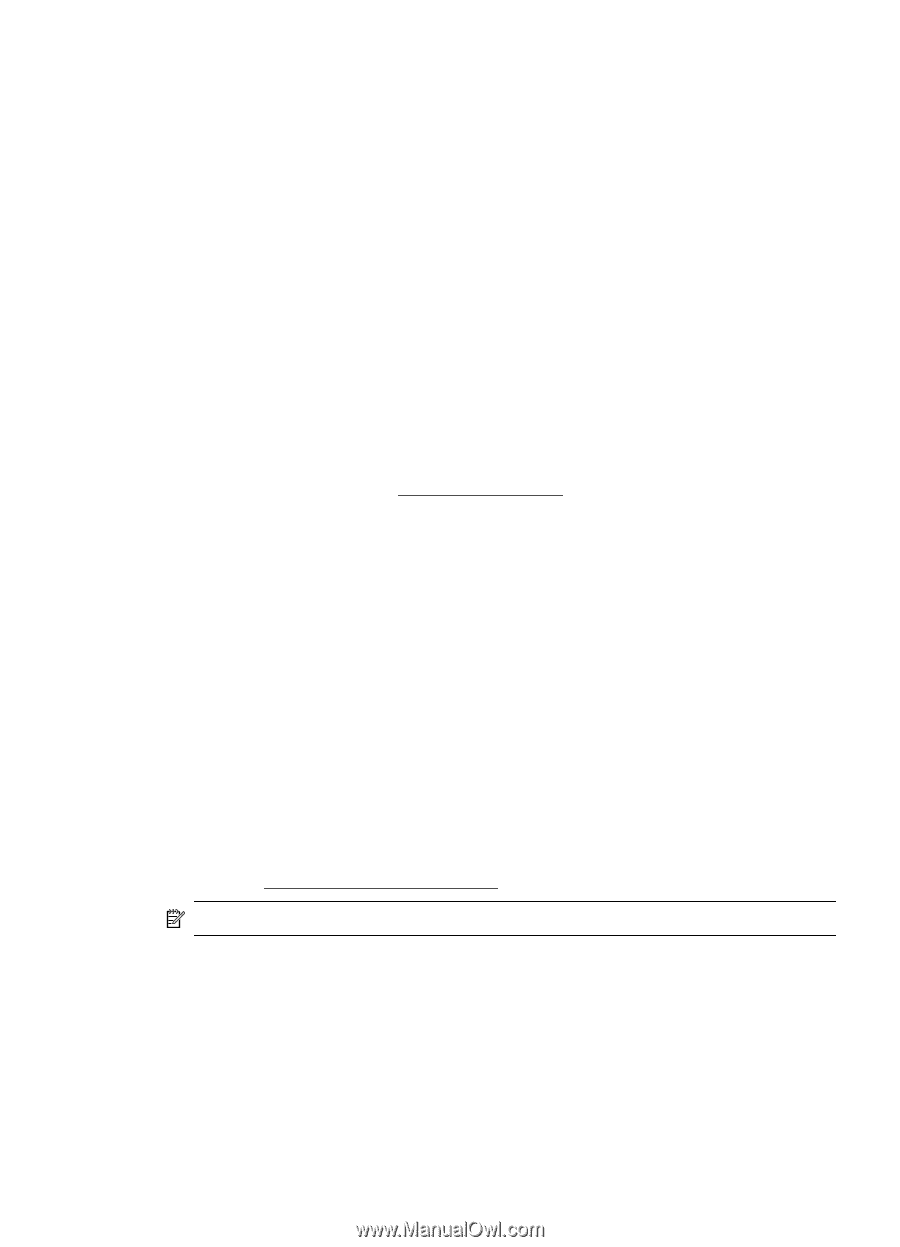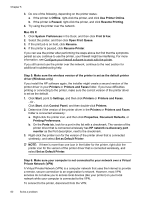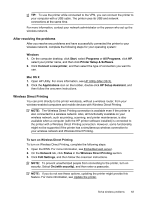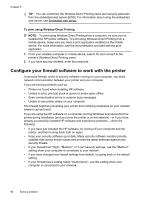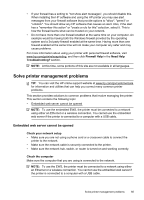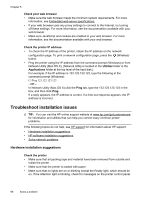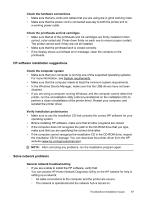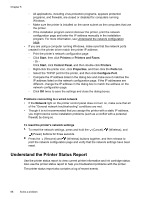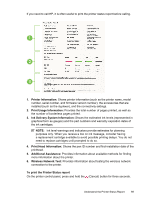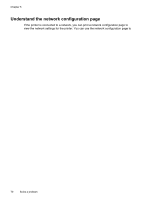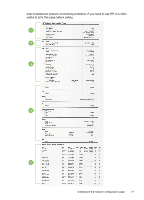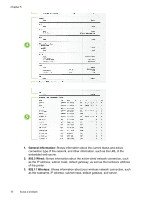HP Officejet Pro 8100 User Guide - Page 71
HP software installation suggestions, Solve network problems, General network troubleshooting - printer driver download
 |
View all HP Officejet Pro 8100 manuals
Add to My Manuals
Save this manual to your list of manuals |
Page 71 highlights
Check the hardware connections • Make sure that any cords and cables that you are using are in good working order. • Make sure that the power cord is connected securely to both the printer and to a working power outlet. Check the printheads and ink cartridges • Make sure that all of the printheads and ink cartridges are firmly installed in their correct, color-coded slot. Press down firmly on each one to ensure proper contact. The printer cannot work if they are not all installed. • Make sure that the printhead latch is closed correctly. • If the display shows a printhead error message, clean the contacts on the printheads. HP software installation suggestions Check the computer system • Make sure that your computer is running one of the supported operating systems. For more information, see System requirements • Make sure that the computer meets at least the minimum system requirements. • In the Windows Device Manager, make sure that the USB drivers have not been disabled. • If you are using a computer running Windows, and the computer cannot detect the printer, run the uninstallation utility (util\ccc\uninstall.bat on the installation CD) to perform a clean uninstallation of the printer driver. Restart your computer, and reinstall the printer driver. Verify installation preliminaries • Make sure to use the installation CD that contains the correct HP software for your operating system. • Before installing HP software, make sure that all other programs are closed. • If the computer does not recognize the path to the CD-ROM drive that you type, make sure that you are specifying the correct drive letter. • If the computer cannot recognize the installation CD in the CD-ROM drive, inspect the installation CD for damage. You can download the printer driver from the HP website (www.hp.com/go/customercare). NOTE: After correcting any problems, run the installation program again. Solve network problems General network troubleshooting • If you are unable to install the HP software, verify that: You can access HP Home Network Diagnostic Utility on the HP website for help in setting up a network. ◦ All cable connections to the computer and the printer are secure. ◦ The network is operational and the network hub is turned on. Troubleshoot installation issues 67