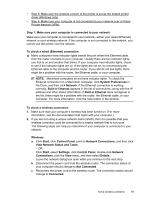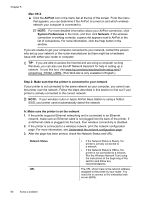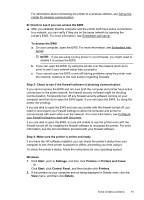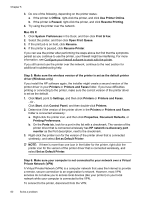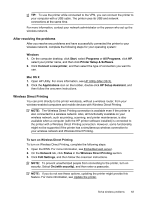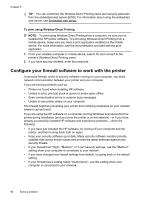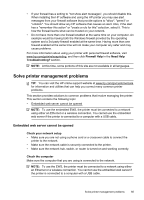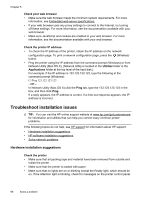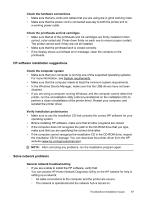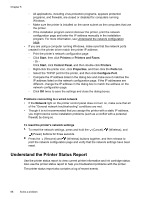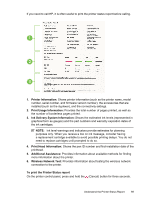HP Officejet Pro 8100 User Guide - Page 68
Con your firewall software to work with the printer, To print using Wireless Direct Printing - offline
 |
View all HP Officejet Pro 8100 manuals
Add to My Manuals
Save this manual to your list of manuals |
Page 68 highlights
Chapter 5 TIP: You can customize the Wireless Direct Printing name and security passcode from the embedded web server (EWS). For information about using the embedded web server, see Embedded web server. To print using Wireless Direct Printing NOTE: To print using Wireless Direct Printing from a computer, be sure you've installed the HP printer software. To print using Wireless Direct Printing from a mobile device, make sure you have a print application installed on the mobile device. For more information, see the documentation provided with the print application. 1. From your wireless computer or mobile device, search for and connect to the printer's Wireless Direct Printing name. 2. If you have security enabled, enter the passcode. Configure your firewall software to work with the printer A personal firewall, which is security software running on your computer, can block network communication between your printer and your computer. If you are having problems such as: • Printer not found when installing HP software • Unable to print, print job stuck in queue or printer goes offline • Scan communication errors or scanner busy messages • Unable to see printer status on your computer The firewall might be preventing your printer from notifying computers on your network where it can be found. If you are using the HP software on a computer running Windows and cannot find the printer during installation (and you know the printer is on the network)-or if you have already successfully installed HP software and experience problems-check the following: • If you have just installed the HP software, try turning off your computer and the printer, and then turning them both on again. • Keep your security software up to date. Many security software vendors provide updates that correct known issues and provide the latest defenses against new security threats. • If your firewall has "High", "Medium", or "Low" security settings, use the "Medium" setting when your computer is connected to your network. • If you have changed any firewall settings from default, try going back to the default setting. • If your firewall has a setting called "trusted zone", use this setting when your computer is connected to your network. 64 Solve a problem