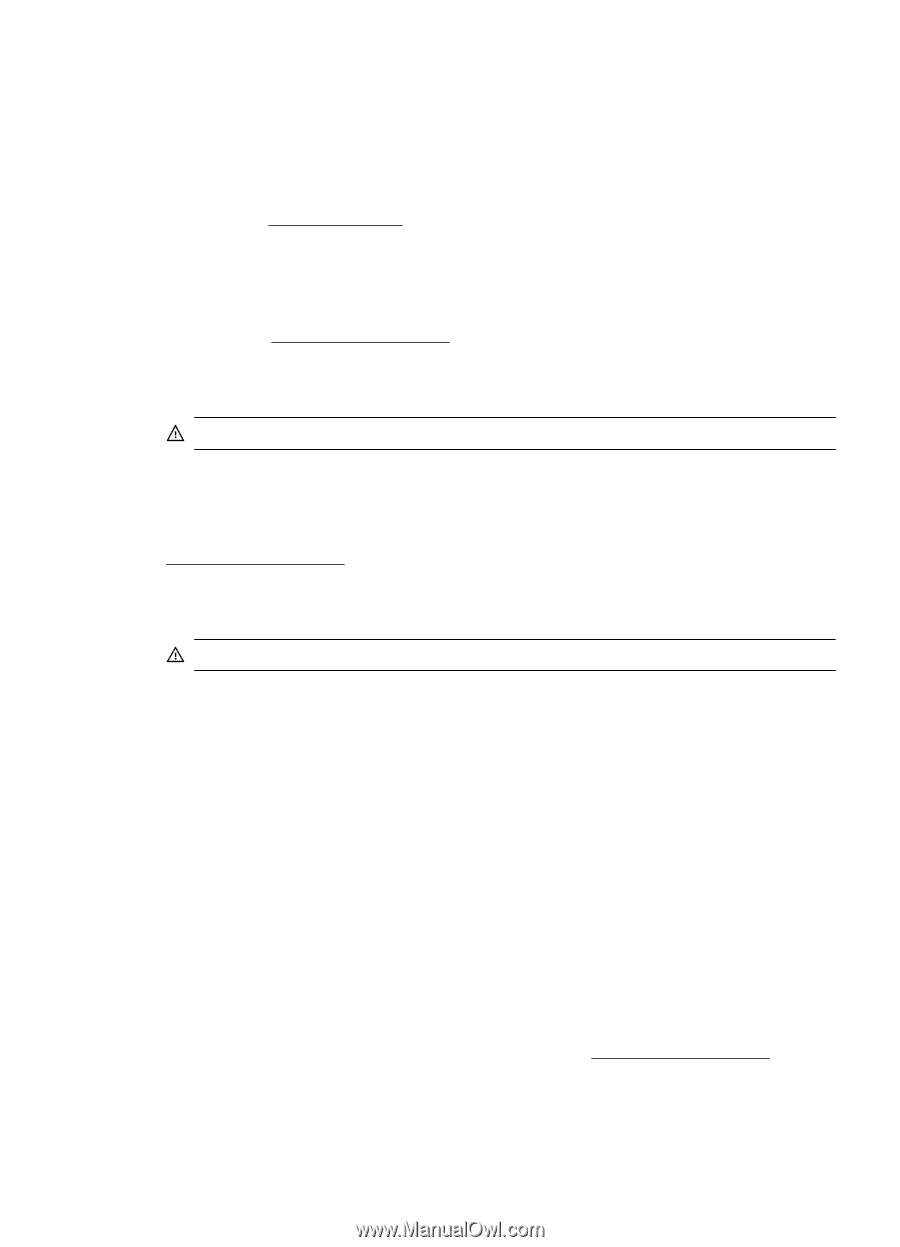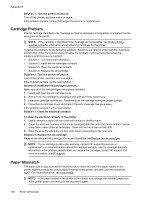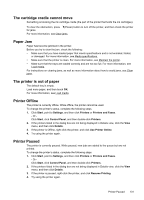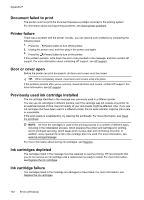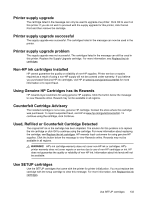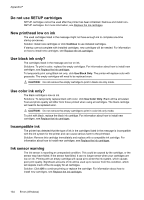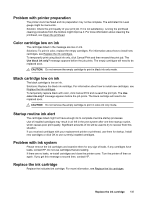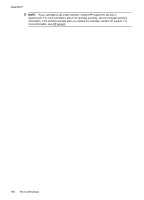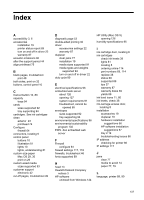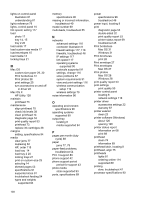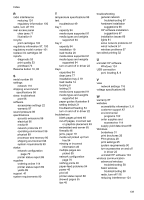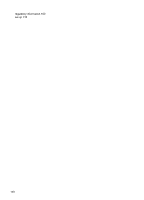HP Officejet Pro 8100 User Guide - Page 139
Problem with ink system, Replace the ink cartridge
 |
View all HP Officejet Pro 8100 manuals
Add to My Manuals
Save this manual to your list of manuals |
Page 139 highlights
Problem with printer preparation The printer clock has failed and ink preparation may not be complete. The estimated Ink Level gauge might be inaccurate. Solution: Check the print quality of your print job. If it is not satisfactory, running the printhead cleaning procedure from the toolbox might improve it. For more information about cleaning the printhead, see Clean the printhead. Color cartridge low on ink The cartridges listed in the message are low on ink. Solutions: To print in color, replace the empty cartridges. For information about how to install new cartridges, see Replace the ink cartridges. To temporarily print using black ink only, click Cancel Print and then re-send the print job. The Use black ink only? message appears before the job prints. The empty cartridges will need to be replaced soon. CAUTION: Do not remove the empty cartridge to print in black-ink only mode. Black cartridge low on ink The black cartridge is low on ink. Solutions: Replace the black ink cartridge. For information about how to install new cartridges, see Replace the ink cartridges. To temporarily replace black with color, click Cancel Print and re-send the print job. The Use color ink only? message appears before the job prints. The black cartridge will need to be replaced soon. CAUTION: Do not remove the empty cartridge to print in color-ink only mode. Startup routine ink alert The cartridges listed might not have enough ink to complete one-time startup processes. Use of installed cartridges may result in air left in the print system after one time startup routine, which causes poor print quality. Significant amounts of ink will be used to try to recover from this situation. If you received cartridges with your replacement printer or printhead, use them for startup. Install new cartridges or click OK to use currently installed cartridges. Problem with ink system Please remove the ink cartridges and examine them for any sign of leaks. If any cartridges have leaks, contact HP. Do not use cartridges that are leaking. If there are no leaks, re-install cartridges and close the printer cover. Turn the printer off then on again. If you get this message a second time, contact HP. Replace the ink cartridge Replace the indicated ink cartridge. For more information, see Replace the ink cartridges. Replace the ink cartridge 135