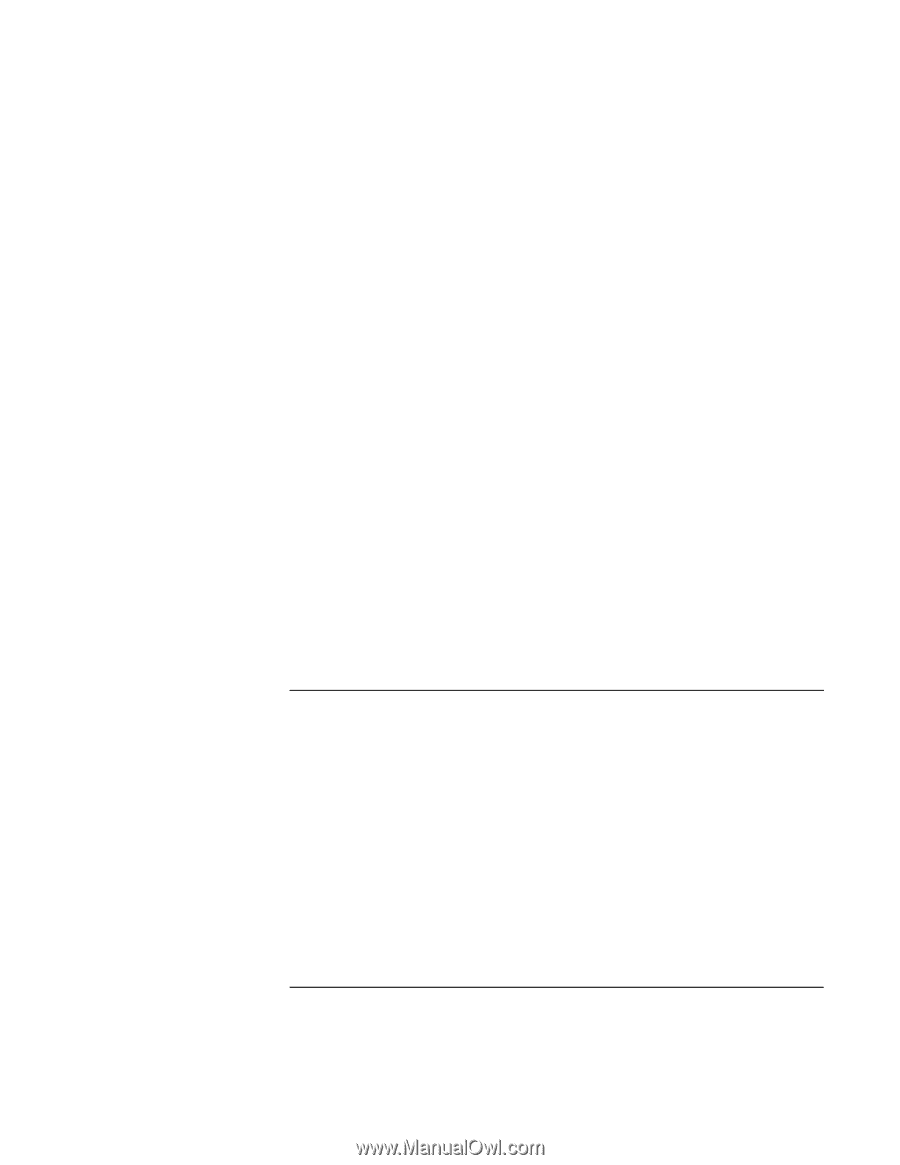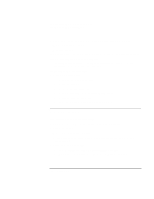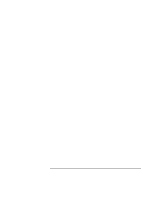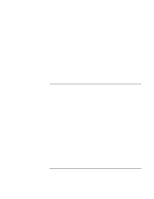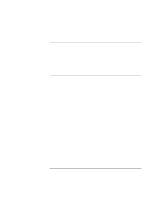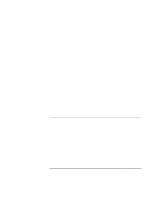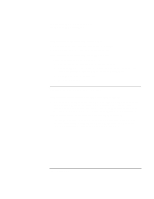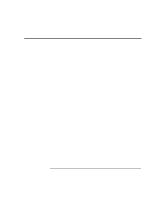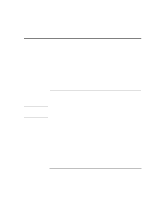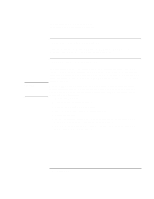HP Pavilion n3210 HP Pavilion Notebook PC N321x - Most Recent Information - Page 107
Startup Problems
 |
View all HP Pavilion n3210 manuals
Add to My Manuals
Save this manual to your list of manuals |
Page 107 highlights
Solving Problems with Your Computer Troubleshooting Techniques • Disable the internal modem. 1. Click Start, Settings, Control Panel. 2. Double-click System. 3. Click the Device Manager tab. 4. Double-click Modem to list the current modem devices. 5. Double-click the internal modem. 6. Select the checkbox "Disable in this hardware profile." If the serial or parallel port is not working • Check the port connection (it may be loose). • Check settings in BIOS Setup. 1. From the Start menu, shut down, then restart the computer. 2. When you see the HP logo, press F2 to enter the BIOS Setup utility. 3. From the Advanced menu, check that Parallel Port or Serial Port is enabled. If the USB port is not working • Contact the vendor of the peripheral device, as well as Hewlett-Packard, for the latest versions of the USB drivers. You may also want to test the ports with diagnostics. See Testing Hardware Operation. Startup Problems If the computer doesn't respond at turn-on • Connect the AC adapter. • Press the blue power button to try turning on the unit. • Use the system-off button to reset the computer. • If you get no response, remove the battery and AC adapter, remove any PC cards, and undock the computer-then plug in the AC adapter and try resetting. • If you still get no response, call HP for assistance. Setup Guide 107