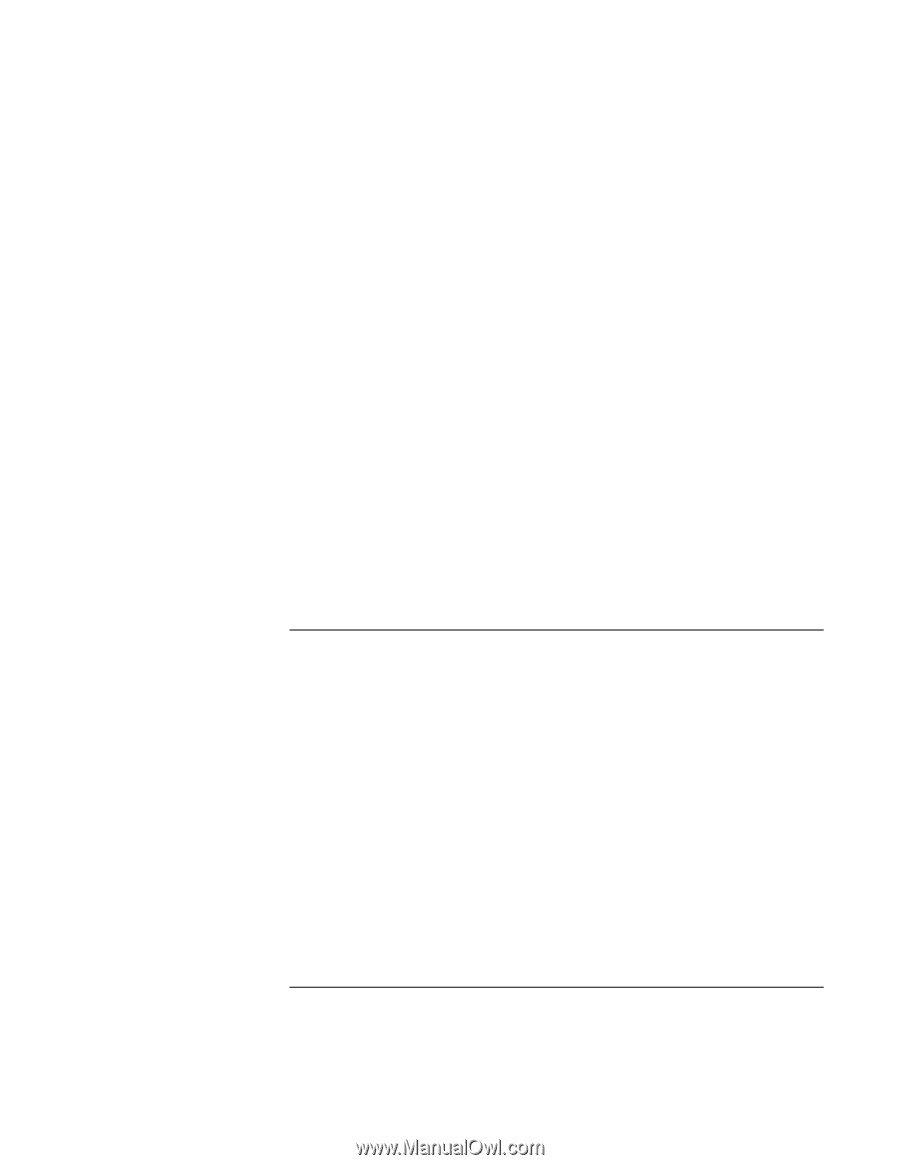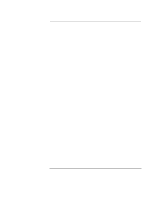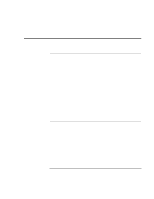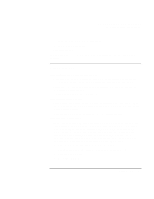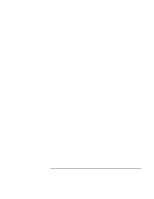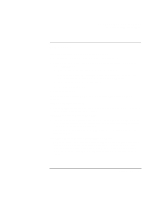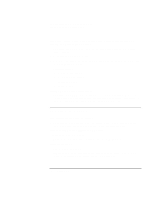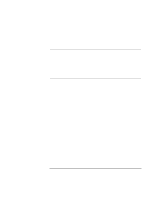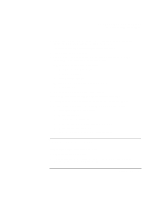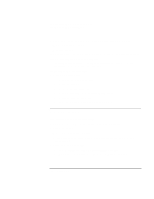HP Pavilion n3210 HP Pavilion Notebook PC N321x - Most Recent Information - Page 98
Hard Disk Drive Problems
 |
View all HP Pavilion n3210 manuals
Add to My Manuals
Save this manual to your list of manuals |
Page 98 highlights
Solving Problems with Your Computer Troubleshooting Techniques If you get a "System Error: Unable to read drive" message when running a CD program or a movie on the DVD drive • For a single-sided CD or DVD, make sure the disc is placed into the drive with the label facing up. • Make sure the DVD or CD is clean. • Wait 5 to 10 seconds after closing the DVD tray to give the computer sufficient time to recognize the CD or DVD. • Restart the system: 1. Remove the CD or DVD. 2. Click Start on the taskbar. 3. Choose Shut Down. 4. Choose Restart. If the DVD movie doesn't fill the screen • On a double-sided DVD, each side has a different format (Standard or Widescreen). In the widescreen format, black bands appear at the top and bottom of the screen. To view the standard format, flip the disc over and play the other side. Hard Disk Drive Problems If the computer's hard drive doesn't spin • Make sure the computer has power. If necessary, connect the AC adapter, making sure it is plugged into a power source and into the rear of the computer. If the hard disk makes a buzzing or whining noise • Back up the drive immediately. • Check for alternate noise sources, such as the fan or a PC Card drive. If files are corrupted • Run the VirusScan program. • In Windows 98, run the ScanDisk surface scan to check the platter. From the Start menu, click Programs, Accessories, System Tools, ScanDisk. 98 Setup Guide