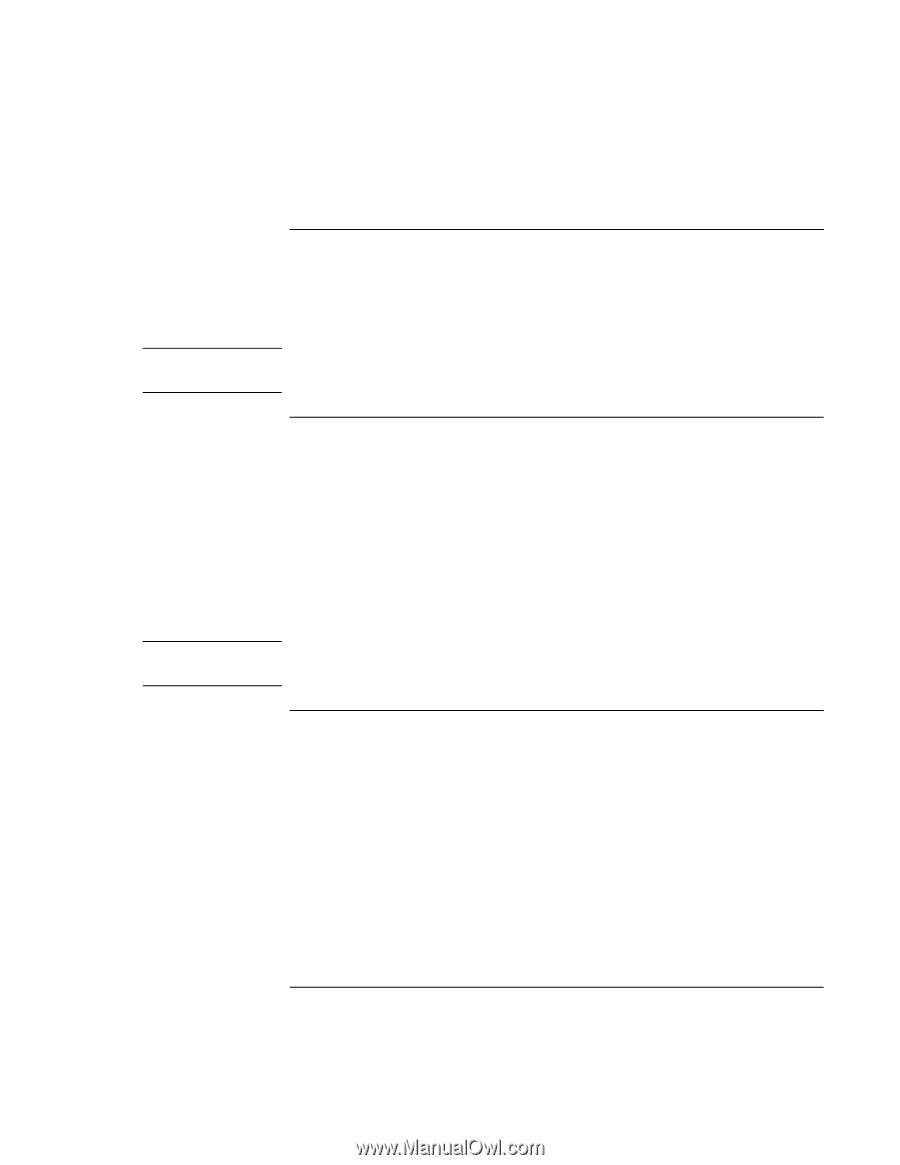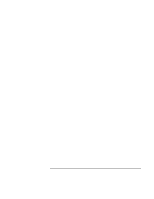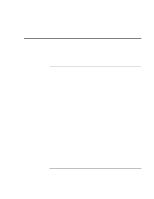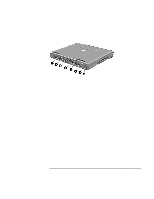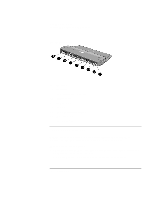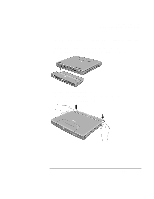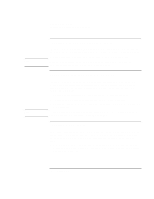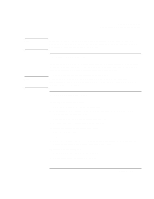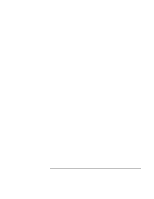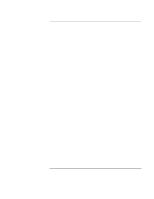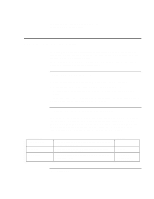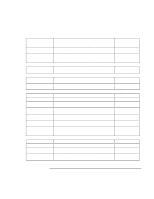HP Pavilion n3210 HP Pavilion Notebook PC N321x - Most Recent Information - Page 72
To connect a printer or other parallel device, To connect an external keyboard or PS/2 mouse,
 |
View all HP Pavilion n3210 manuals
Add to My Manuals
Save this manual to your list of manuals |
Page 72 highlights
Making Connections Connecting External Components To connect a printer (or other parallel device) Note The parallel port uses a standard 25-pin connector, most commonly used for connecting dot-matrix, ink-jet, and laser printers. You may also use it to connect a parallel Zip drive. • Connect the parallel printer cable or other parallel cable to the parallel port. If you connect a Zip drive to the parllel port, you can enhance its performance by installing the accelerator that is supplied with your Zip drive. To connect an external keyboard or PS/2 mouse Note The 6-pin PS/2 port allows you to attach an external keyboard or a PS/2-compatible mouse to the computer. While an external PS/2 mouse is connected, the touch pad is normally disabled. The computer provides one PS/2 port; the optional port replicator provides two PS/2 ports. • Plug the mouse or keyboard PS/2 cable into the PS/2 port on the computer. • To connect both a mouse and keyboard, use the HP F1469A Y adapter. • To connect a device that has a PC-type jack, first connect its cable to an adapter cable with a PS/2 jack. To use hot keys from an external keyboard, substitute CTRL+ALT for the computer Fn key. For example, to access Fn+F2, press CTRL+ALT+F2. To connect a USB device Universal serial bus (USB) provides a bidirectional serial interface for adding peripheral devices such as game controllers, serial and parallel ports, and scanners on a single bus. The computer provides one USB port; the optional port replicator provides two USB ports. • Attach the USB cable to the USB port. Windows automatically recognizes the USB device. Some USB devices can be connected to the computer in series-this is called a daisy-chain connection. 72 Setup Guide