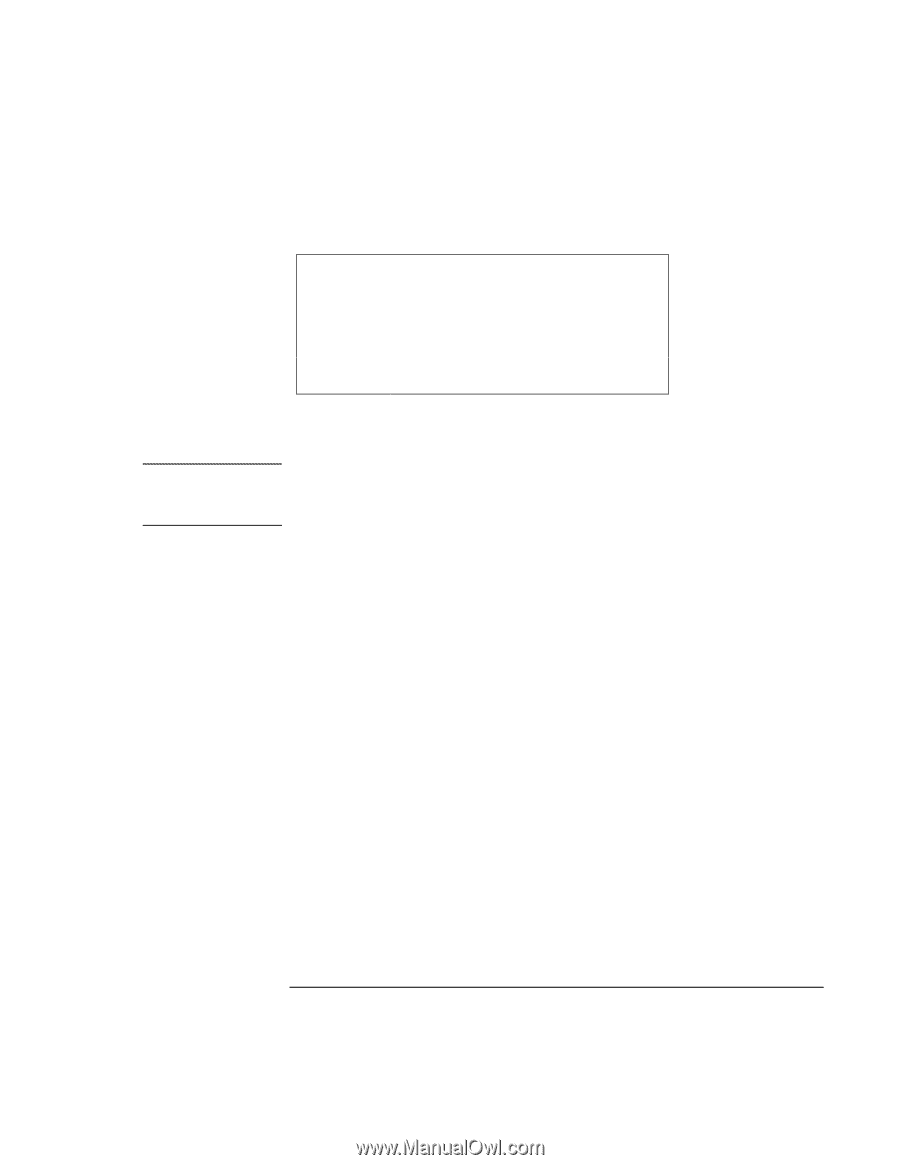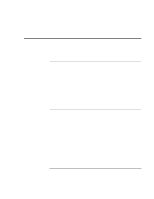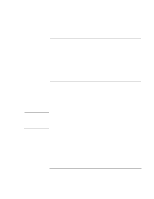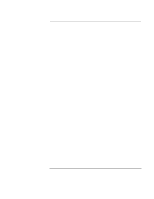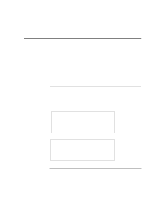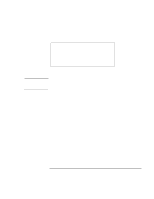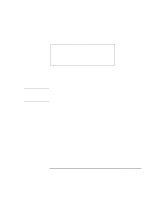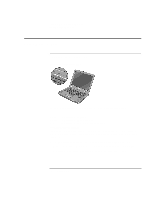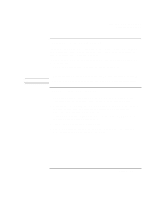HP Pavilion n3210 HP Pavilion Notebook PC N321x - Most Recent Information - Page 53
System standby
 |
View all HP Pavilion n3210 manuals
Add to My Manuals
Save this manual to your list of manuals |
Page 53 highlights
CAUTION Traveling with Your Computer Managing Power Consumption System standby Action Turns off the display and hard disk drive to conserve battery power. When No activity of the keyboard or mouse, no disk drive access, and no port (serial, parallel, and IR) activity for the specified interval. Resume Press the blue power button to return to your current session. A message box appears 15 seconds before system standby takes effect. This allows you to stop the process and save your work if you have not recently done so. (In Windows 98, there is no difference between Standby and Suspend.) Make a habit of saving your work before allowing your computer to go to system standby. If there is an interruption in power while the computer is in standby, information that has not been saved will be lost. You can also create power schemes which will automatically shut down the computer components after a specified period of non-use. Define these schemes so that they best support the ways you use your computer. To set power management properties: 1. Click Start, Settings, Control Panel, Power Management. For details see Windows help. 2. If you don't want a particular timeout to occur, set the value to Never. 3. Click Apply to activate your changes without closing the window. -or- Click OK. Setup Guide 53