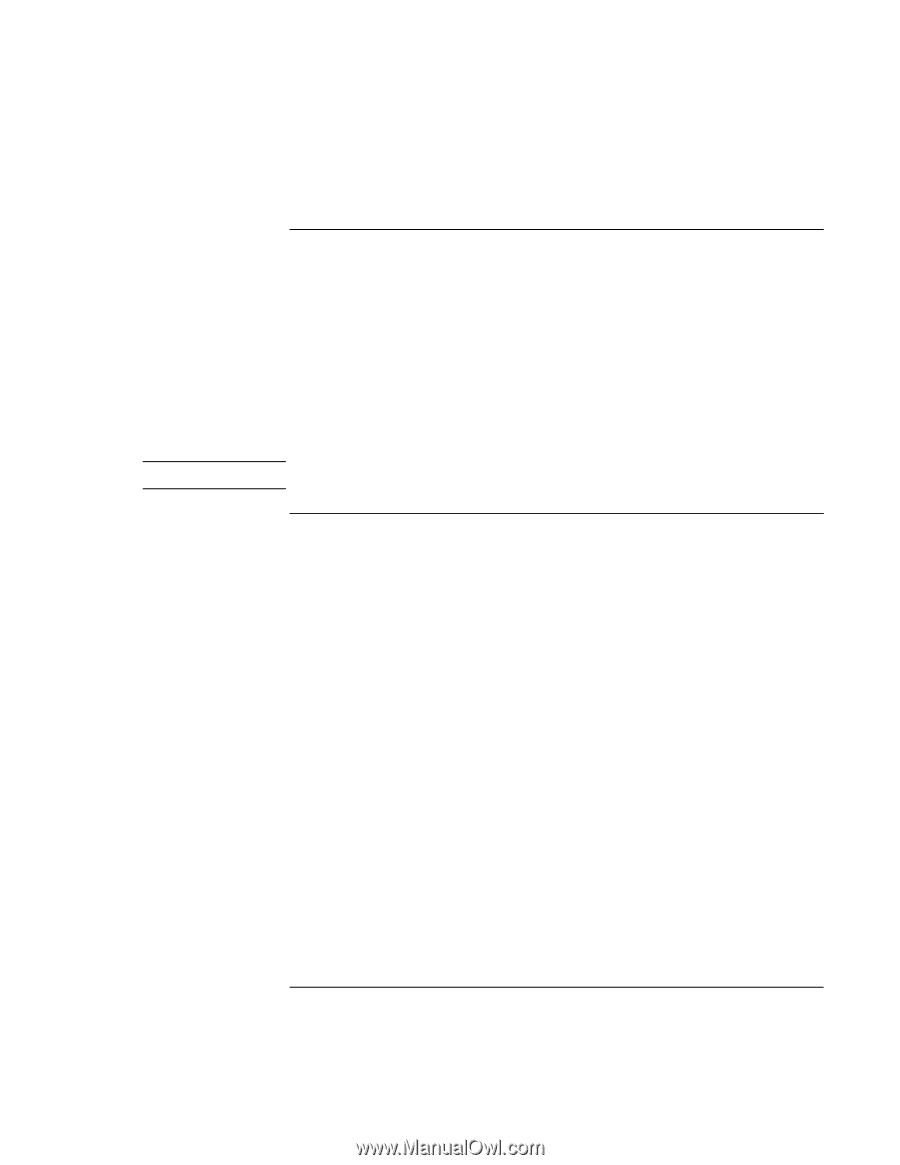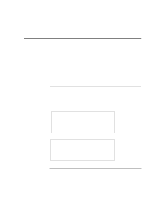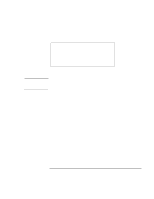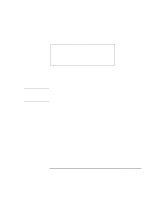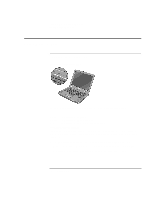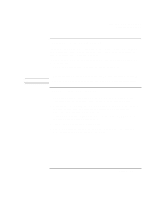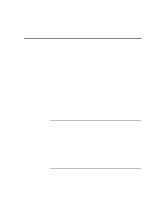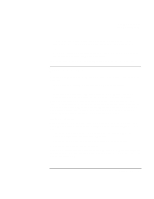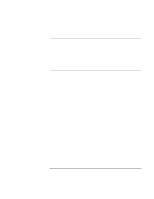HP Pavilion n3210 HP Pavilion Notebook PC N321x - Most Recent Information - Page 57
To respond to a low-battery warning, To optimize battery operating time
 |
View all HP Pavilion n3210 manuals
Add to My Manuals
Save this manual to your list of manuals |
Page 57 highlights
Traveling with Your Computer Using Battery Power To respond to a low-battery warning Note The computer automatically alerts you when the battery power drops to a critically low level. First you will hear a high-pitched beep. Then, if you have not taken restorative action within a short time, the system hibernates. You won't be able to turn the computer on again until you restore power by one of the following actions: • Plug in the AC adapter (see "To connect AC power" on page 20). -or- • Replace the battery with one that is charged (see "To install the battery" on page 19). If you plug in the AC adapter, you can continue to work while your battery recharges. To optimize battery operating time • Plug in the AC adapter, especially while using the CD-ROM or DVD drive, the floppy disk drive, or any external connections such as a PC Card or a modem. • If you have an I/O PC Card-that is, a PC Card having an external connection, such as a network card-remove it when you're not using it. Some I/O cards use significant power, even while they're inactive. • If you work with an application that uses the serial port or an I/O PC Card, exit the application when you have finished using it. • Turn off the CD player when you are not using it. • See "Managing Power Consumption" on page 52 for other ideas about reducing power consumption while the computer is not in use. Setup Guide 57