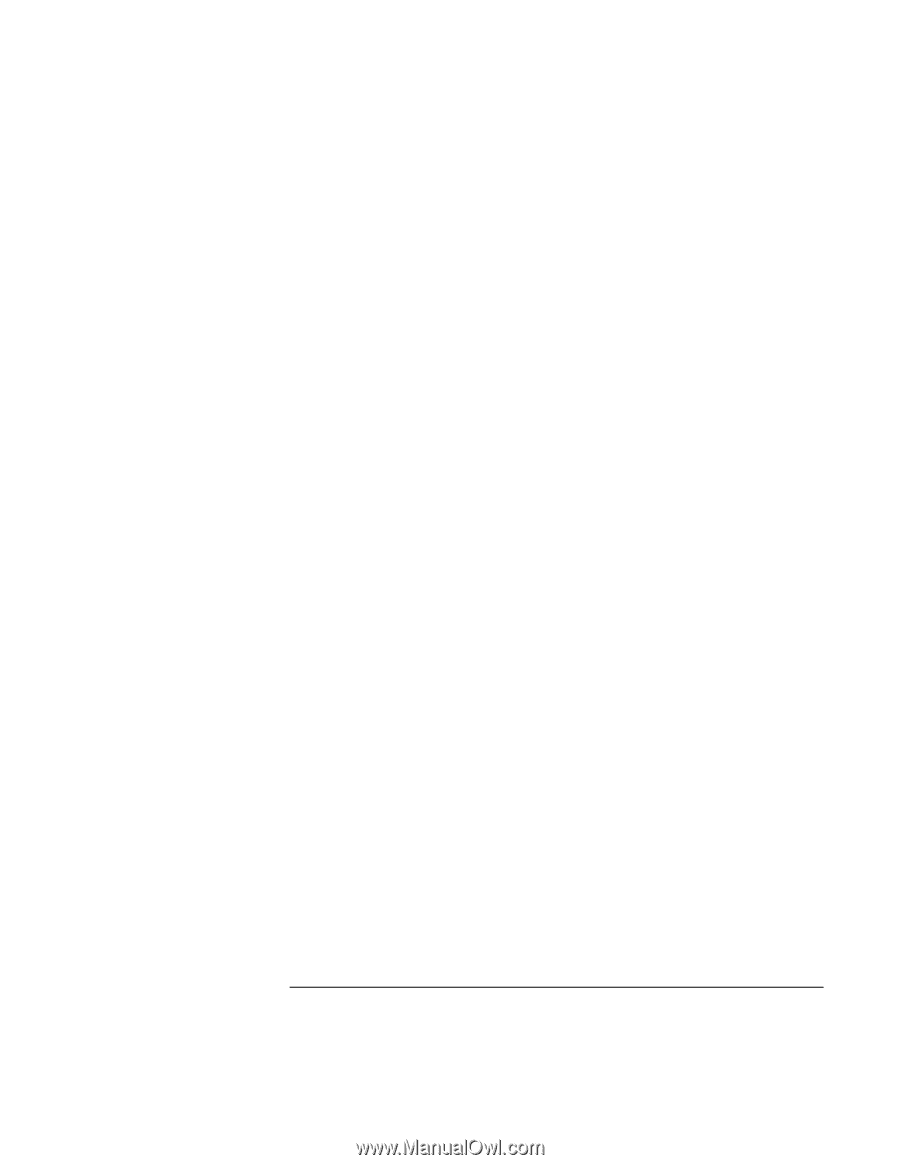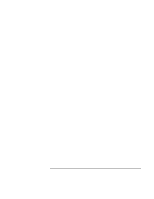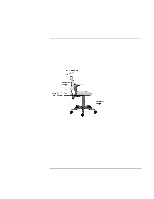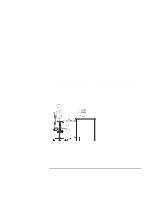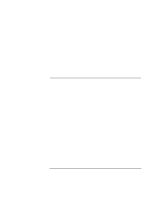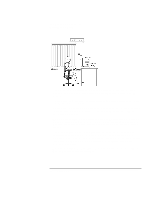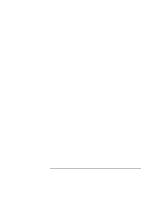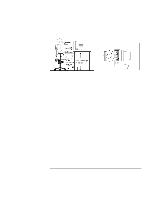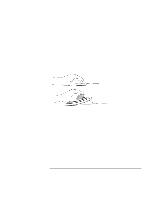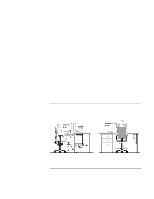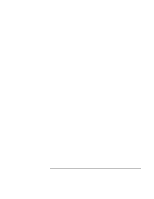HP Pavilion n3210 HP Pavilion Notebook PC N321x - Most Recent Information - Page 41
Monitor Use Specifications, Document Holders, Your HP Keyboard
 |
View all HP Pavilion n3210 manuals
Add to My Manuals
Save this manual to your list of manuals |
Page 41 highlights
Using Your HP Notebook PC Working in Comfort • When possible, use a program that has a simple user interface, such as easily identifiable icons and pull-down menus. Also, screen information should be displayed in a structured and well-organized way. Monitor Use Specifications • When viewing your monitor, your head should not be tilted more than 15 degrees forward. • You should not have to look up more than 5 degrees above horizontal or down more than 30 degrees below horizontal for normal work tasks, such as typing or reading. Document Holders When keying in data from a hardcopy document, placing it in a document holder rather than on a flat surface will make it easier to read. The following recommendations should be observed when using a document holder: • The document holder should be at approximately the same height and distance from your eyes as the screen, and as close to the monitor as possible to prevent neck twisting. Some users prefer a document holder mounted to the monitor while others prefer the document holder positioned between the screen and keyboard. • If the primary task is to view documents rather than using the monitor, the document holder may be placed directly in front of the keyboard with the monitor slightly to the side. • To help reduce stress on your neck and prevent eye fatigue, try to minimize the movement of your head and eyes while using a document holder. Your HP Keyboard The proper positioning and use of your HP keyboard is important when using HP computing equipment. Be sure to observe the following recommendations to optimize your comfort and safety: Setup Guide 41