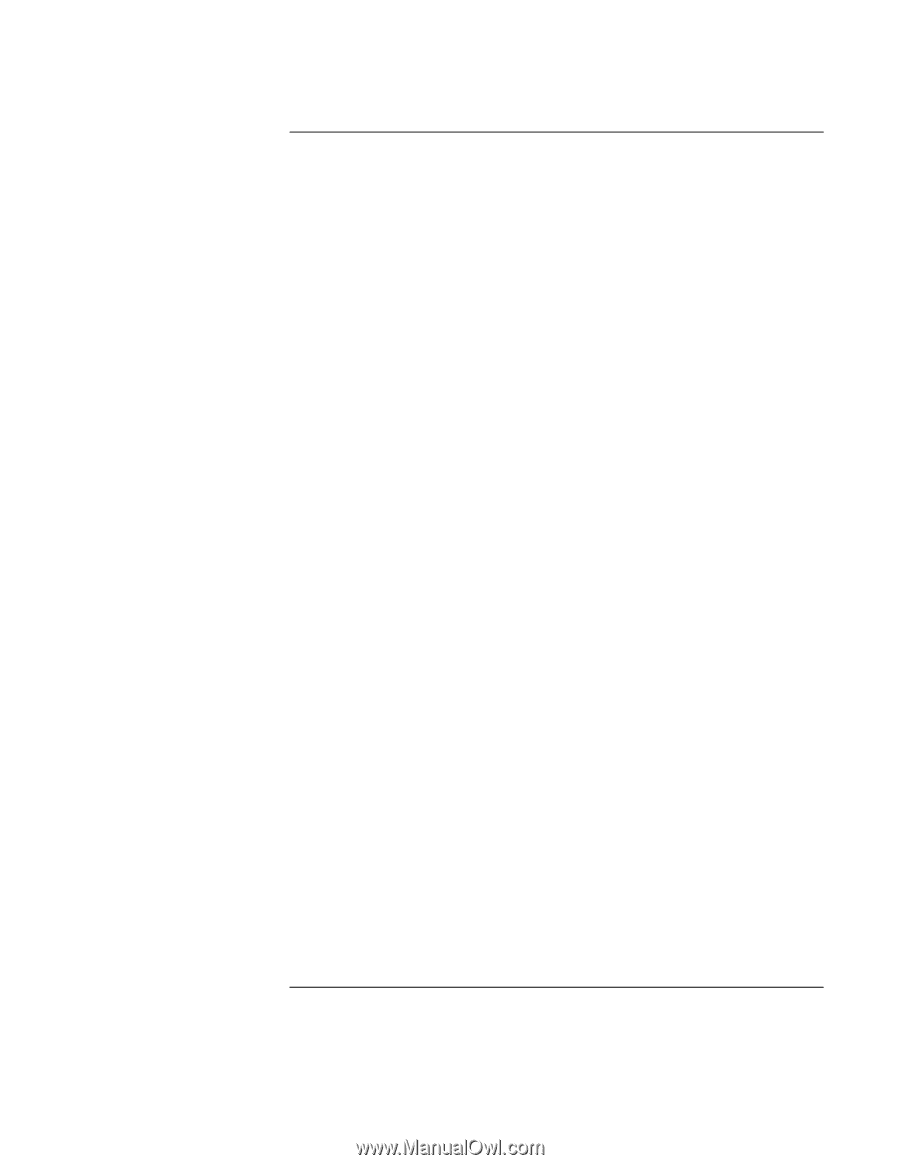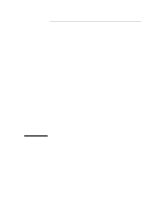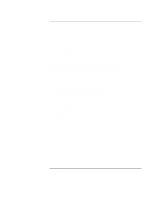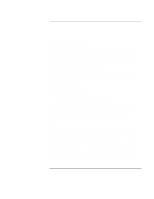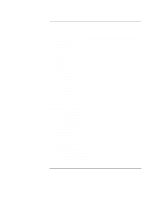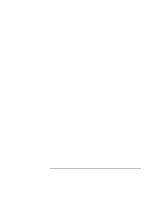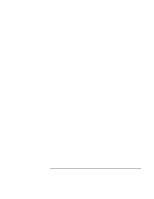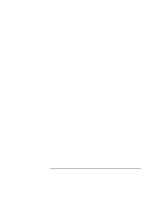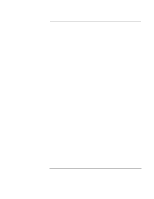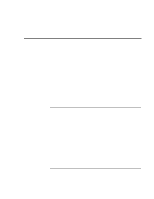Setup Guide
5
Contents
Introducing Your HP Notebook PC
.................................................................................
9
Taking Inventory
..........................................................................................................
10
Software bundled on your computer
......................................................................
10
To buy accessories
..................................................................................................
11
To find more information
.......................................................................................
12
Identifying the Parts of the Notebook
..........................................................................
13
Front view
...............................................................................................................
13
Side view
................................................................................................................
14
Rear view
................................................................................................................
15
Bottom view
............................................................................................................
16
Status lights
.............................................................................................................
17
CD-ROM drive buttons
..........................................................................................
18
Setting Up the Computer
..............................................................................................
19
To install the battery
...............................................................................................
19
To connect AC power
.............................................................................................
20
To connect a phone line
..........................................................................................
20
To turn on the computer
.........................................................................................
21
To set up Windows
.................................................................................................
22
To register your computer
......................................................................................
23
To connect to an Internet Service Provider
............................................................
24
To reset your computer
...........................................................................................
24
To reset the screen saver
.........................................................................................
25
Using Your HP Notebook PC
..........................................................................................
27
Operating the Computer
...............................................................................................
28
To use the Fn hot keys
............................................................................................
28
To use the Windows and Applications keys
..........................................................
29
To use the embedded keypad
.................................................................................
29
To use the ALT GR key
.........................................................................................
30
To adjust the display
...............................................................................................
30
To adjust the volume
..............................................................................................
30
To use the touch pad
...............................................................................................
31
Securing the Computer
.................................................................................................
33
To set up password protection
................................................................................
33
To attach a security cable
.......................................................................................
34
To use the VirusScan utility
...................................................................................
34
Working in Comfort
.....................................................................................................
35
About Repetitive Strain Injury
...............................................................................
35
Preparing Your Work Environment
.......................................................................
37
Setting Up Your HP Computing Equipment
..........................................................
39
Comfort and Safety Checklist
................................................................................
44