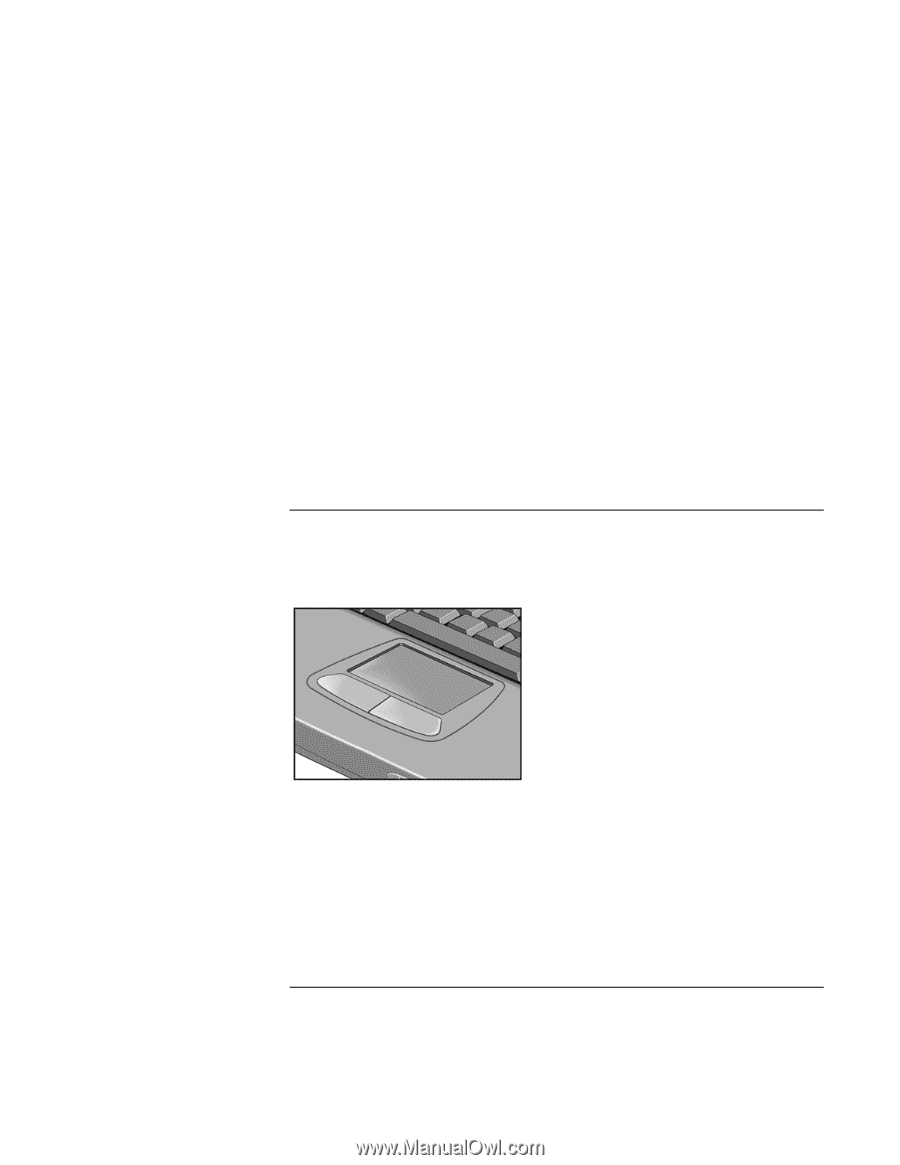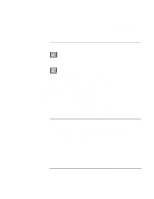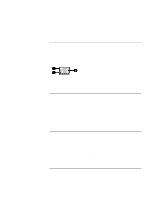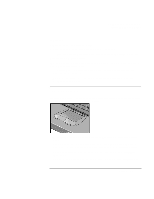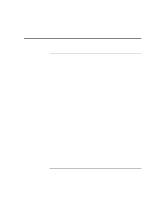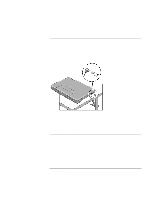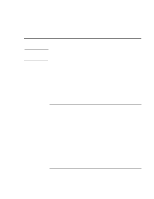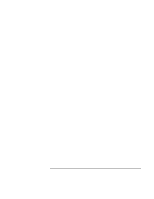HP Pavilion n3210 HP Pavilion Notebook PC N321x - Most Recent Information - Page 31
To use the touch pad
 |
View all HP Pavilion n3210 manuals
Add to My Manuals
Save this manual to your list of manuals |
Page 31 highlights
Using Your HP Notebook PC Operating the Computer In Windows 1. Click the speaker symbol in the taskbar. 2. Drag the volume control bar up or down to adjust the volume. 3. To temporarily silence the speaker without changing the volume setting, click Mute. With the CD-ROM drive buttons Selected HP notebook models also have CD-ROM drive buttons, which you can use with music CDs when the system is off. • To increase the volume, press the volume control up button (to the far right of the front edge of the computer). • To decrease the volume, press the volume control down button (to the left of the volume control up button). To use the touch pad The touch pad, a touch-sensitive pointing device that controls the motion and speed of the pointer on the screen, is built into your computer. 1. Move a thumb or finger across the touch pad in the direction you want the pointer to move. 2. Use the click buttons, which function like the left and right buttons on a mouse, to make your selection. You can also tap on the touch pad instead of clicking a button. • To open an application, move the pointer over the icon, then press the left button twice rapidly. • To make menu selections, move the pointer to the item and press the left button once. Setup Guide 31