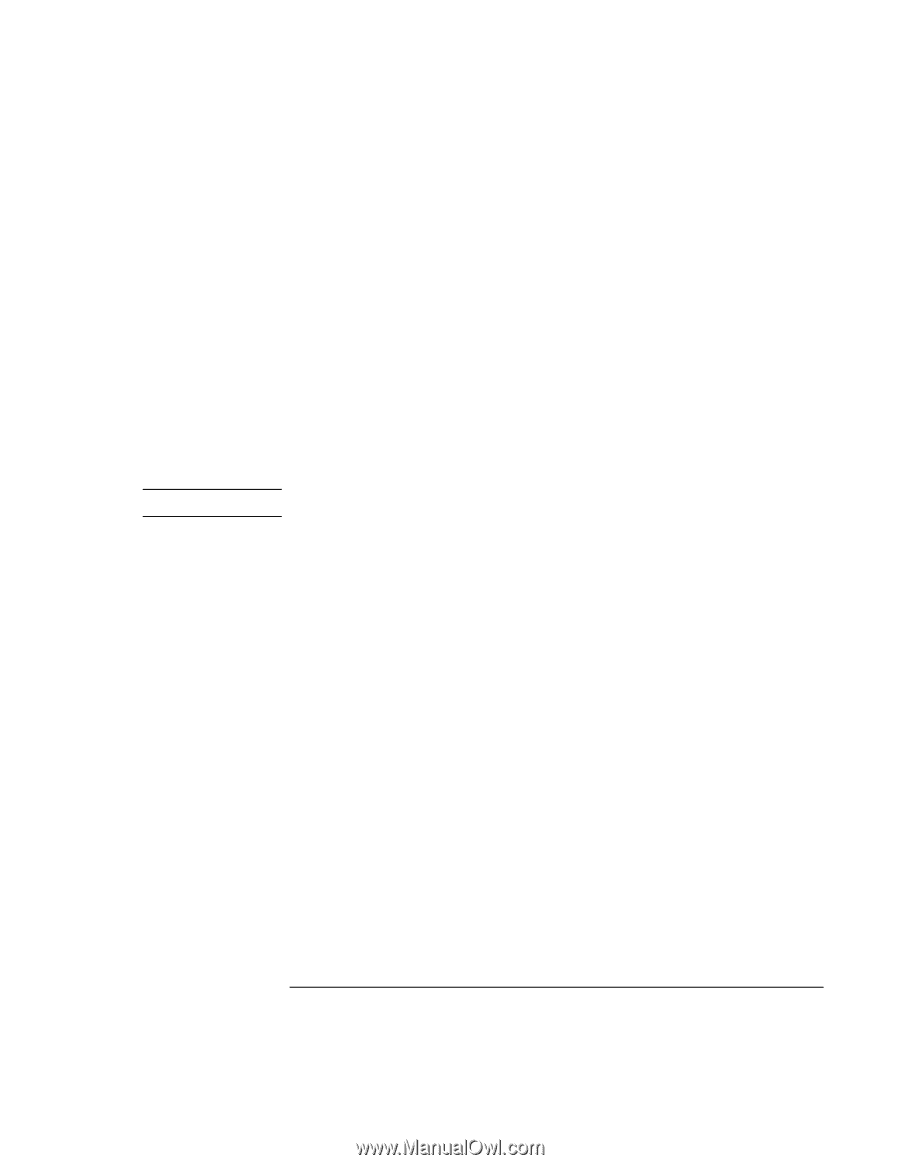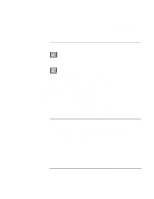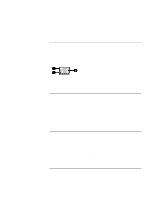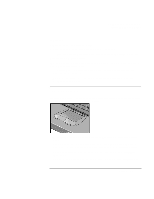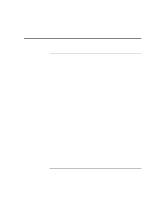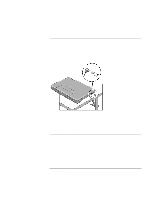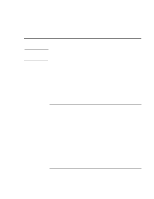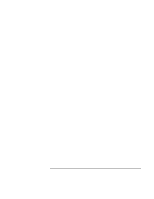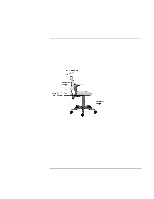HP Pavilion n3210 HP Pavilion Notebook PC N321x - Most Recent Information - Page 32
Using Your HP Notebook PC, Setup Guide
 |
View all HP Pavilion n3210 manuals
Add to My Manuals
Save this manual to your list of manuals |
Page 32 highlights
Note Using Your HP Notebook PC Operating the Computer • To open the shortcut menu for an item, move the pointer over the item and click the right button. • To drag an item, move the pointer over the item. Press and hold the left button while you move the pointer to the new location. Release the button. To customize the operation of the touch pad (and an external PS/2 or serial mouse, if installed), double-click the Synaptics Touch Pad icon to access Mouse Properties; you will find the icon in the taskbar, toward the lower right corner of your screen. Select the tab corresponding to the characteristics you want to configure, including: • Button configuration for right-handed or left-handed operation (Button tab for mouse, Button Actions tab for touch pad). • Double-click speed, pointer speed, and pointer trail. • Click sensitivity. The touch pad is inactive when an external mouse is installed. 32 Setup Guide