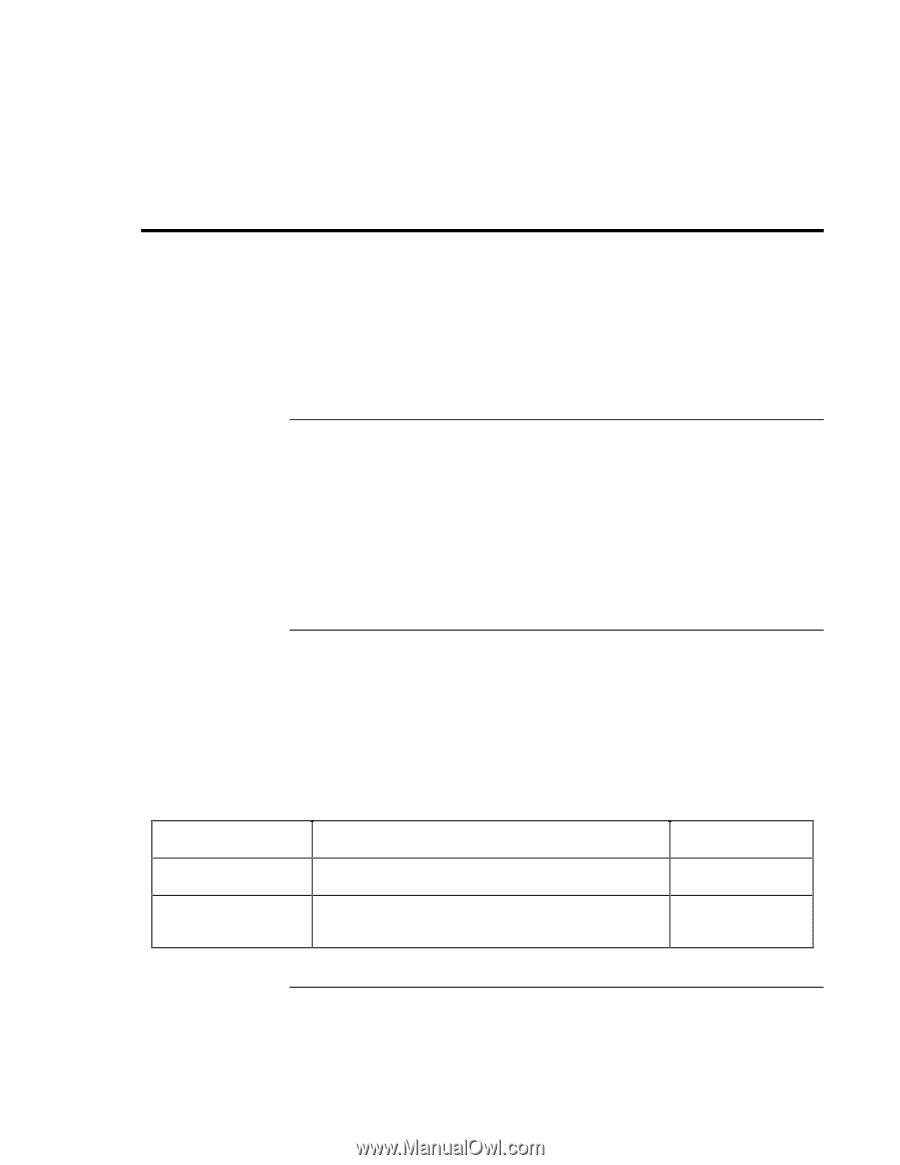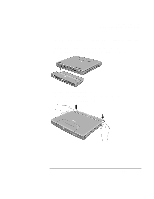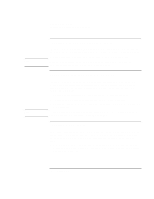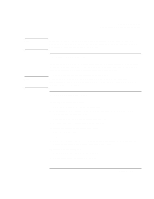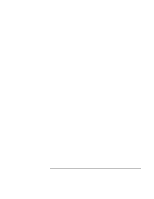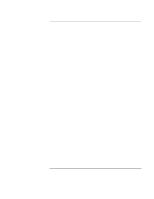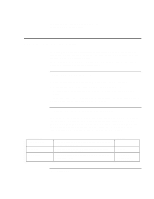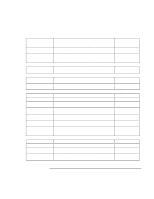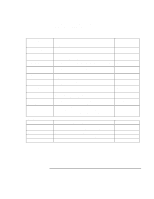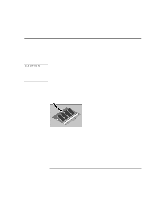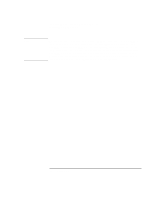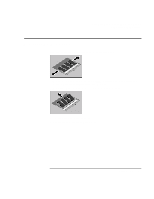HP Pavilion n3210 HP Pavilion Notebook PC N321x - Most Recent Information - Page 76
Using the BIOS Setup Utility
 |
View all HP Pavilion n3210 manuals
Add to My Manuals
Save this manual to your list of manuals |
Page 76 highlights
Configuring and Expanding Your Computer Using the BIOS Setup Utility Using the BIOS Setup Utility The BIOS (Basic Input and Output System) Setup utility is a menu-driven utility that enables you to make changes to the system configuration and tailor the operation of your computer to your individual work needs. The settings made in the BIOS Setup utility control the hardware and therefore have a fundamental effect on how the computer operates. To run the BIOS Setup utility 1. Close all applications, then shut down Windows and restart the computer. 2. When you see the HP logo, press F2 to enter the BIOS Setup utility. 3. After you select the options you want, use the Exit menu to exit the BIOS Setup utility. If the settings cause a conflict between devices during reboot, the system prompts you to run BIOS Setup, and the conflicting settings are marked. To select options from the BIOS Setup utility You can use the touch pad (or the mouse, if you have installed one) to select menus and options in the BIOS Setup utility. You can also use the keyboard: press ALT+RIGHT ARROW or ALT+LEFT ARROW to move among menus. Press DOWN ARROW and UP ARROW to move among options in a menu. Press ENTER to display a list of choices. Within a selection window, you can tab from one item to another. Startup Menu Date and Time... Boot Logo Boot Device... Sets the date and the time using 24-hour format. Values set take effect immediately. When enabled, hides summary of power-on self-test and messages during boot. Shows the order of boot devices. Select each entry to change the order. Default Enabled 1. Diskette A 2. Hard Disk C 3. CD-ROM/DVD 76 Setup Guide