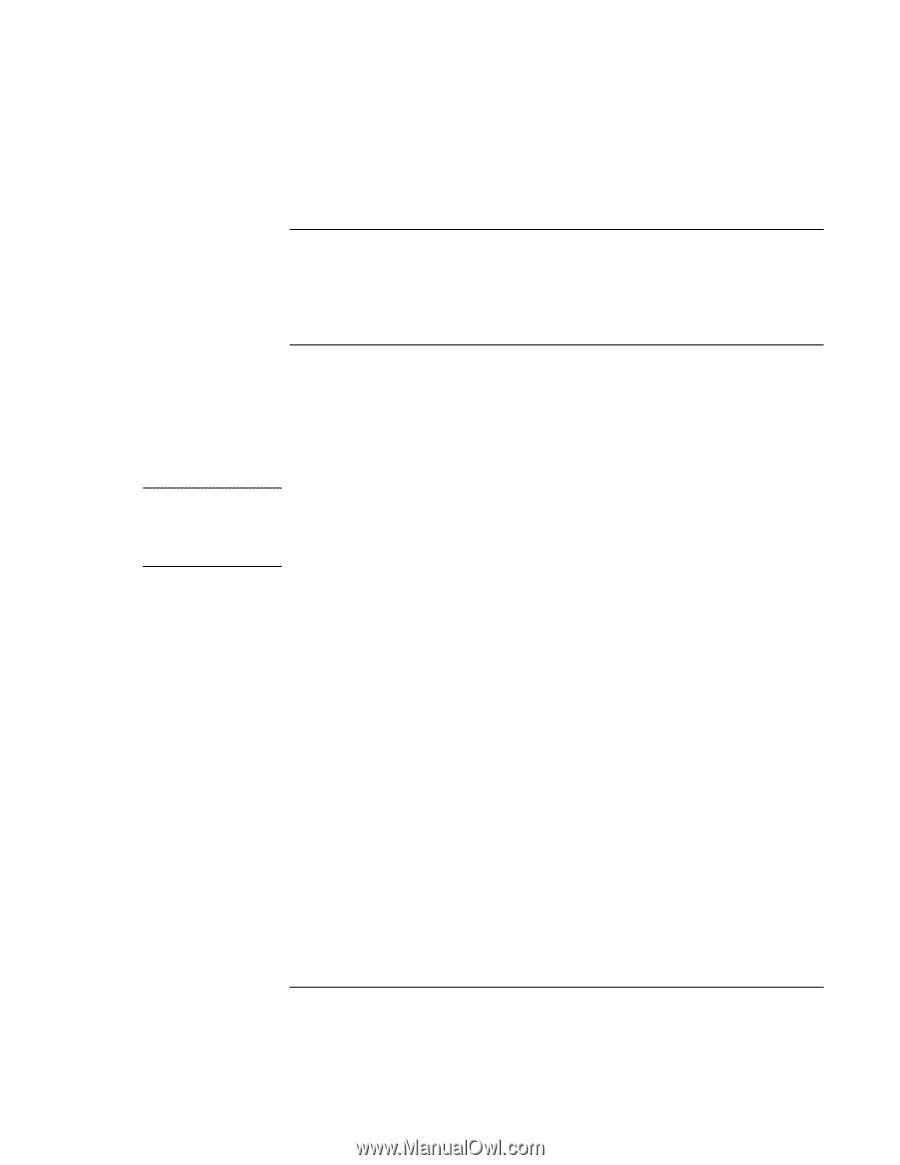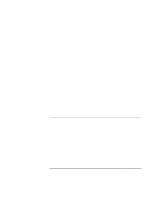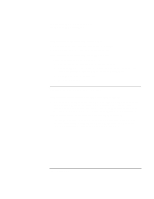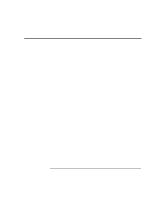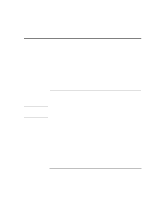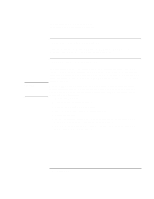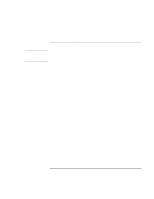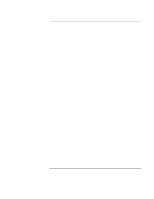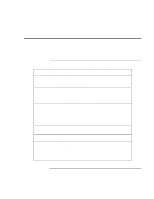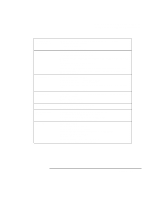HP Pavilion n3210 HP Pavilion Notebook PC N321x - Most Recent Information - Page 112
To replace a damaged Recovery CD, To update the HP Notebook BIOS
 |
View all HP Pavilion n3210 manuals
Add to My Manuals
Save this manual to your list of manuals |
Page 112 highlights
CAUTION Solving Problems with Your Computer Recovering and Reinstalling Software To replace a damaged Recovery CD If you lose or damage the Recovery CD, call the HP Customer Care Center-at (970) 635-1000 in the U. S.-for information about replacing it. To update the HP Notebook BIOS Hewlett-Packard may provide updates to the BIOS to enhance the capabilities of the computer. Updates will be available from HP Customer Care. Visit the technical support area of the HP notebook Web site at http://www.hp.com/notebooks. Download the BIOS update and follow the instructions in the README.TXT file on how to create the BIOS update floppy disk. Because a BIOS update replaces the previous version, it is important you follow these instructions exactly. Otherwise, the computer may be damaged. The BIOS update process resets the configuration settings in the BIOS Setup utility, and it erases any BIOS passwords. 1. Remove any PC Cards. 2. If the notebook is docked, undock it. 3. Connect the AC adapter to the notebook. 4. Insert the BIOS update disk in the floppy disk drive. 5. Restart the computer. 6. Follow the onscreen instructions. This starts a process that takes approximately 1 minute. Once the update process begins, do not interrupt it. 7. When the process is completed, reboot the computer by pressing the system-off button on the bottom of the notebook. 112 Setup Guide