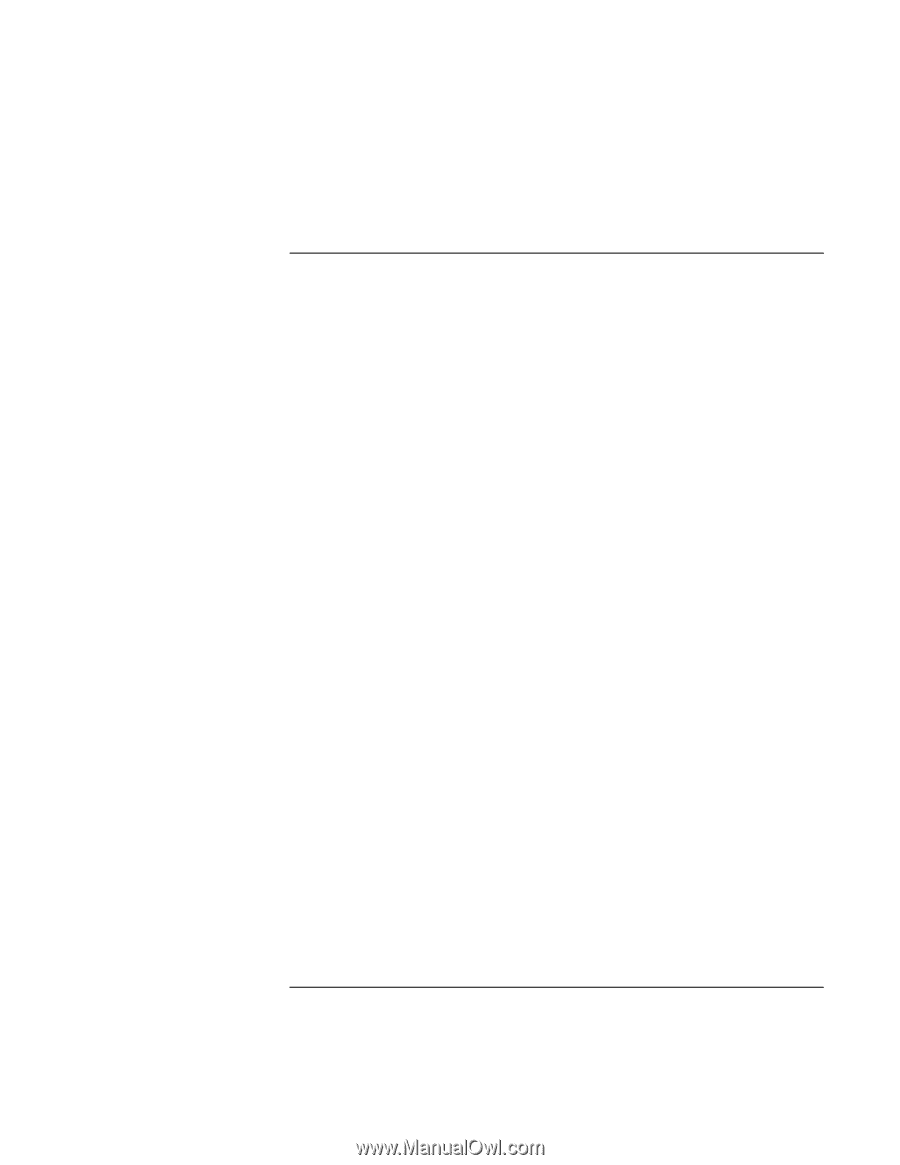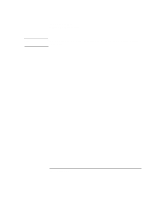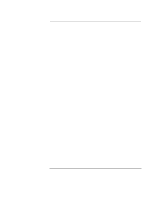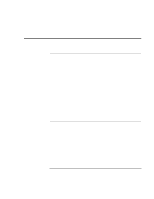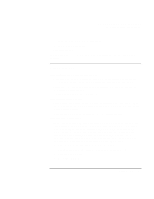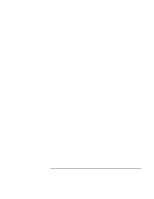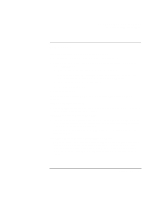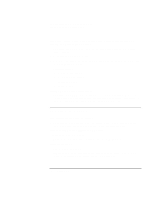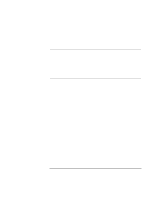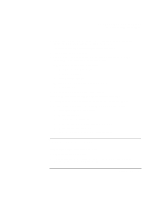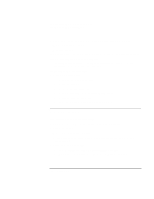HP Pavilion n3210 HP Pavilion Notebook PC N321x - Most Recent Information - Page 97
DVD Problems
 |
View all HP Pavilion n3210 manuals
Add to My Manuals
Save this manual to your list of manuals |
Page 97 highlights
Solving Problems with Your Computer Troubleshooting Techniques DVD Problems If you can't boot from a CD or DVD in the DVD drive • Make sure the CD or DVD is bootable, such as the Recovery CD. • If you always want to boot from a CD or DVD when one is present, check the boot order in BIOS Setup. 1. From the Start menu, shut down, then restart the computer. 2. When you see the HP logo, press Esc to open the Boot menu. The default boot order is (1) Diskette A, (2) Hard Drive C, and (3) CD-ROM/DVD. 3. Select CD-ROM/DVD for first boot device. 4. Exit the BIOS Setup utility. • Reboot the computer. You may also want to test the DVD drive with diagnostics. See Testing Hardware Operation. If the DVD is playing erratically • Dirt or smudges can cause a disc to skip. Clean the disc with a soft cloth. If the disc is badly scratched, it will have to be replaced. If a DVD movie stops playing in the middle • The DVD may be double-sided. Open the DVD tray, and read the text near the center hole of the disc. If it says Side A, flip the disc over, close the tray, and then press the Play button to continue playing the movie. • You may have accidentally paused the DVD movie. Press the Play button to resume playing the movie. If you get a Region Code error when playing a DVD movie • DVDs may include regional codes that are embedded into the disc data. These codes prevent DVD movies from being played in regions of the world that are different from where they are sold. If you get a Region Code error, you are trying to play a DVD that is for a different region. Make sure you play a DVD designed for your region. Setup Guide 97