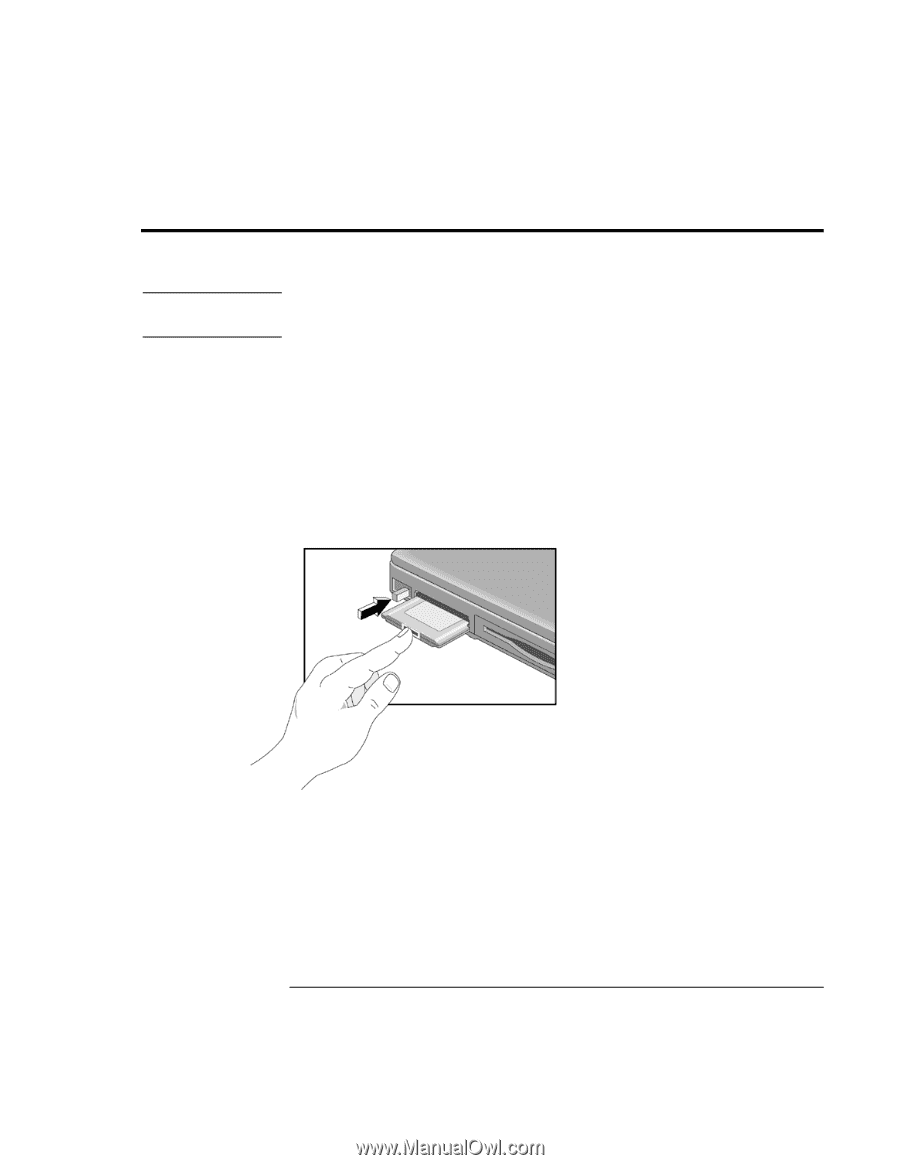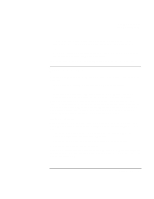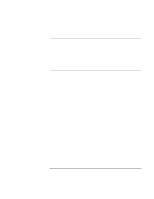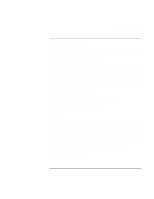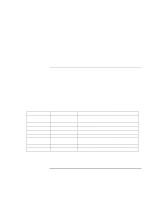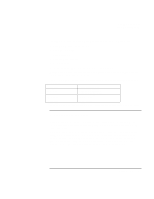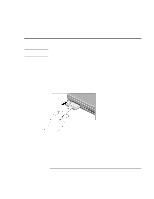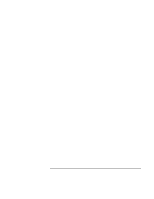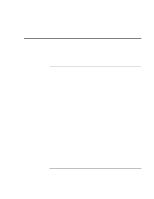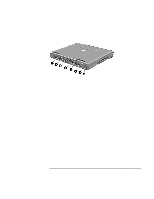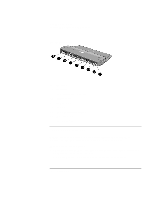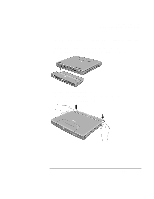HP Pavilion n3210 HP Pavilion Notebook PC N321x - Most Recent Information - Page 66
Connecting PC Cards
 |
View all HP Pavilion n3210 manuals
Add to My Manuals
Save this manual to your list of manuals |
Page 66 highlights
Making Connections Connecting PC Cards Connecting PC Cards CAUTION Do not remove a PC Card while the computer is reading or writing data. If you do, you could lose data, or the computer could stop responding. The PC Card slot is available for storing data and expanding the communication capabilities of the computer. Your computer supports standard Type I, II, and III PC Cards (PCMCIA and CardBus). You can use only one card at a time, since the upper slot does not have a connection. The PC Card slot supports Zoomed Video, which allows a zoomed video card to show high-quality multimedia presentations. To insert a PC Card 1. Hold the card with its face up and its connector holes toward the card slot. 2. Slide the PC Card into the lower slot until it is flush with the computer. To remove a PC Card 1. Click the PC Card indicator in the taskbar, then click Stop. This protects your data and avoids unexpected problems. You can restart the card by removing it, then inserting it again. 2. Flip the eject button out, so that it is sticks out from the side of the computer. 3. Press the eject button to eject the PC Card. 66 Setup Guide