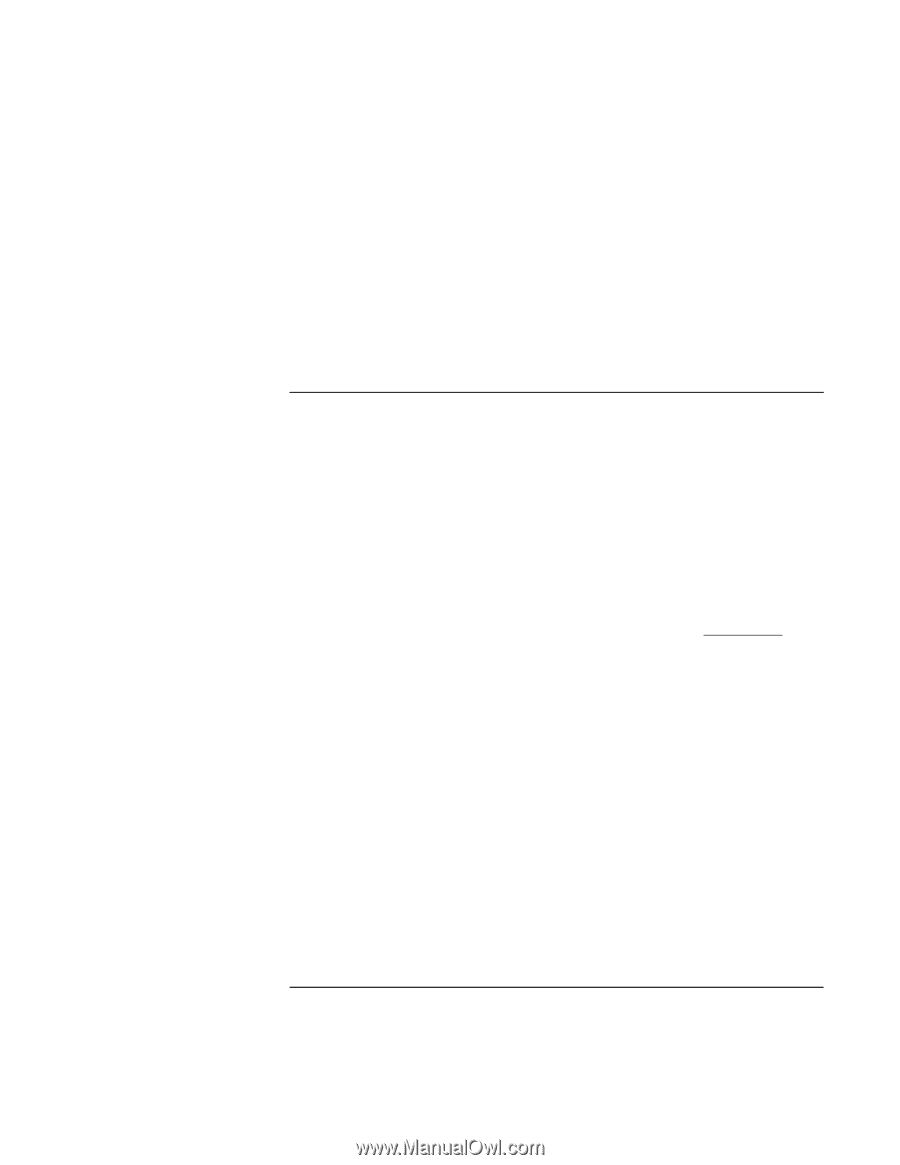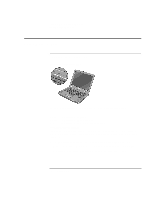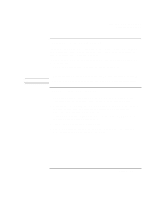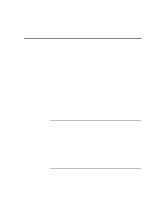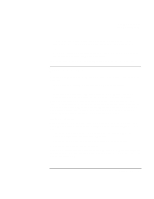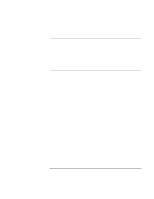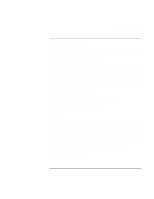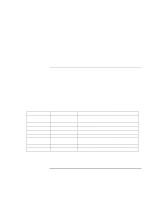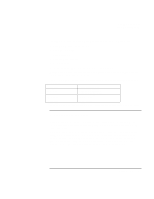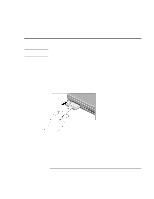HP Pavilion n3210 HP Pavilion Notebook PC N321x - Most Recent Information - Page 61
To connect to the Internet
 |
View all HP Pavilion n3210 manuals
Add to My Manuals
Save this manual to your list of manuals |
Page 61 highlights
Making Connections Using Your Modem 2. If there is an Easy Internet Signup icon on the desktop, double-click it. This will launch an Internet setup wizard, which will help you locate an ISP in your area. −or− Click Start, Programs, Online Services and select one of the listed ISPs. This begins the registration process for the ISP you have chosen. You can also make arrangements with an ISP of your choice for Internet connection. To connect to the Internet After you have signed up with an ISP, you can connect to the Internet. Choose one of the following: • If you signed up with AOL, double-click the AOL icon on the desktop. -or• If you signed up with another ISP, double-click the Internet Explorer icon on the desktop, and then click the Connect button in the Dial-up Connection window. When you are successfully connected to the Internet, you'll see a connect icon (two connected computers) next to the clock on the taskbar. You are now ready to explore the Internet! To go to a specific Web site, enter the address (for example, www.hp.com) in the browser's Address field. To search for information on the Web, you can use the browser's Search tool and enter the word or phrase you are looking for. Using AOL as your ISP When you use AOL as your Internet Service Provider, you can access the Internet only with AOL's own software; you can't use a standard browser like Internet Explorer. As a result: • You cannot view Web sites by clicking on links (such as those in the electronic User's Guide that link to the HP notebook Web site). • You cannot go to a website by entering the address in Windows Explorer. • You cannot use the eFax icon on the desktop. If you try to access the Internet without using the AOL software, the Easy Internet Signup software automatically launches, asking you to sign up for an ISP. In that case, cancel the program and launch AOL. Setup Guide 61