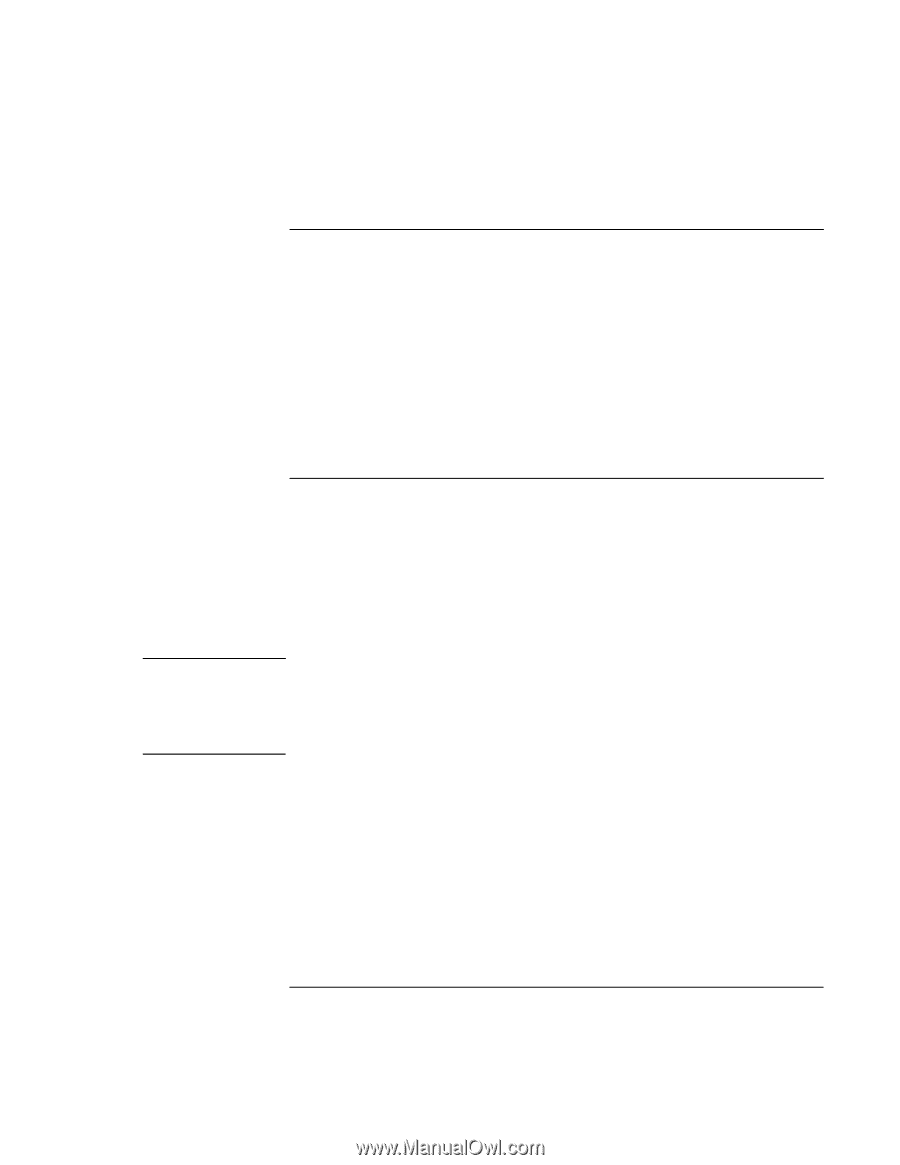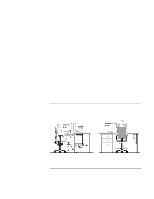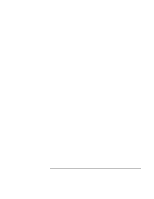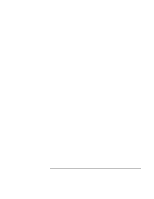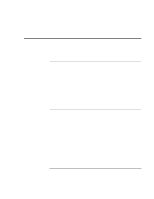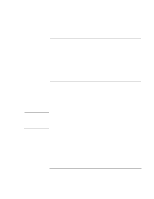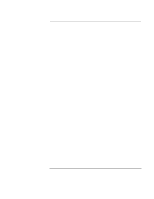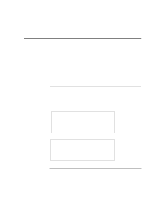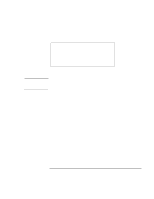HP Pavilion n3210 HP Pavilion Notebook PC N321x - Most Recent Information - Page 49
To safeguard your data, To extend the life of the display
 |
View all HP Pavilion n3210 manuals
Add to My Manuals
Save this manual to your list of manuals |
Page 49 highlights
Note Using Your HP Notebook PC Caring for Your Computer To safeguard your data • Do not touch the touch pad or activate any other device that interrupts operation while the system is starting or stopping. • Back up your work regularly. Copy files to floppy, tape or network drives. • Use a virus-scanning program, such as the included VirusScan, to check the integrity of your files and operating system. Since new viruses appear frequently, you will also want to update the program's virus definitions from time to time; updates are on the Web at www.networkassociates.com. • Check your disk using the scandisk utility. To extend the life of the display Observe the following guidelines to extend the life of the backlight in the computer display. • When working at your desk, connect an external monitor and turn off the internal display (Fn+F12). • If you are not using an external monitor, set the Turn off monitor timeouts (for both AC and battery operation) to the shortest comfortable interval. There are two types of LCD display available when you buy your notebook PC: HPA (high-performance addressing) and TFT (thin film transistor). HPA uses a passivematrix technology that produces better contrast than conventional LCD displays. TFT, an active-matrix technology, is somewhat more expensive; it provides a crisper, brighter display that is visible from a greater angle. Setup Guide 49