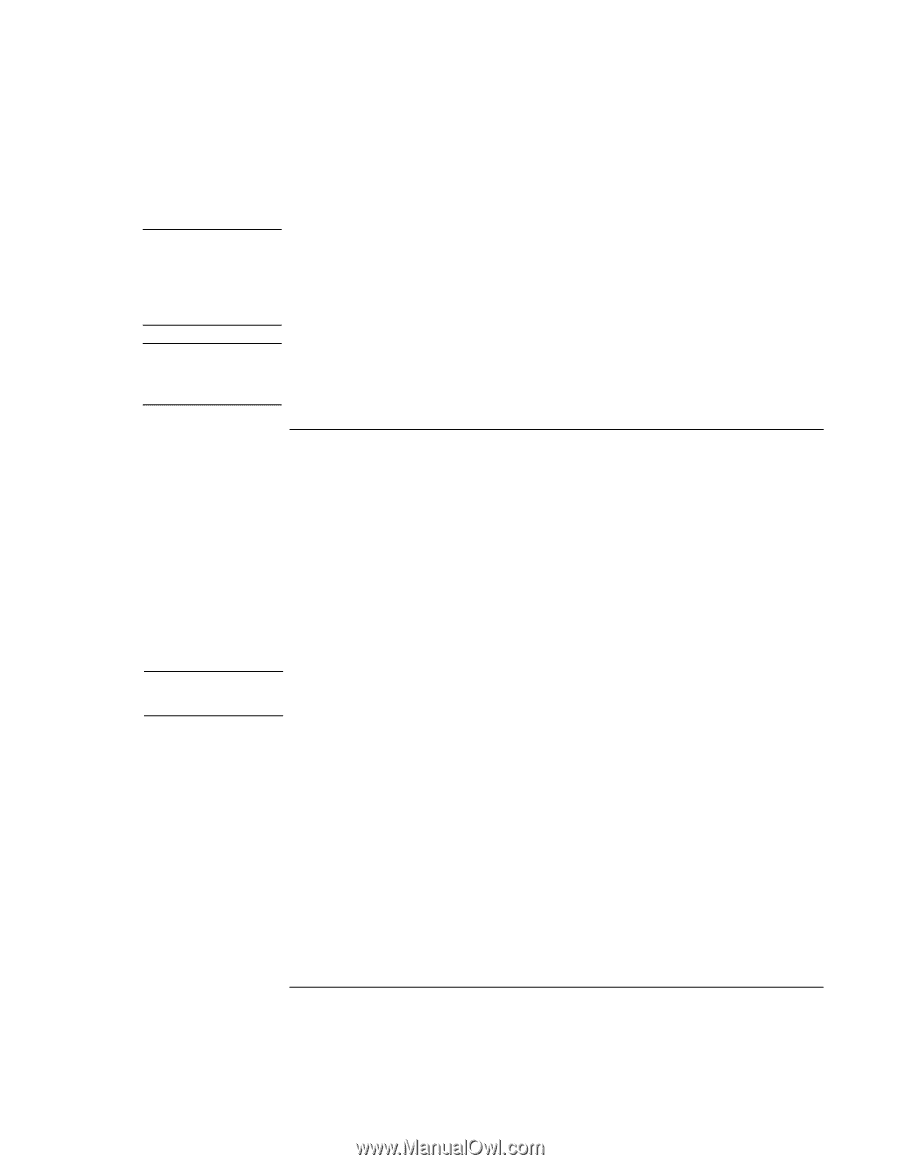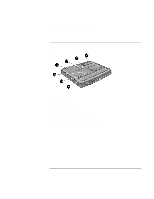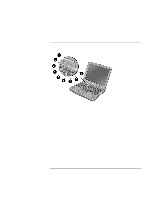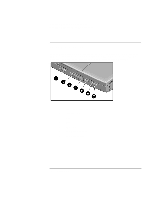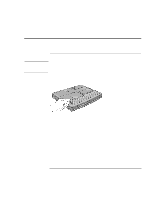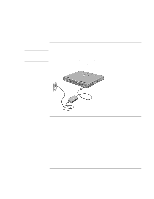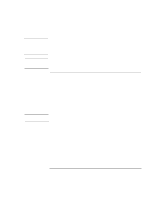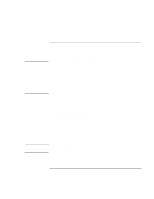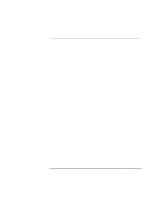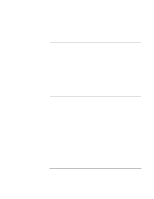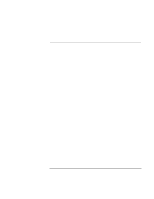HP Pavilion n3210 HP Pavilion Notebook PC N321x - Most Recent Information - Page 21
To turn on the computer
 |
View all HP Pavilion n3210 manuals
Add to My Manuals
Save this manual to your list of manuals |
Page 21 highlights
CAUTION NOTE Hint Introducing Your HP Notebook PC Setting Up the Computer Your built-in modem may not work with multiple phone lines or a private branch exchange (PBX), cannot be connected to a coin-operated telephone, and does not work with party lines. Some of these connections may result in excess electrical voltage and could cause a malfunction in the internal modem. Check your telephone line type prior to connecting your phone line. Your computer's modem supports the v.23 standard required for connecting to the MiniTel system in France. To connect to the MiniTel system, use MiniTel emulation software available in France. To turn on the computer Press the blue power button above the keyboard. Windows starts automatically. If you are turning on the computer for the first time, go to "To set up Windows" on page 22. The power status light (see "Status lights" on page 17) reports the following: • Steady green light: computer is on. • Slow blinking: computer is in System Standby or Suspend mode. • No light: computer is off or in Hibernate mode. See "Managing Power Consumption" on page 52 for additional information about turning off your computer. If your computer does not turn on when operating on battery power, the battery may be out of power. Plug in the AC adapter and press the blue power button again. Setup Guide 21