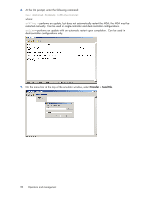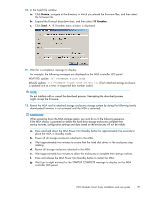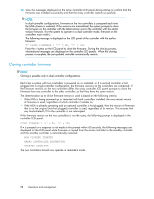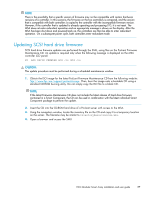HP StorageWorks MSA1510i HP StorageWorks 1510i Modular Smart Array installatio - Page 84
Updating MSA firmware using the MSA-CLI, HP Storage Management Utility user guide
 |
View all HP StorageWorks MSA1510i manuals
Add to My Manuals
Save this manual to your list of manuals |
Page 84 highlights
11. View the messages displayed on the array controller LCD panel during startup to confirm that the firmware was installed successfully and that the array controller restarts successfully. NOTE: In dual-controller configurations, firmware on the two controllers is compared each time the MSA chassis is restarted. If the versions are mismatched, the system prompts to clone the firmware on the controller with the latest version over to the controller with the earlier version firmware. (For the system to operate in a dual-controller mode, firmware on the controllers must match.) The following message is displayed on the LCD panel of the controller with the earlier firmware: 07 CLONE FIRMWARE ? '' = YES Press the > button on the LCD panel to clone the firmware. During the cloning process, informational messages are displayed on the controller LCD panels. When the cloning process is complete, the just-updated controller automatically restarts. Updating MSA firmware using the MSA-CLI This out-of-band, MSA-based updating method is supported for use in most environments, with a few limitations. IMPORTANT: Before using this method to update the firmware, make note of the following: • The custom CLI cable, shipped with the MSA, must be available to establish the serial connection to the MSA. This command is not available through SSH or Telnet. • The host computer must support the 1k Xmodem (Ymodem) protocol. • Because this updating method uses a serial connection to the MSA, it is substantially slower than other updating methods. The preferred method of updating MSA1510i firmware is with the SMU. See the HP Storage Management Utility user guide for more information. NOTE: For more information about accessing and using the CLI, see the MSA1510i Modular Smart Array Command Line Interface user guide. To update MSA controller firmware or MSA storage enclosure firmware: 1. Determine which version firmware is currently installed on the MSA by using one of the following methods: • With the array controller powered on, press the arrow buttons on the front of the controller until the following message is displayed: 00 Array Controller Firmware ver . • From the MSA-CLI, enter the show version command. MSA1510i Firmware Revision is included in the displayed system information. 84 Operation and management