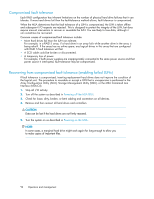HP StorageWorks MSA1510i HP StorageWorks 1510i Modular Smart Array installatio - Page 99
Verifying proper operation
 |
View all HP StorageWorks MSA1510i manuals
Add to My Manuals
Save this manual to your list of manuals |
Page 99 highlights
2. Slide the replacement hard drive into the same bay from which the old hard drive was just removed, making sure that the lever is in the full open position to ensure a correct latch. Then, push the hard drive into the bay as far as it will go, pressing firmly on the hard drive to make sure that it is seated properly (1). 3. Close the ejector lever against the front of the hard drive (2). 4. Verify that the hard drive is firmly engaged and that the ejector lever is latched. CAUTION: Data can be lost if the hard drive is not firmly seated. 5. As the hard drive begins to spin, the drive LEDs will illuminate, indicating that the system has recognized the new drive. In fault-tolerant configurations, allow the replacement hard drive to be reconstructed automatically from parity data stored on the other hard drives. While the data is being rebuilt, the LEDs will flash. Verifying proper operation The hard drive LEDs light one at a time and then turn off together to indicate that the system has recognized the new drive. In fault tolerant configurations, allow the replacement hard drive to be reconstructed automatically with data from the other hard drives. While reconstruction is in progress, the online LEDs flash. newpage pi 1510i Modular Smart Array installation and user guide 99