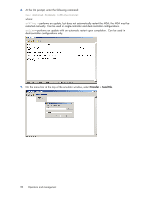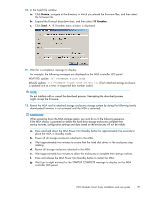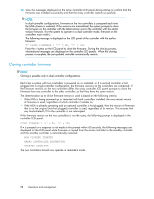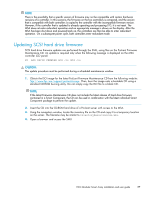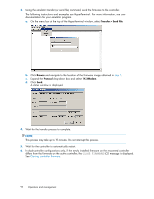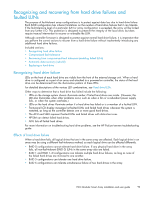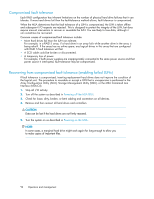HP StorageWorks MSA1510i HP StorageWorks 1510i Modular Smart Array installatio - Page 90
Update, Storage System, Flash Firmware, Upload Inventory Firmware XML File, Browse
 |
View all HP StorageWorks MSA1510i manuals
Add to My Manuals
Save this manual to your list of manuals |
Page 90 highlights
5. Select Update > Storage System > Flash Firmware. 6. Under the Upload Inventory Firmware XML File banner, click Browse, navigate to the location of the previously-obtained XML firmware file, select an updating option, and then click OK. XML firmware filenames may be similar to the following: InventoryResultsLinux.xml 7. Wait for the MSA1510i to process the XML file and update the display with a list of all Smart Components that need updating. 8. In the updated display, select a Smart Component from the list. 9. Under the Upload Smart Component File banner, click Browse, navigate to the location of the Smart Component firmware file on the CD, and then click OK. The system processes the Smart Component and updates all hard drives, based on the list generated in Step 6. As the hard drives are updated, progress information is displayed on the screen. 90 Operation and management