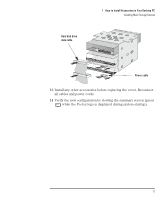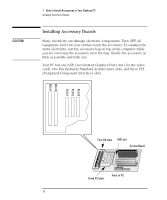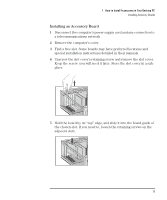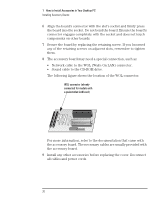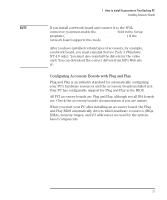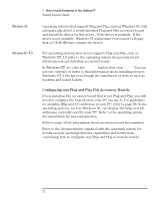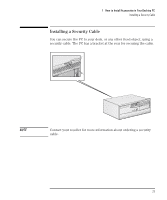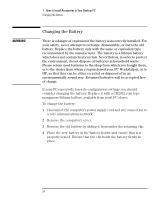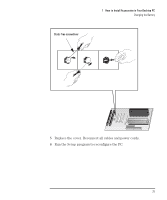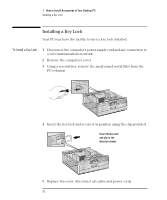HP Vectra VE C/xxx 7 HP Vectra VE C/xxx Series 7 PC - Upgrade and Maintenance - Page 31
Configuring Accessory Boards with Plug and Play
 |
View all HP Vectra VE C/xxx 7 manuals
Add to My Manuals
Save this manual to your list of manuals |
Page 31 highlights
1 How to Install Accessories in Your Desktop PC Installing Accessory Boards NOTE If you install a network board and connect it to the WOL connector, you must enable the Wake On LAN field in the Setup program (Advanced - Power Management Setup) if the network board supports this mode. After you have installed certain types of accessory, for example, a network board, you must reinstall Service Pack 3 (Windows NT 4.0 only). You must also reinstall the drivers for the video card. You can download the correct drivers from HP's Web site at: http://www.hp.com/go/vectrasupport/. Configuring Accessory Boards with Plug and Play Plug and Play is an industry standard for automatically configuring your PC's hardware resources and the accessory boards installed in it. Your PC has configurable support for Plug and Play in the BIOS. All PCI accessory boards are Plug and Play, although not all ISA boards are. Check the accessory board's documentation if you are unsure. When you start your PC after installing an accessory board, the Plug and Play BIOS automatically detects which hardware resources (IRQs, DMAs, memory ranges, and I/O addresses) are used by the systembased components. English 21