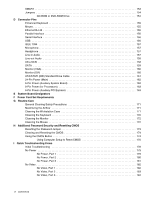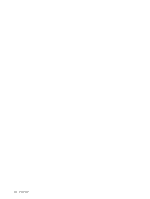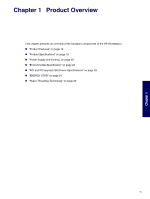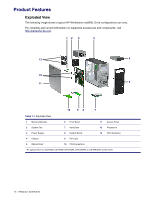HP Xw8200 HP Workstation xw8200 Service and Technical Reference Guide (Complet - Page 11
Updating BIOS, Drivers, and Software, Finding Information, E-Support - review
 |
UPC - 882780210455
View all HP Xw8200 manuals
Add to My Manuals
Save this manual to your list of manuals |
Page 11 highlights
Preface CAUTION Avoid Static Electricity. Static electricity can damage electronic components. Turn OFF all equipment and disconnect the power cable before installing an accessory card. Do not let your clothes touch any accessory card. Handle the card as little as possible and with care. CAUTION Information on Ergonomic Issues. It is strongly recommended that you read the ergonomics information in the Safety and Comfort Guide on the Documentation Library CD before using your system. You can access more extensive ergonomics information at: http://www.hp.com/ergo. NOTE Recycling Your System. HP has a strong commitment toward the environment. Your HP system has been designed to respect the environment as much as possible. HP can also take back your old system for recycling when it reaches the end of its useful life. HP has a product take-back program in several countries. The collected equipment is sent to an HP recycling facilities in Europe or the U.S.A. As many parts as possible are reused. The remainder is recycled. Special care is taken for batteries and other potential toxic substances, these are reduced into non-harmful components through special chemical processes. If you require more details about the HP product take-back program, contact your local dealer or your nearest HP Sales Office. Updating BIOS, Drivers, and Software HP continually strives to implement new enhancements that will increase functionality, performance, and reliability of your HP Workstation. To ensure that your workstation takes advantage of the latest enhancements, HP recommends that you install the latest BIOS, driver, and software updates on a regular basis. To download available updates from the HP Web site: „ Go to www.hp.com/go/bizsupport Or „ Click Start>Help & Support Center. Then, click the HP Software & Drivers Download icon, select your operating system, and review or select available updates. Finding Information E-Support For online access to technical support information and tools, go to http://www.hp.com/support. Support resources include web-based troubleshooting tools, technical knowledge databases, driver and patch downloads, online communities, and proactive notification services. The following sites are also available to you. „ http://www.hp.com-Provides useful product information. „ http://www.hp.com/support/workstation_manuals-Provides the latest online documentation. UPDATING BIOS, DRIVERS, AND SOFTWARE XI